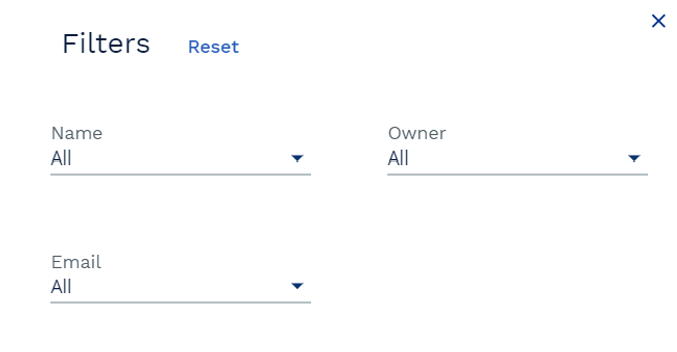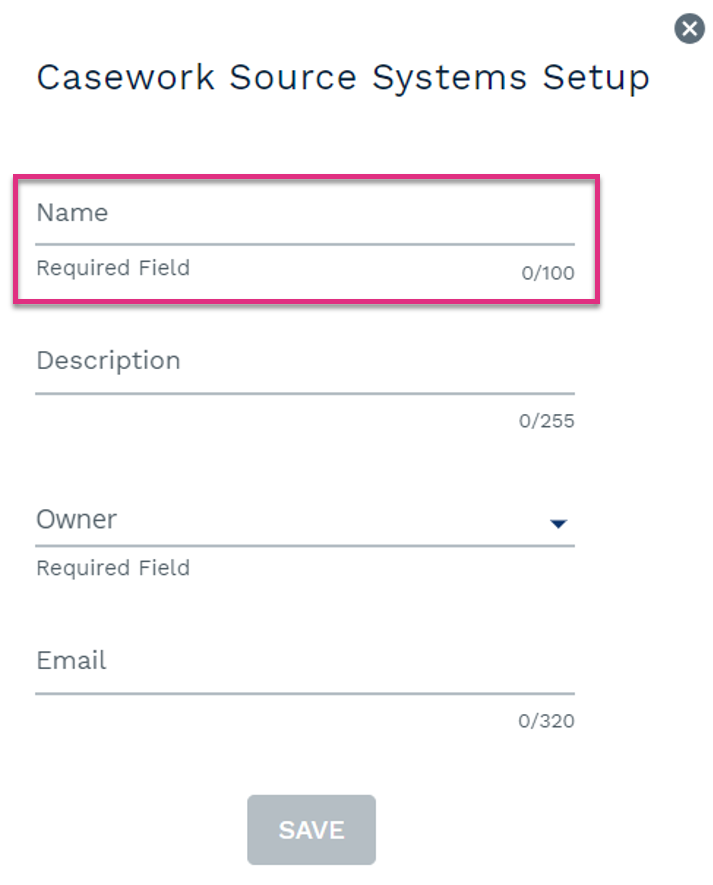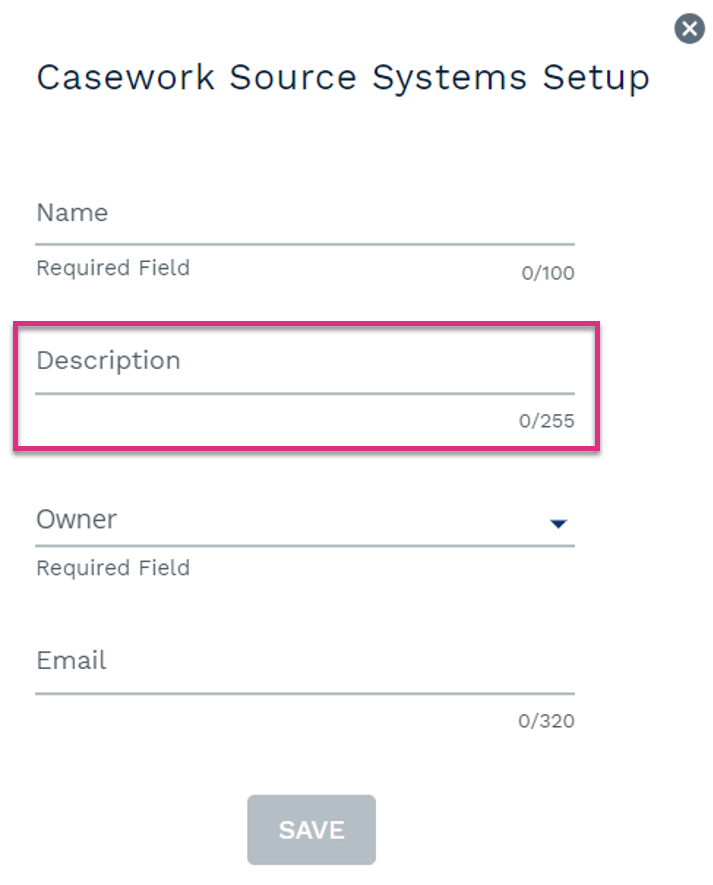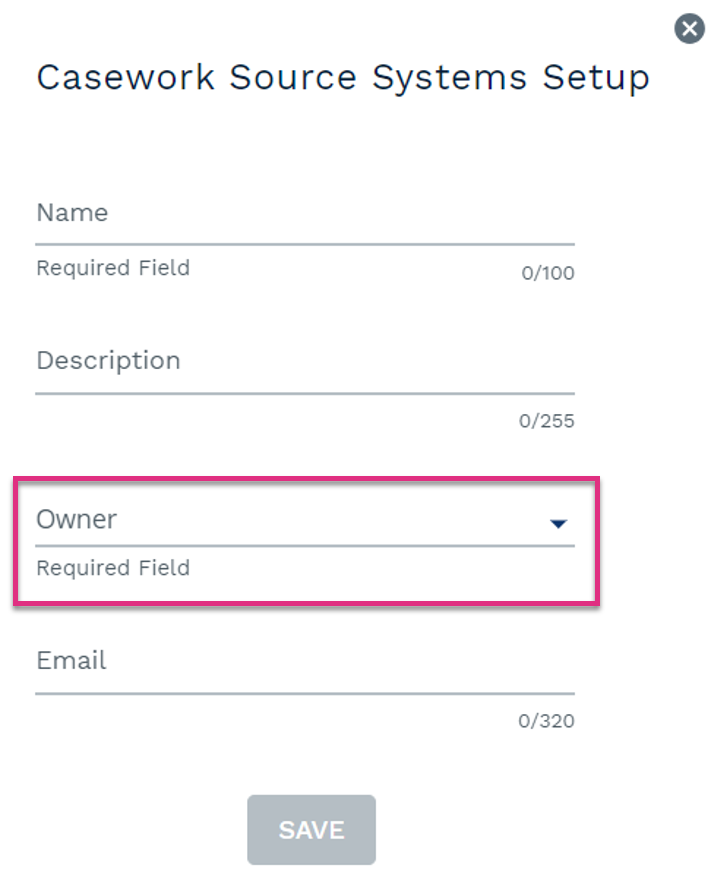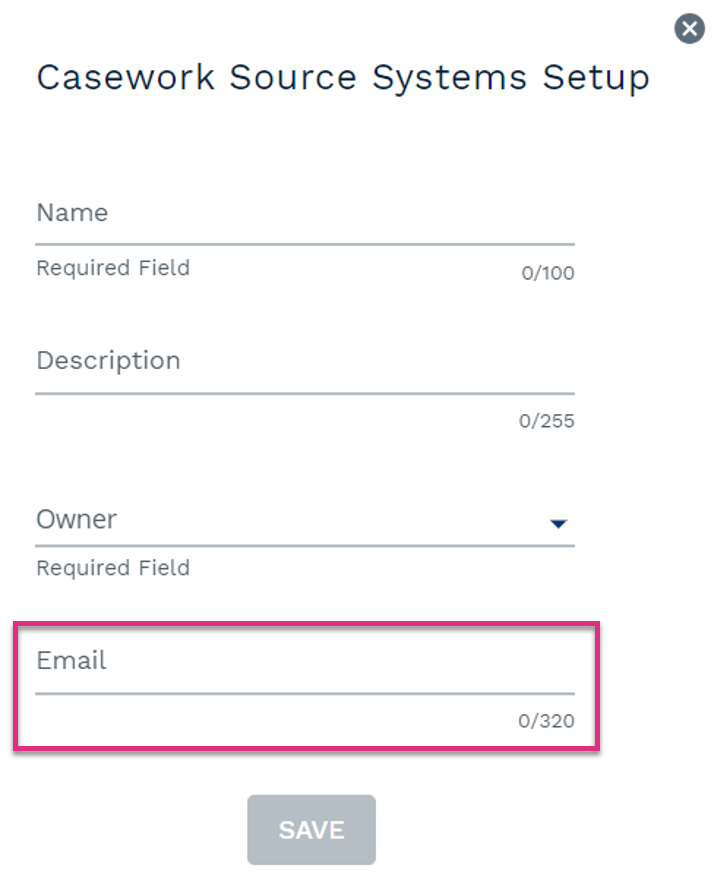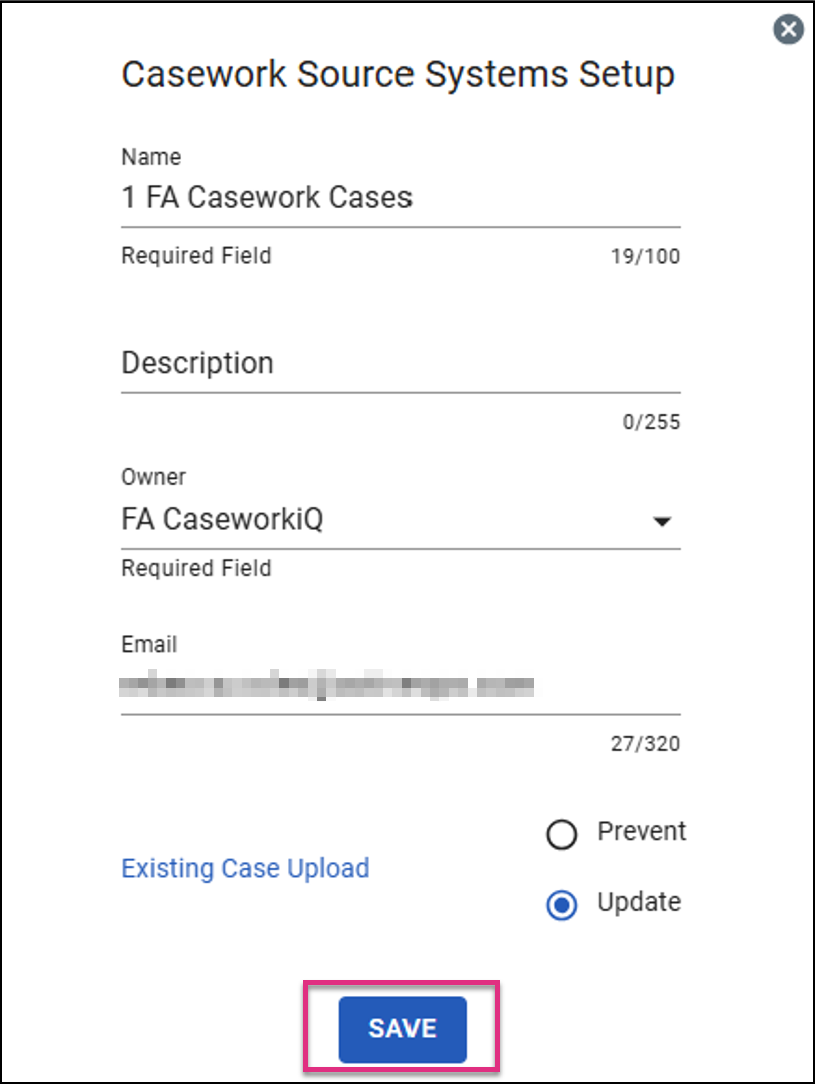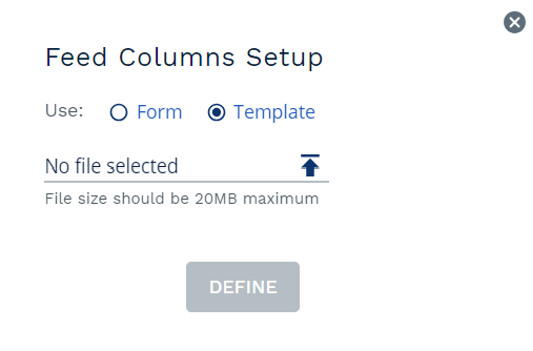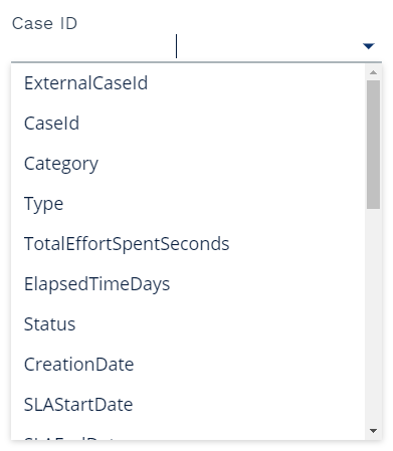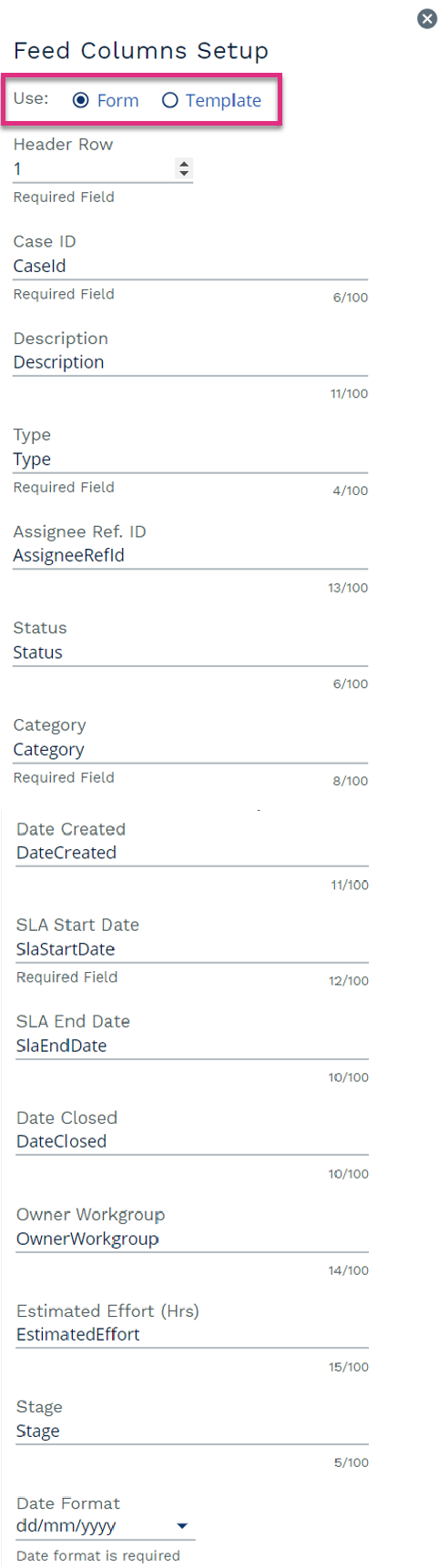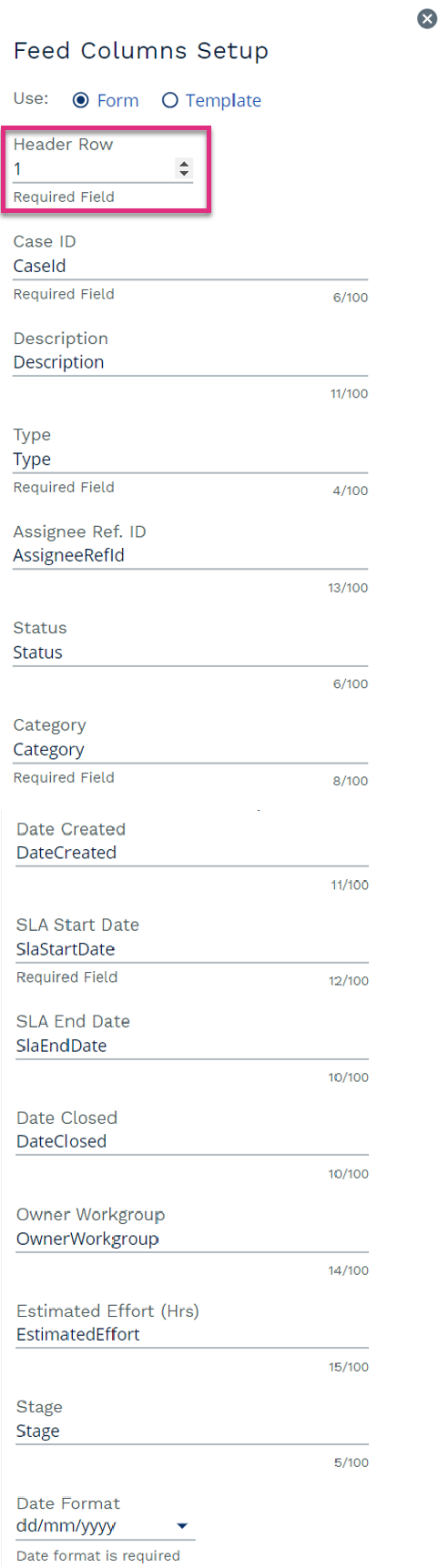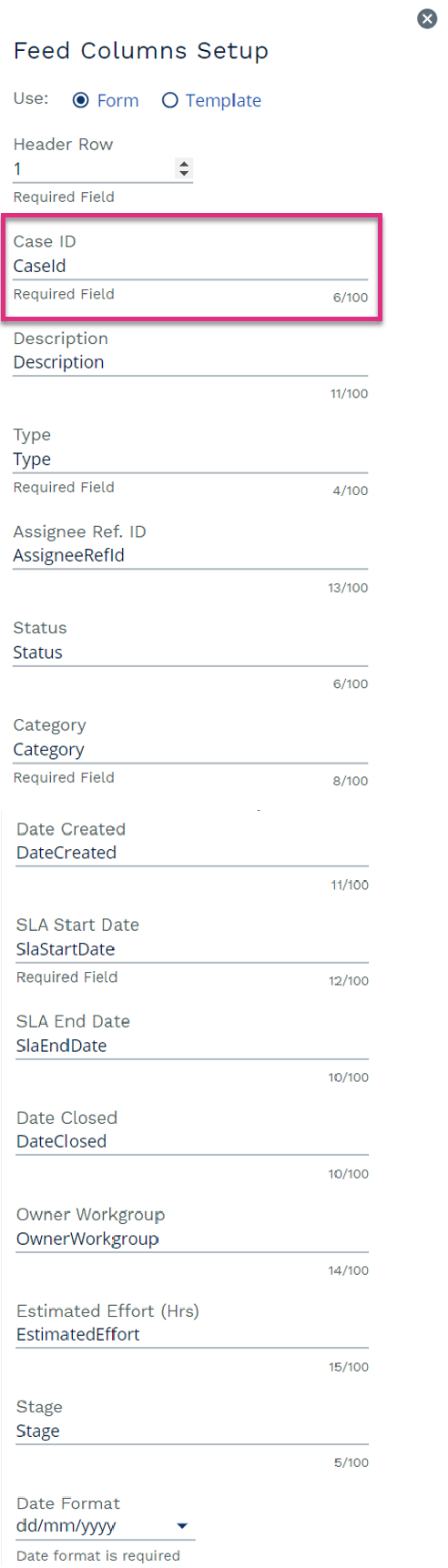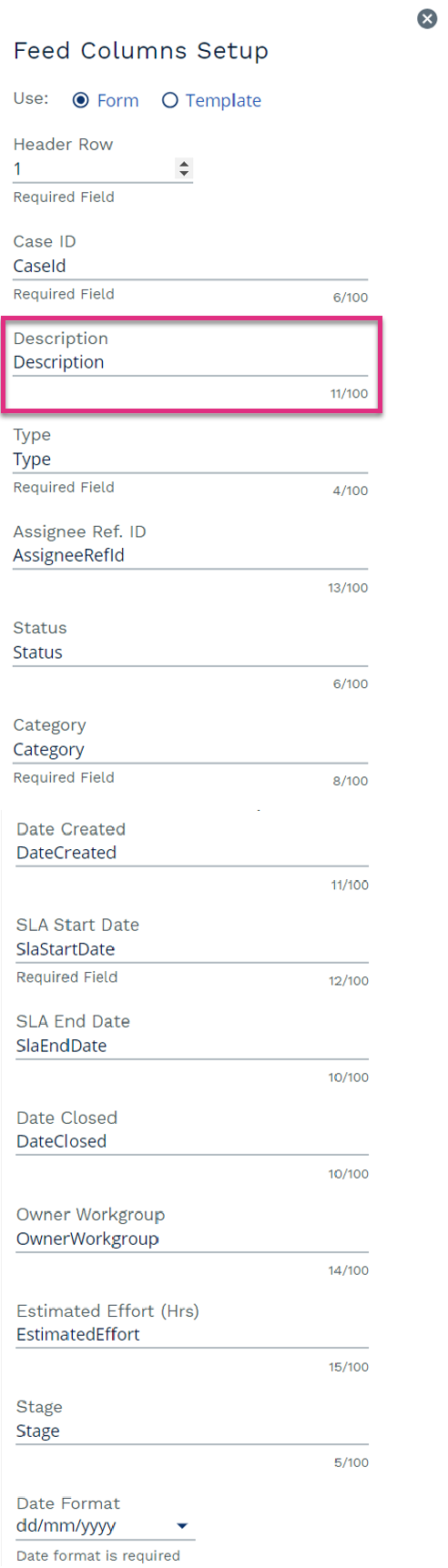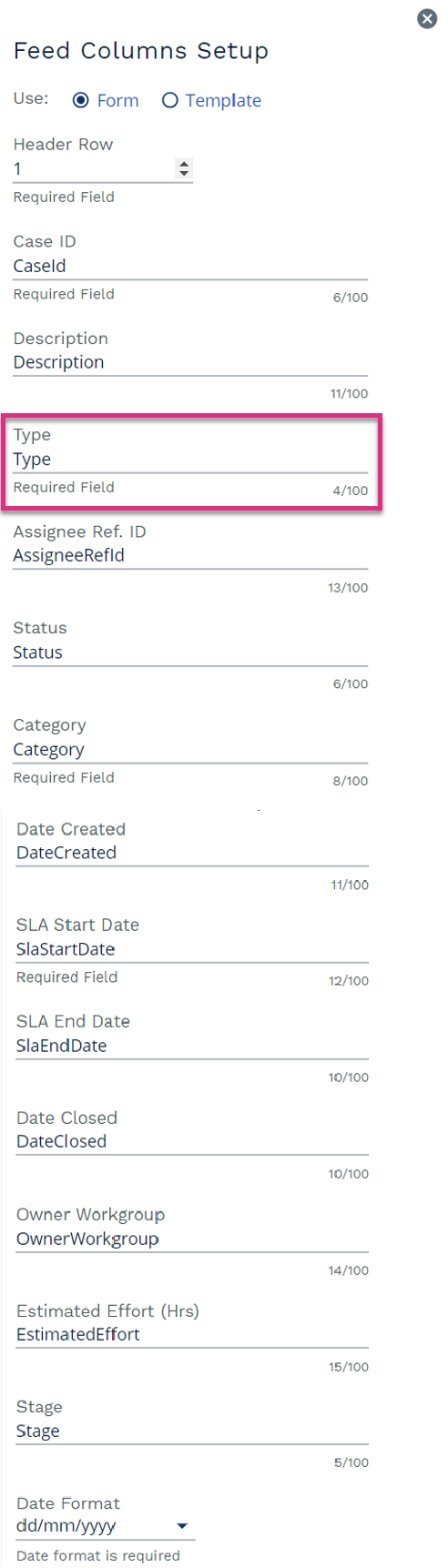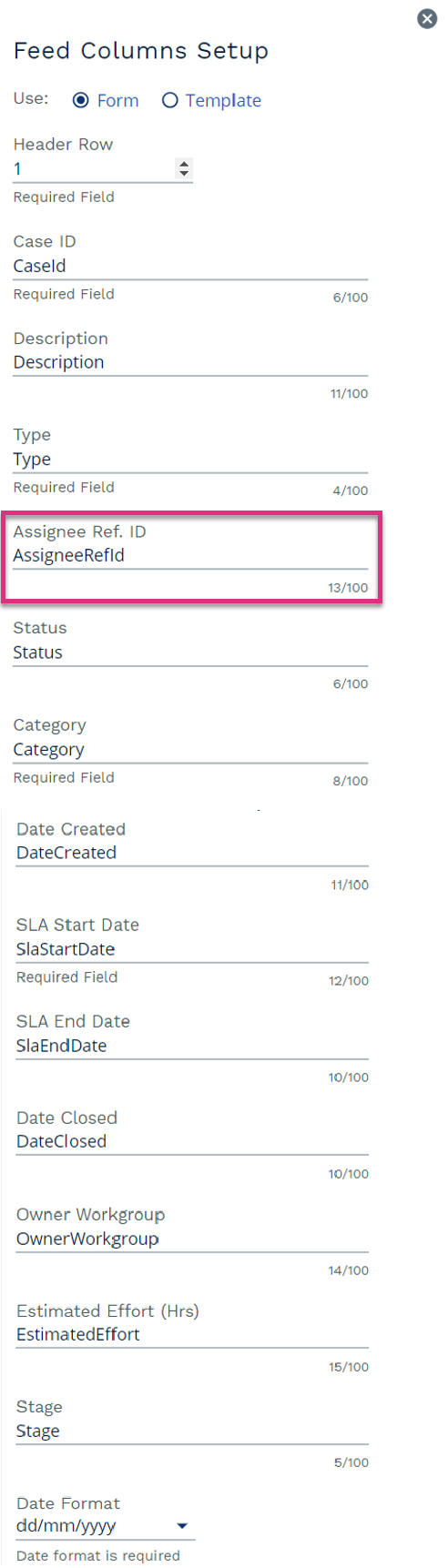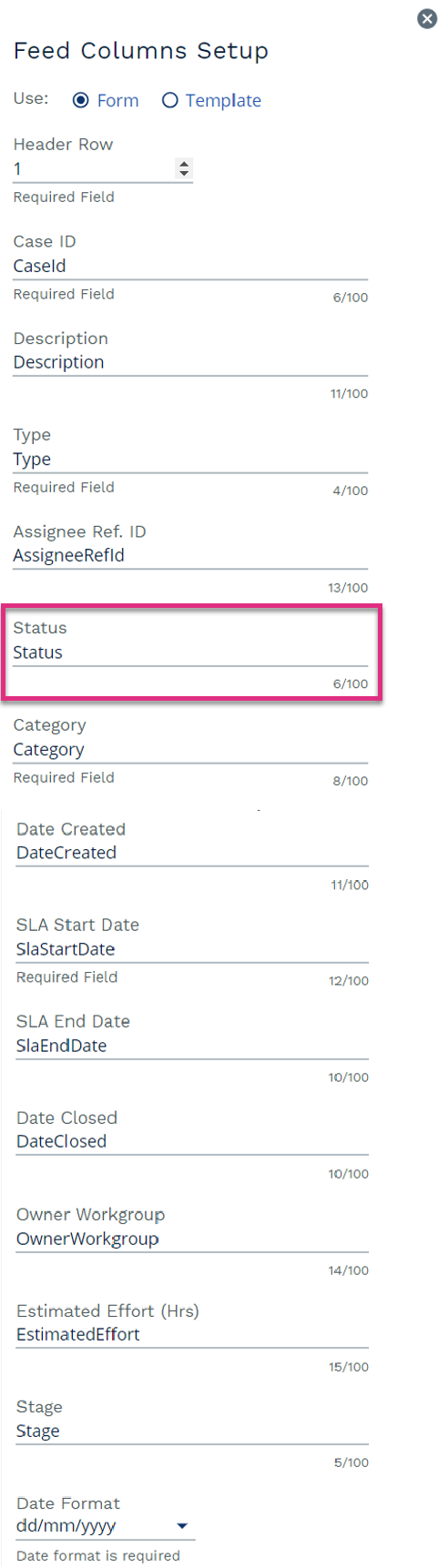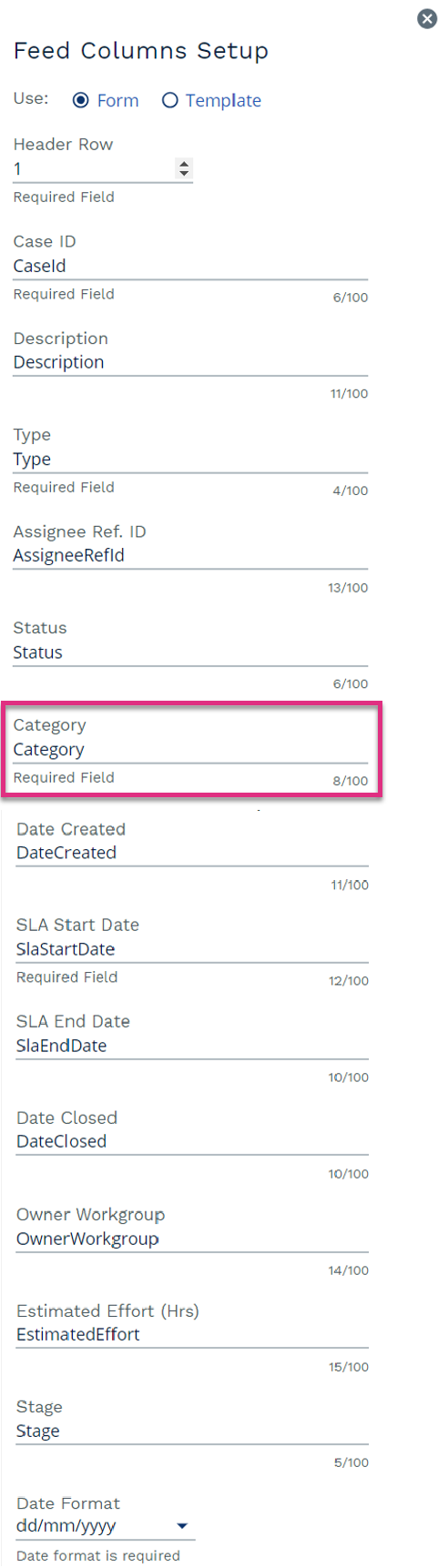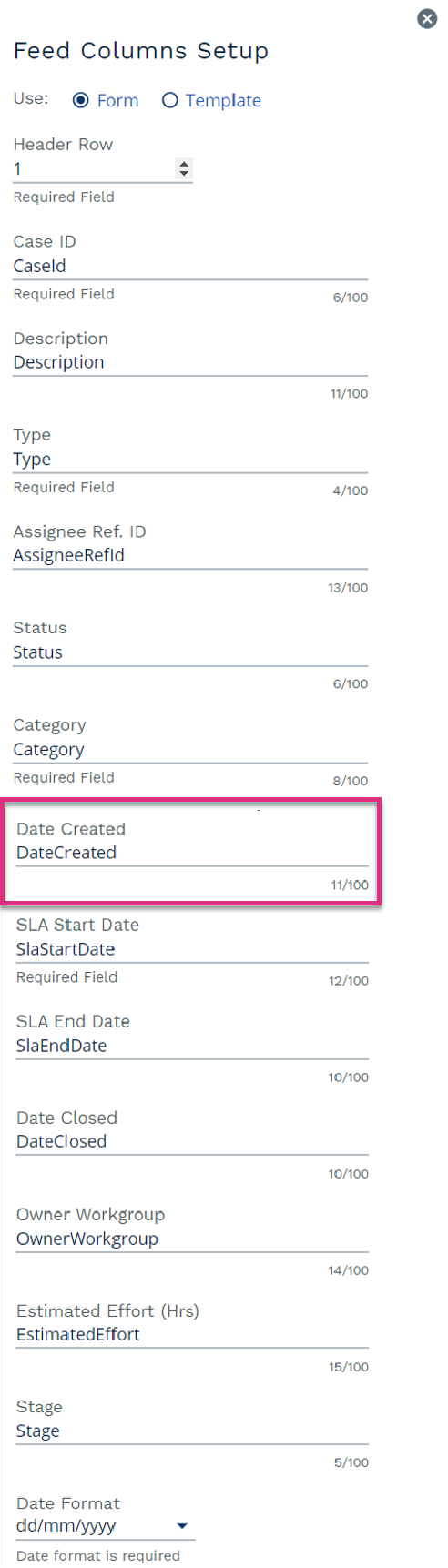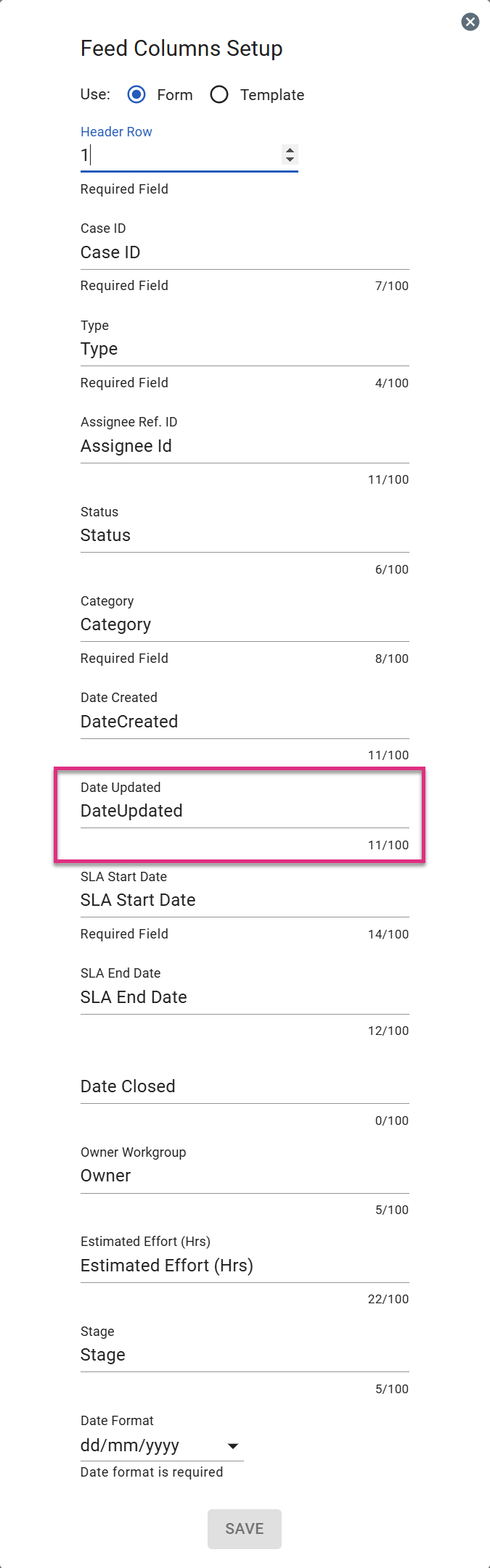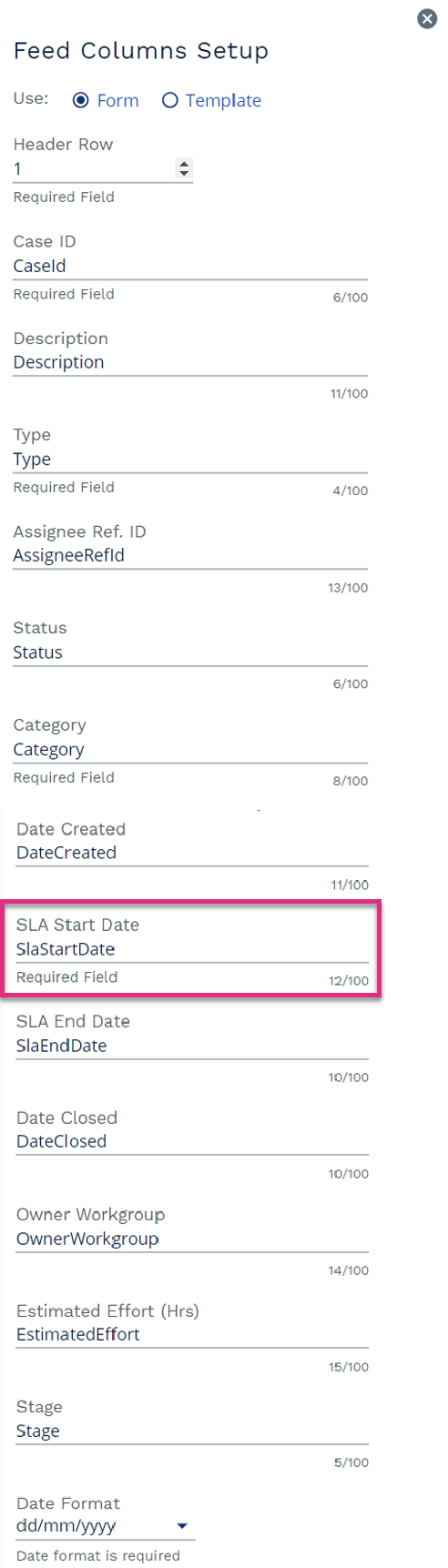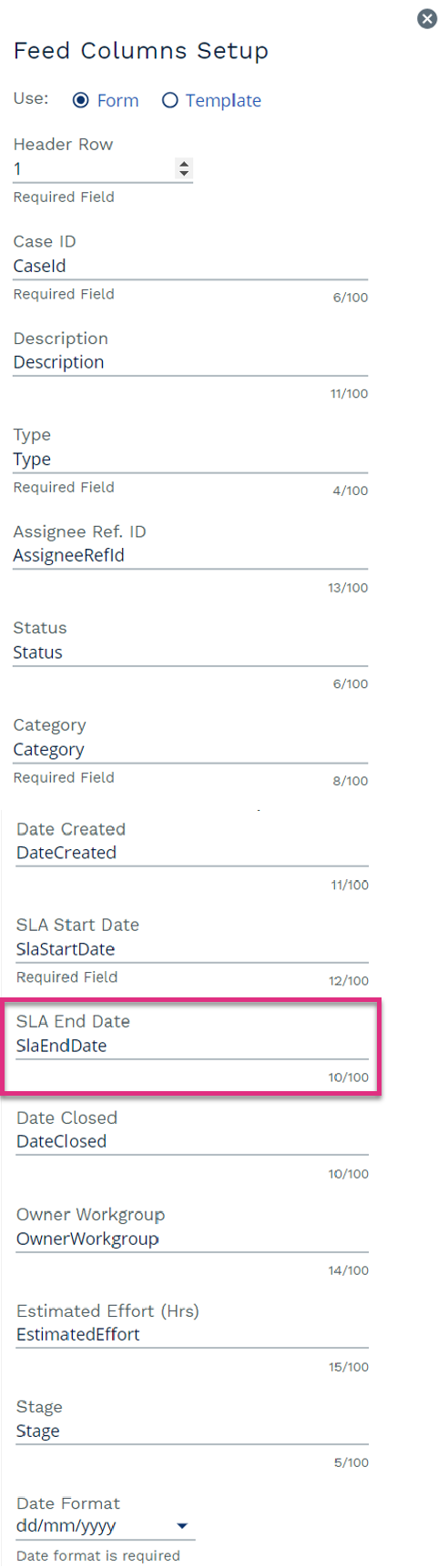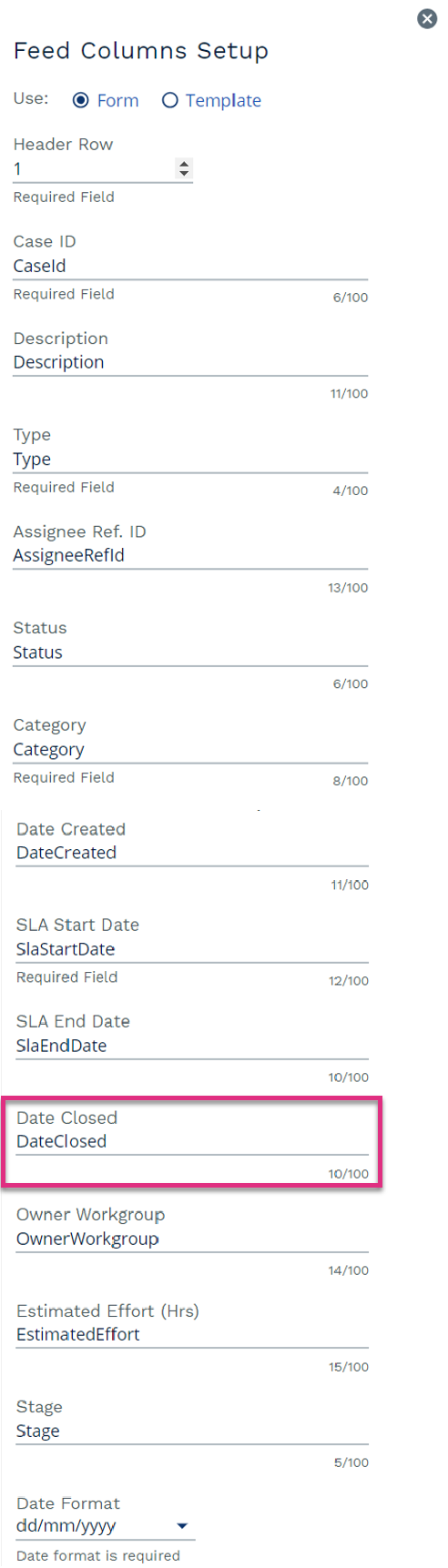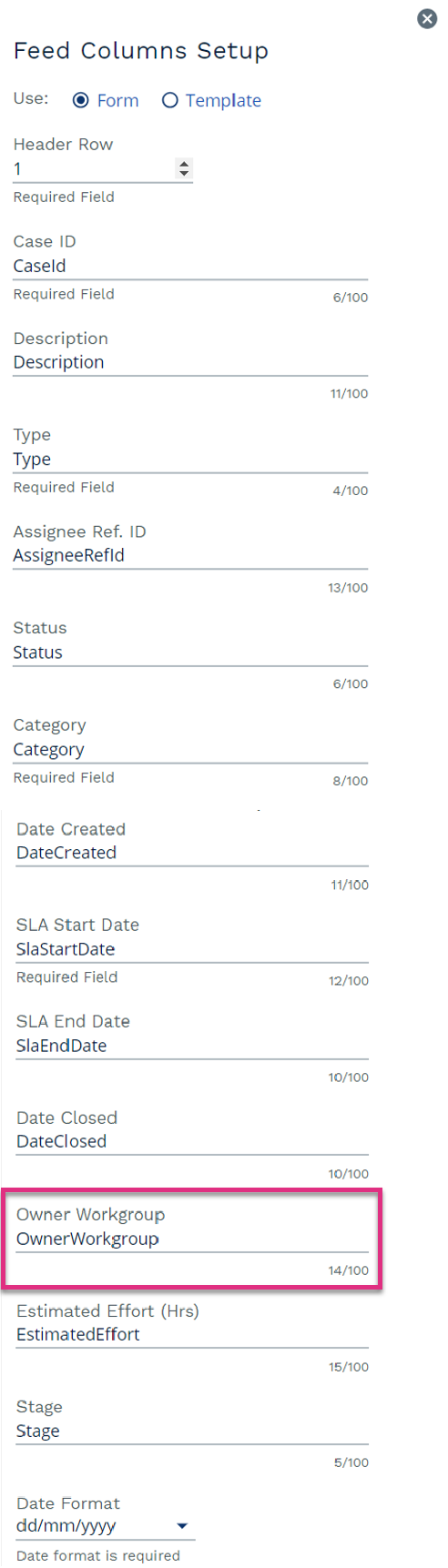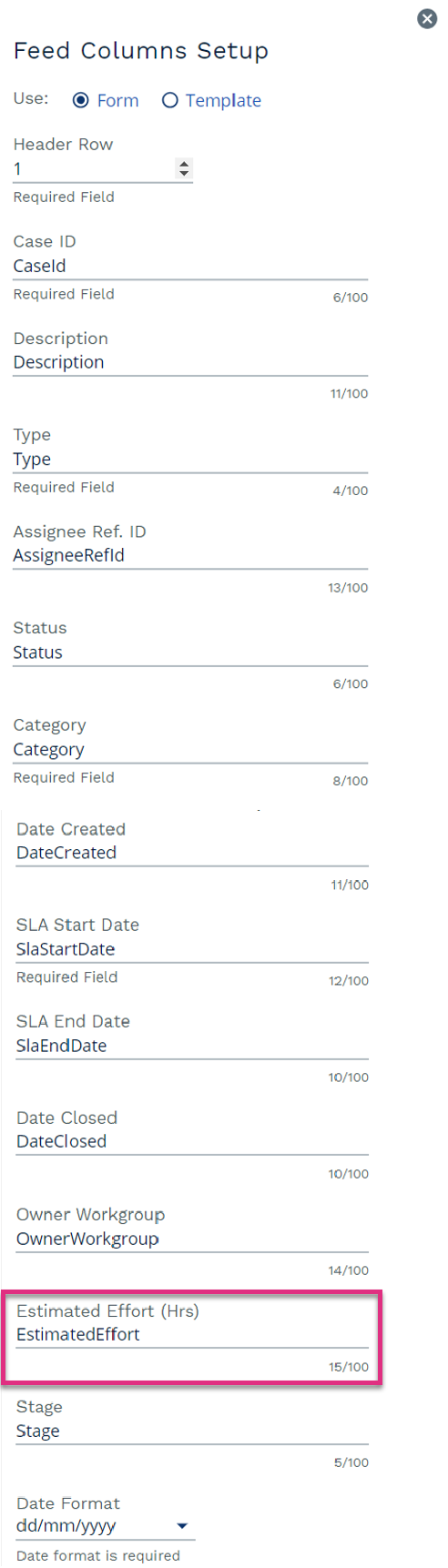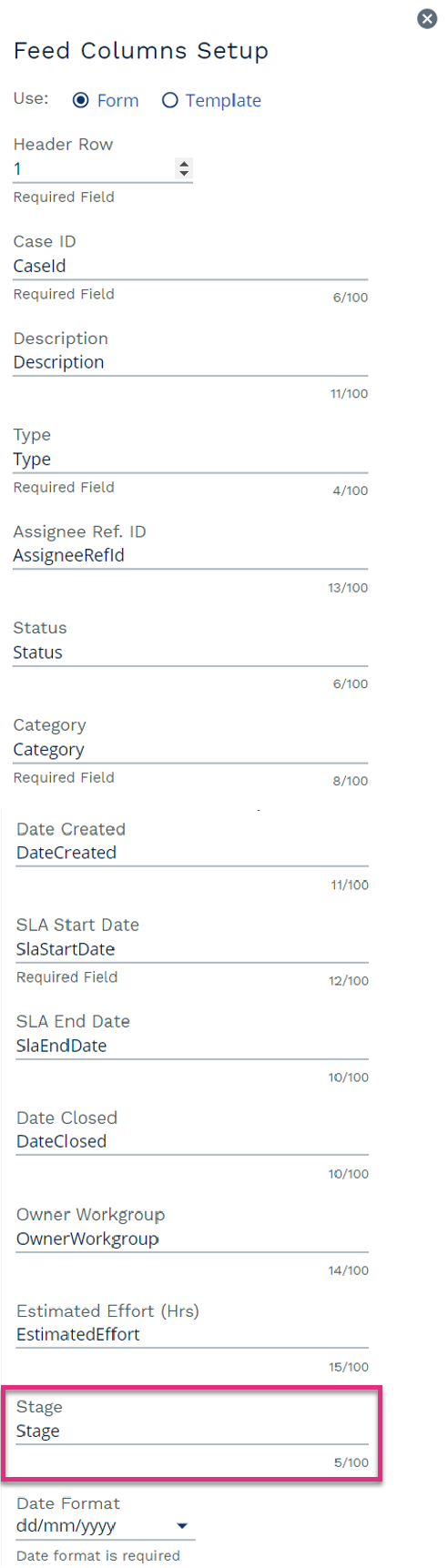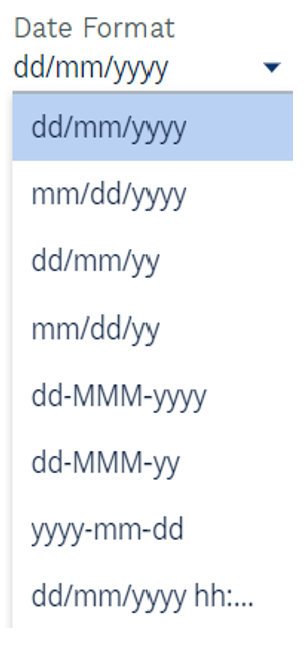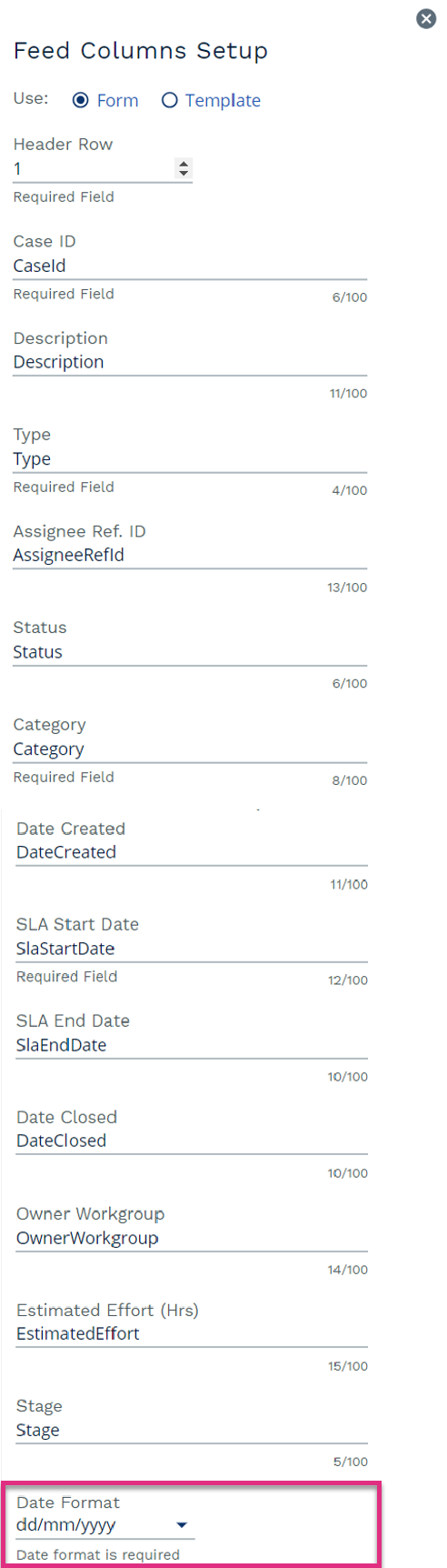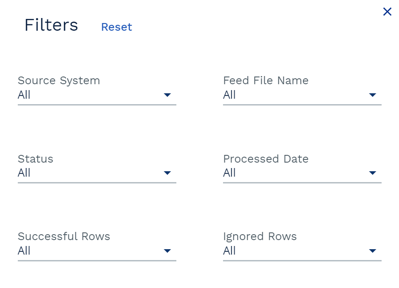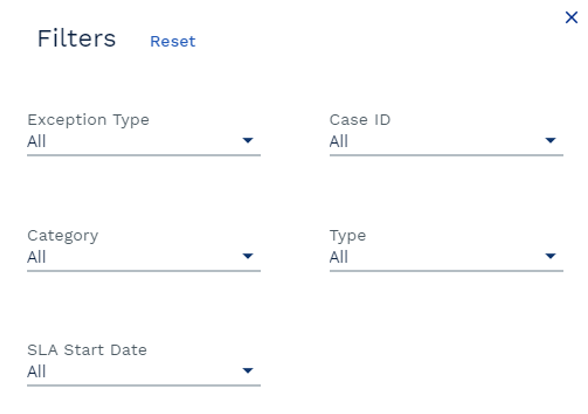CaseworkiQ Case Upload
Overview
As well as being used to upload operational data into ControliQ, ControliQ Connect can also be used to upload cases and update the status, stage and assignee of existing cases in CaseworkiQ eliminating the need for cases to be created manually by managers or team members.
To upload cases using ControliQ Connect you first need to create a Source System to inform Connect of the data it should expect to receive and then upload your list of cases, known as a Feedfile.
The CaseworkiQ Source system is used to tell ControliQ Connect what data it should look for in the Feedfile you will be providing it during an upload and how it should treat that data.
To create a Source System, select the Casework Source Systems link in the Data Integration section of the Admin screen.

Name
Description
Owner
|
|
|
|
To create a new Source System click the  icon positioned underneath the Casework Source Systems header. This will prompt the Casework Source Systems Setup dialogue box to open.
icon positioned underneath the Casework Source Systems header. This will prompt the Casework Source Systems Setup dialogue box to open.
|
Once you have created a Source System you will need to define its feed columns. This is where you tell ControliQ the data you want it to take from your Feed file. To define feed columns select the  icon next to your Source System in the Source System list.
icon next to your Source System in the Source System list.
|
Once you have created your Source System and defined your Feed Columns you can upload feed files to create new cases. To do this select the Upload Cases link from the Data Integration section of the Admin screen.

Source Systems
Cases
Import
|
Once you start the upload process your upload will appear in the Feed File Summary table below.
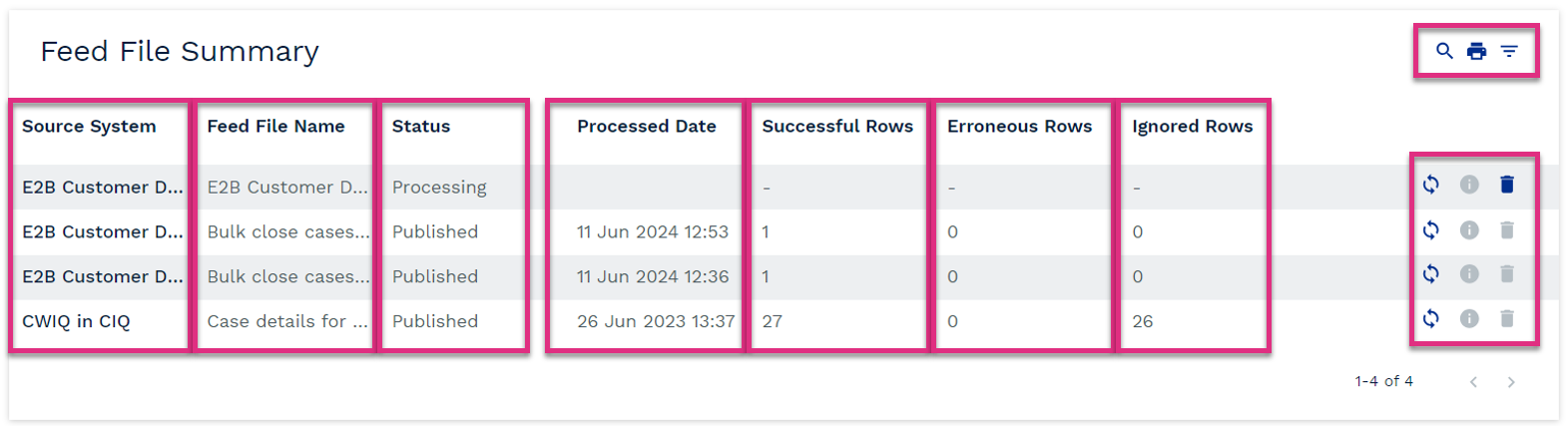
Source System
Feed File Name
Status
Processed Date
Successful Rows
Erroneous Rows
Ignored Rows
|
|
|
If your upload has fully failed (shows a status of Processing Error) or has partially failed (Shows a number of erroneous rows) you will need to investigate and correct the cause of the exception before re-uploading the feedfile.
To do this click on the  icon next to your upload in the Feed File Summary table to access a list of exceptions that were generated during upload.
icon next to your upload in the Feed File Summary table to access a list of exceptions that were generated during upload.

Exception Type
Case ID
Category
Type
SLA Start Date
|
|
|
| Common Exceptions | Corrective Action |
|---|---|
|
There is already a case with this case ID |
Case ID’s must be unique. Check the ID in the feed file is correct. Check current cases not forgetting to look at those with a status of pending and closed. Determine if the case is a duplication or a Case ID correction is needed. Correct the ID for the existing case in CaseworkiQ or for the new case in the feed file so they are unique. |
|
The case type is not linked to the case category |
To create a case the category and type combination must exist in CaseworkiQ. Check the category and type combination does exist, create link if required. If the link does exist check the feed file category and type names exactly match the category and type names as they appear in CaseworkiQ, look out for incorrectly placed capital letters and spaces. |
|
A link between the case category and workgroup has not been found |
To create a case for a workgroup the workgroup must have the category assigned to it. Check the workgroup and category link exists, create link if required. If the link does exist check the feed file category name exactly matches the category name as it appears in CaseworkiQ, look out for incorrectly placed capital letters or spaces. |
|
Case type not found |
The type of case you are trying to create does not exist in CaseworkiQ. Check the case type has been created and linked to the relevant category. If it does exist check the feed file type name exactly matches the type name as it appears in CaseworkiQ, look out for incorrectly placed capital letters or spaces. |
|
Name must be 50 characters or fewer Description must be 255 characters or fewer |
The Case ID or Description data in your feed file breaches the CaseworkiQ character limits. Amend the feed file data to be within these limits. |
|
A link between the case stage and case type cannot be found |
To assign a Stage to a case the case type must have that Stage linked to it in CaseworkiQ. Check the stage and type combination does exist, create link if required. If the link does exist check the feed file stage name exactly matches the stage name as it appears in CaseworkiQ look out for incorrectly placed capital letters and spaces. |
|
Processing Error - The following expected columns are not present: (lists column headers that are missing) |
Your source system feed columns are defined to look for a header that does not appear in your feed file. Check the feed file is correct and all required data is there Check the spelling of your feed file headers exactly matches the text entered in the relevant field during feed column definition. look out for incorrectly placed capital letters and spaces. |