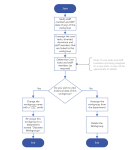Retiring and Deleting Workgroups
A decision needs to be made between Deleting or Retiring workgroups in ControliQ, the choice made will depend on the information you wish to retain. If you wish to retain the data from an old workgroup then the workgroup should be retired. If you do not wish to retain a view of the historic data from a workgroup then it can be deleted.
Decision Tree:
NOTE: If the workgroup is a CaseworkiQ workgroup re-assign any open cases owned by the workgroup to another workgroup. If the cases are being retired along with the workgroup change their status to closed.
Deleting Staff Members and Users
Within ControliQ if a Staff Member or User becomes inactive you may want to delete them so that they no longer appear in workgroups or admin screens, and they can no longer access ControliQ. If you delete a Staff Member or User their historic data will be retained in all the historic reporting
Deleting Core and Diverted Tasks
Within ControliQ if a Core or Diverted task becomes inactive you may want to delete them so that they no longer appear in workgroups or admin screens. If you delete a Task which had production data captured against it this data will be retained and appear in historic reporting.
Once deleted a Task will no longer appear linked to the team and will not be visible in RTM, Manage Data or Admin.
Summary of the impact of deletion
| Item | Steps to Delete | Impact of Deletion |
|---|---|---|
|
Workgroups |
1. Verify any outstanding data 2. Unassign any staff members, tasks or child workgroups 3. Ensure the workgroup is not the owner of any tasks or open cases if the workgroup is a CaseworkiQ workgroup 4. Delete |
Any production data relating to the workgroup will be removed from historical data. To avoid losing historical data or impacting the overall values of parent workgroups it is advised to retire rather than delete workgroups. Deletion should only be used if the workgroup was created in error or has no production data captured against it. |
|
Tasks |
1. Verify any outstanding data and balance any WIP to 0 for core tasks. 2. Add ‘zzz’ to the task name to identify it as a task that is no longer in use (making it easier to find and delete) 3. Unassign the task from all workgroups 4. Delete |
Any production data relating to the task will be retained and will appear in historic reporting. The task will no longer appear linked to any workgroups and will not appear in any admin screens. Because the historic data for tasks is retained it is advisable to delete any tasks that are no longer used. |
|
Staff Members |
1. Verify any outstanding data. 2. If the Staff Member is linked to a CaseworkiQ team and has Cases assigned to them update the Assignee of the cases to either unassigned or the staff member they have been passed to. 3. Add ‘zzz’ to the last name to identify staff member as no longer in use (making it easier to find and delete) 4. Unassign the staff member from their team 5. Delete |
Any production data relating to the staff member will be retained and will appear in historic reporting. The staff member will no longer appear linked to any workgroups and will not appear in any admin screens. Because the historic data for staff members is retained it is advisable to delete any staff members that are no longer used. |
|
Case Categories, Types and Stages |
1. Verify any outstanding data. 2. Close or amend the Category, Type or Stage of any open cases that are displaying the Category, Type or Stage you wish to delete. 3. Unassign the Categories from all workgroups, Type from all Categories and Stages from all Types 4. Delete |
Any production data relating to the Category, Type or Stage will be retained and will appear in historic reporting. The Category, Type or Stage will no longer appear linked to any workgroup and will not appear in any admin screens. Because the historic data for Categories, Type and Stages is retained it is advisable to delete any Categories, Types and Stages that are no longer used. |