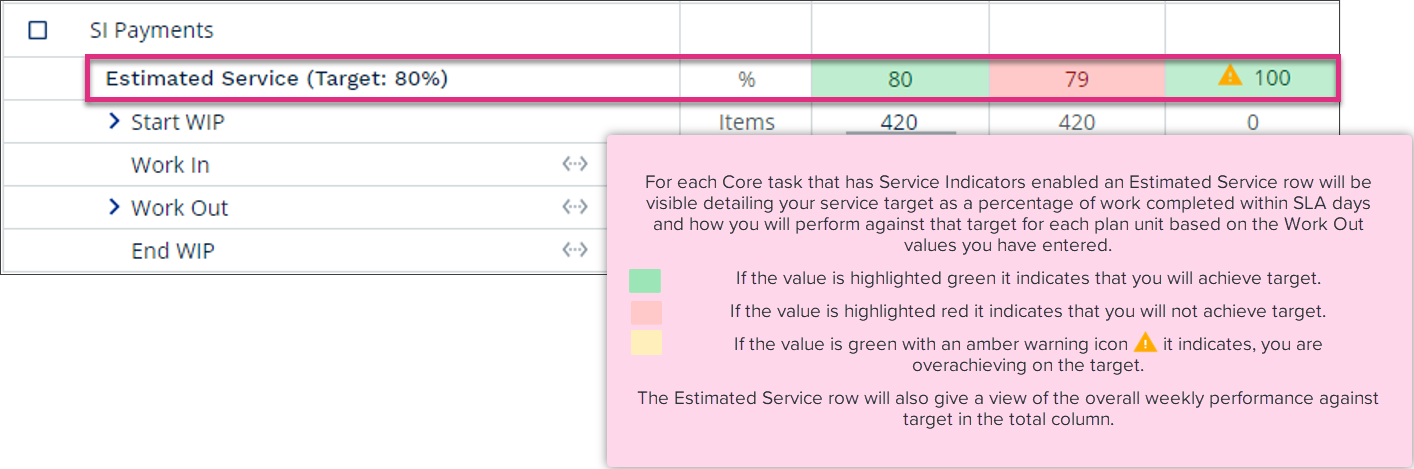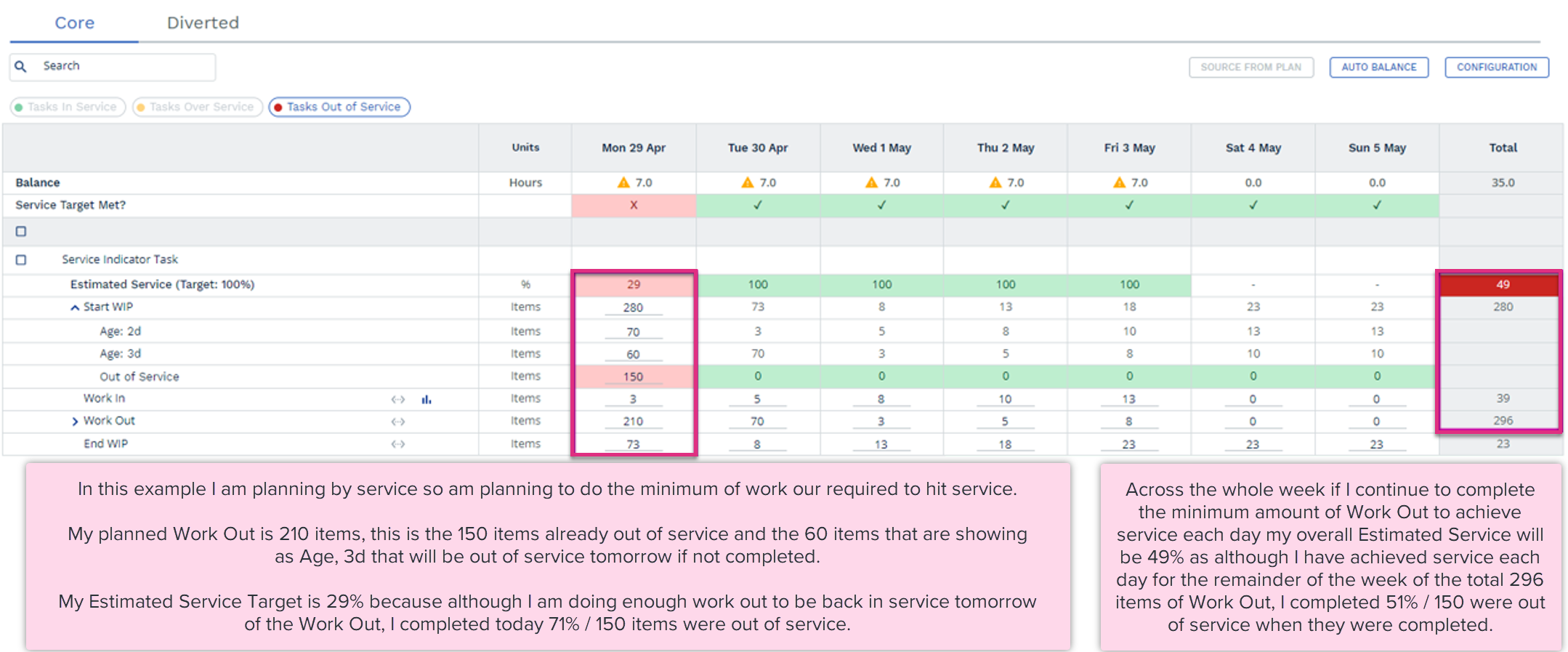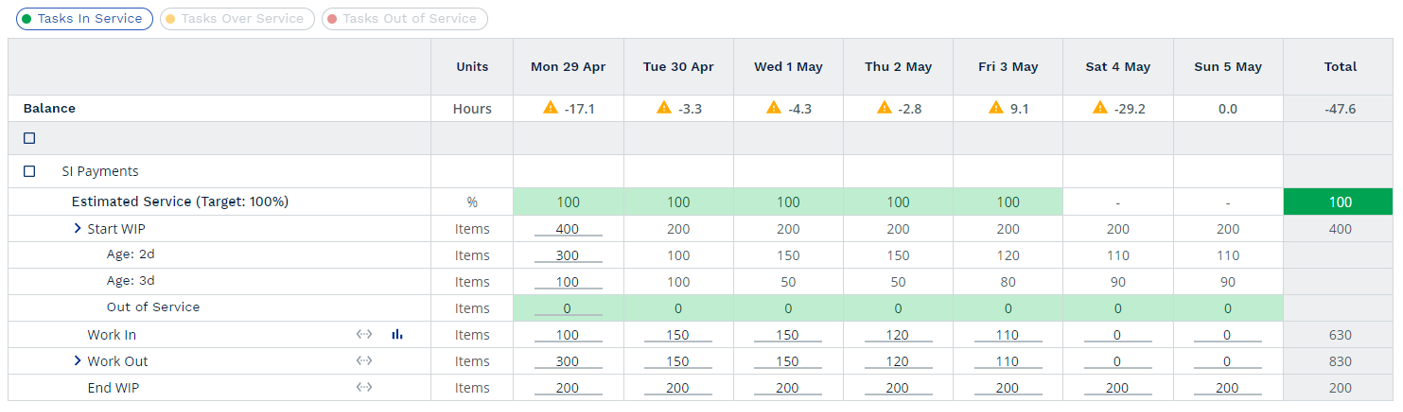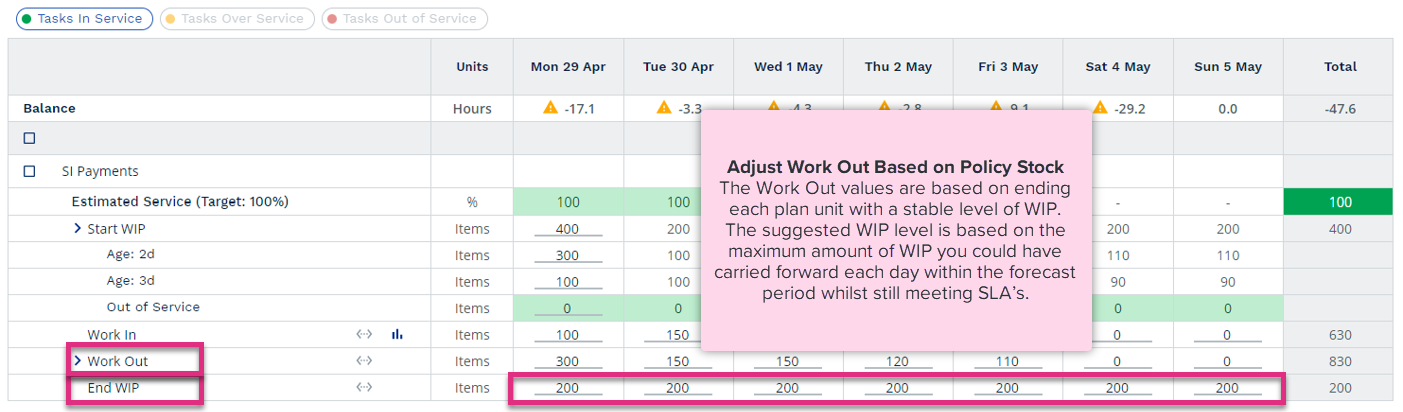Planning with Service Indicators
Overview
| SERIES 3.0 FEATURE |
If the Service Indicators function is enabled ControliQ will use historical data to determine the optimal level of work in progress (WIP) you should carry when making your plan. It will show you how the existing WIP will change over time and how this will affect the service level outcomes.
Service Indicators offers you more insight into the daily age of your WIP based on an assumed "First-In-First-Out" processing of Work In. This allows you to plan your week better, as you can clearly see the consequences for customers of moving planned Work Out to another day.
Details about the SLA of a task and completion targets are set during Core Task setup.
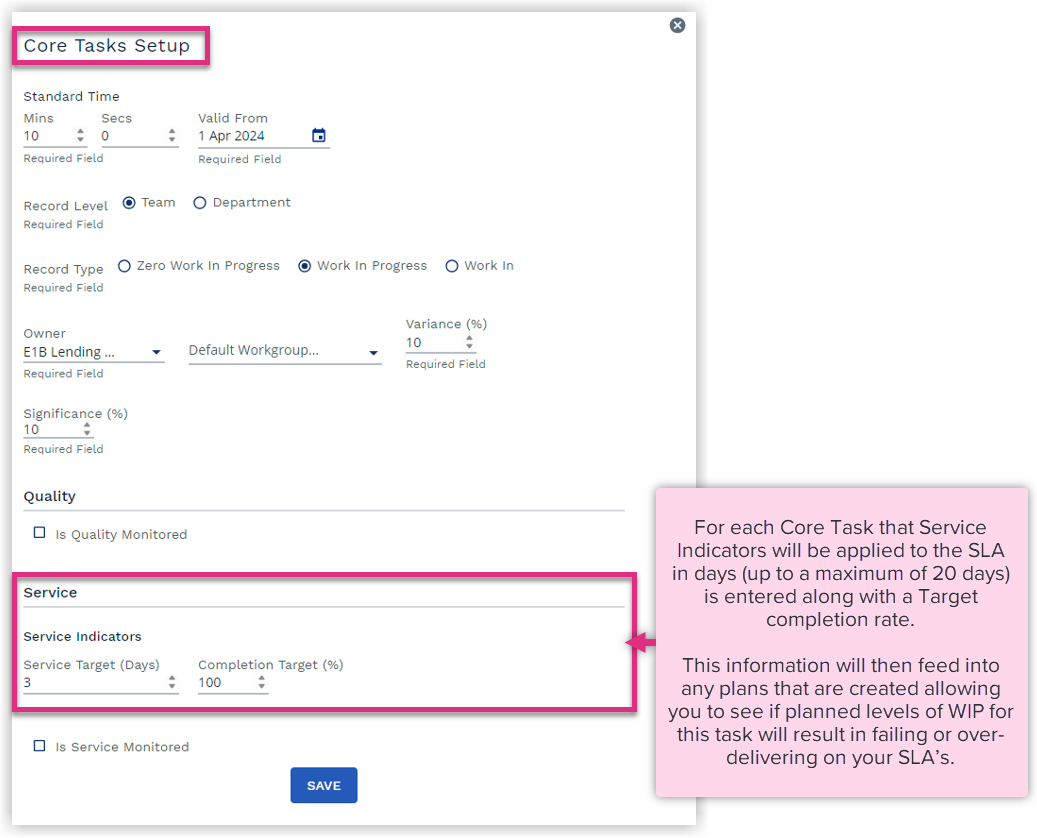
Once enabled you then have the choice to manage your WIP using Service or Policy Stock:
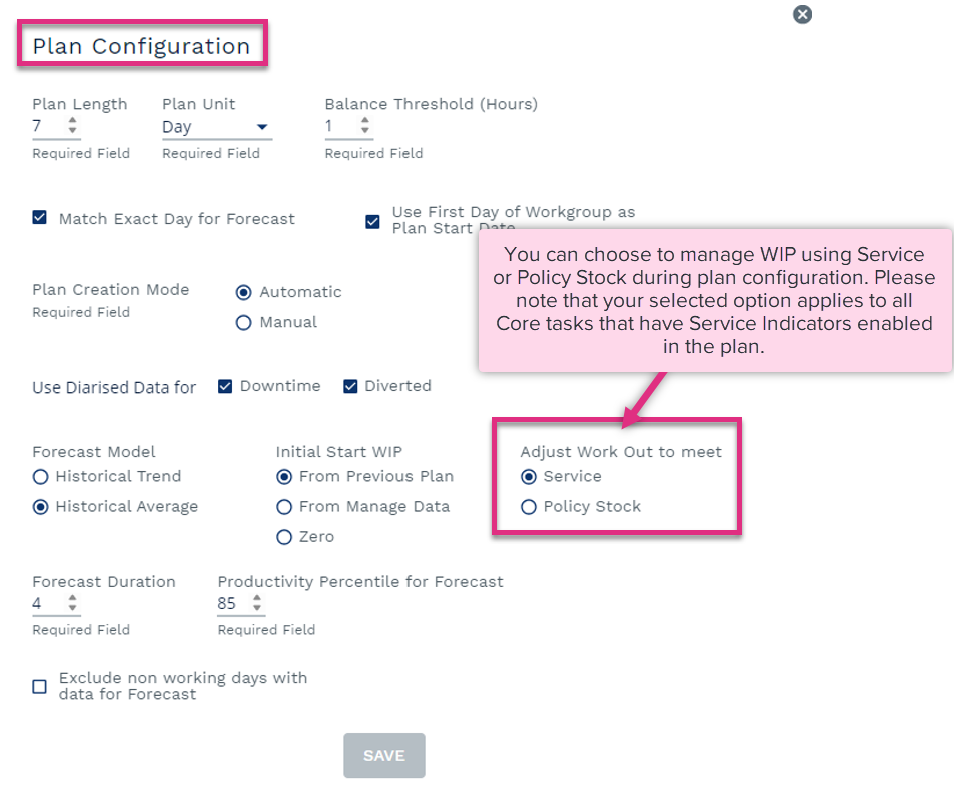
-
Service, Plan for your team to achieve the minimum necessary Work Out based on your Forecast to meet your Service expectations.
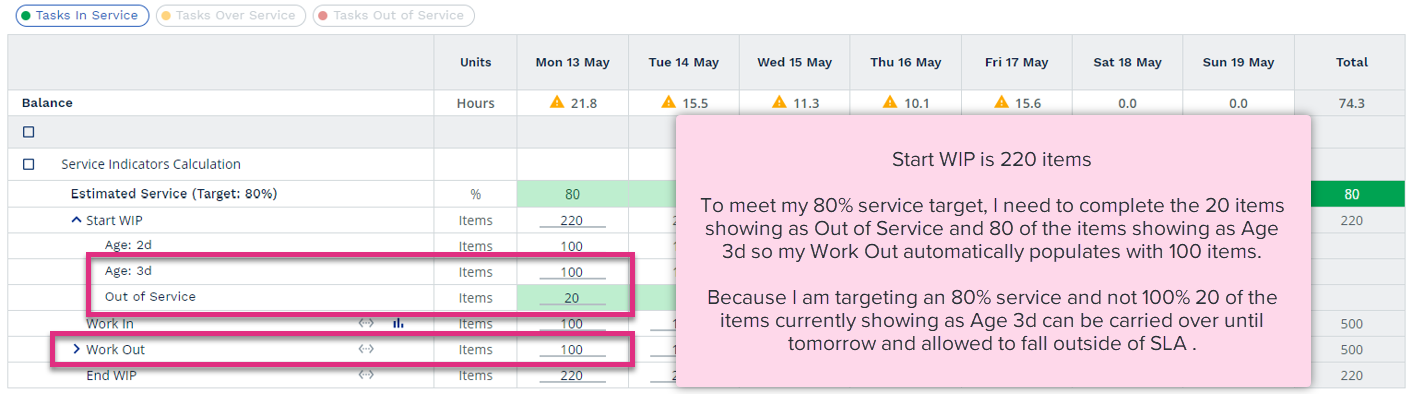
-
Policy Stock, Plan for your team to achieve the Work Out to maintain a stable WIP level. The suggested level is based on the maximum amount of WIP you could have carried forward each day within the forecast period whilst still meeting SLA’s.
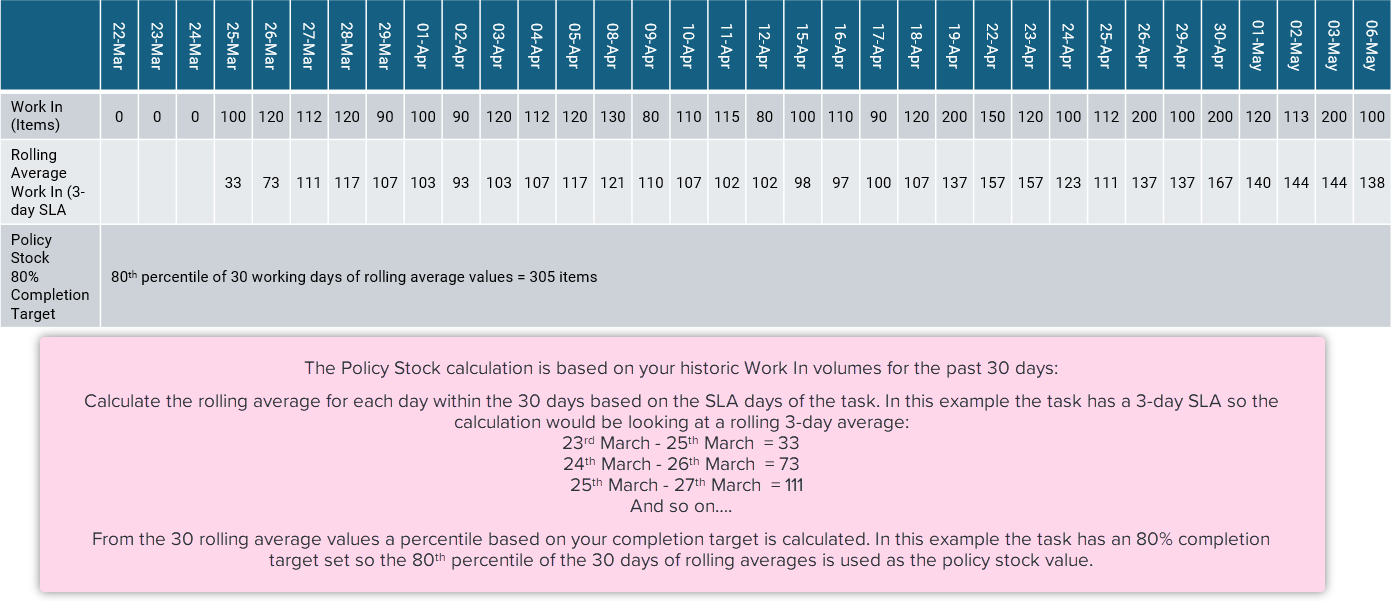
When planning with Service you are planning to complete the minimum amount of work out required to meet your SLA target.
The first figure to consider is your Start Work In Progress for the first plan unit, how many items of this task do you expect to carry over from the last plan period into this one.
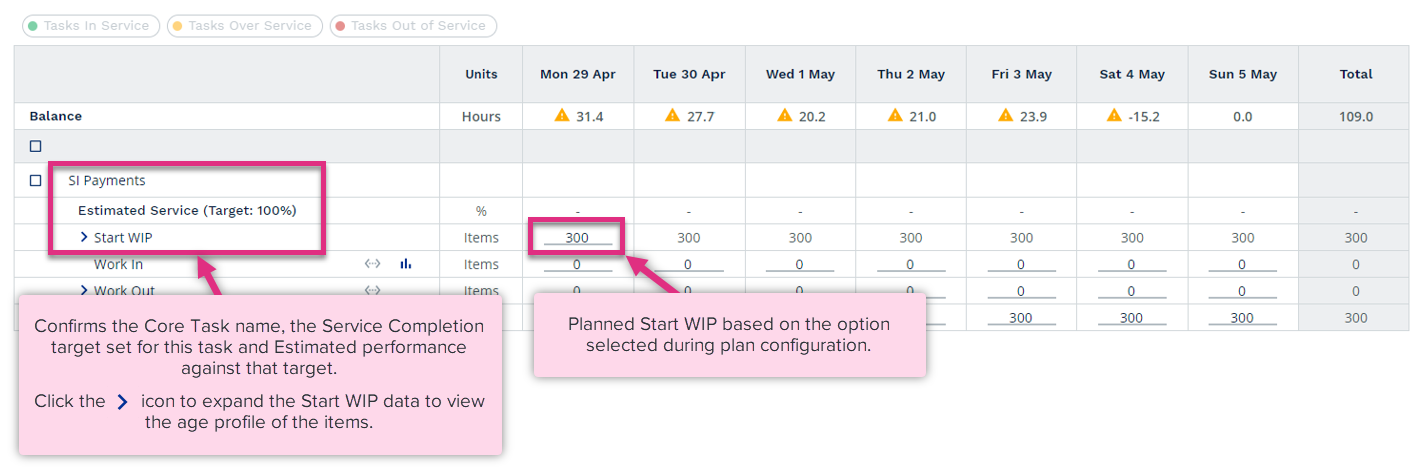
Once expanded you can view the age profile of the Start WIP based on the Planned Start WIP option selected during plan configuration.
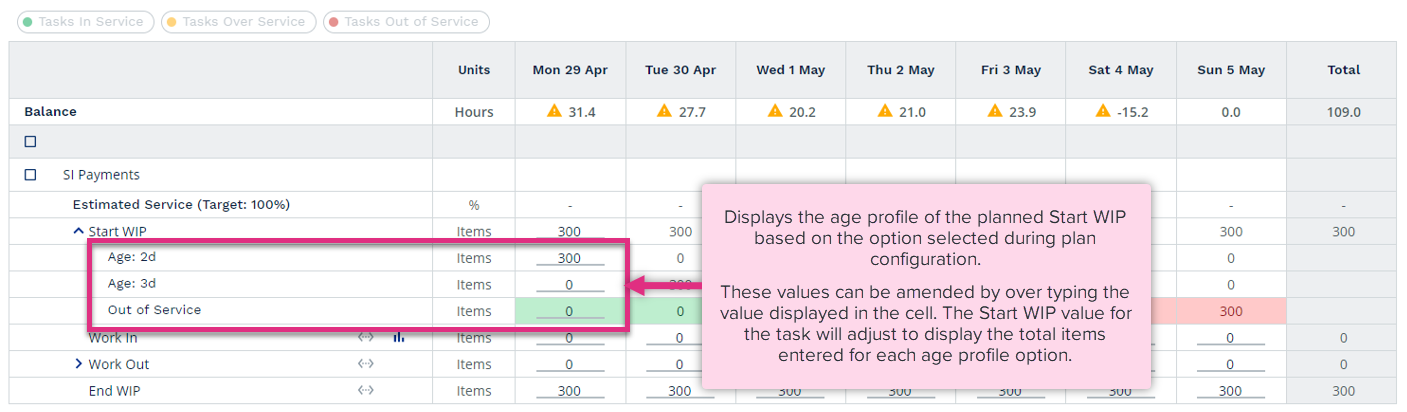
The planned Start Work In Progress option is set during plan configuration:
From Previous Plan, the age profile of your Start WIP will be based on the planned End WIP level and Work In of the previous weeks plan.
In this example I am creating my plan for week commencing 29th April, the core task has a 3-day SLA. My plan for week commencing 22nd April shows that I will end the week with 500 items of WIP.
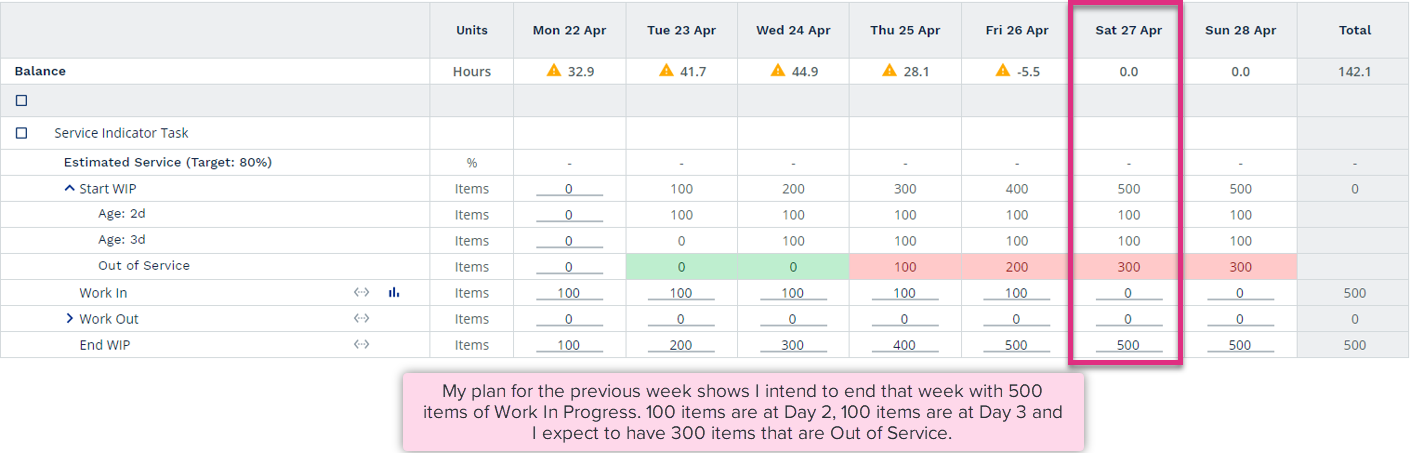
My planned end position for 28th April feeds my planned start position for 29th April.
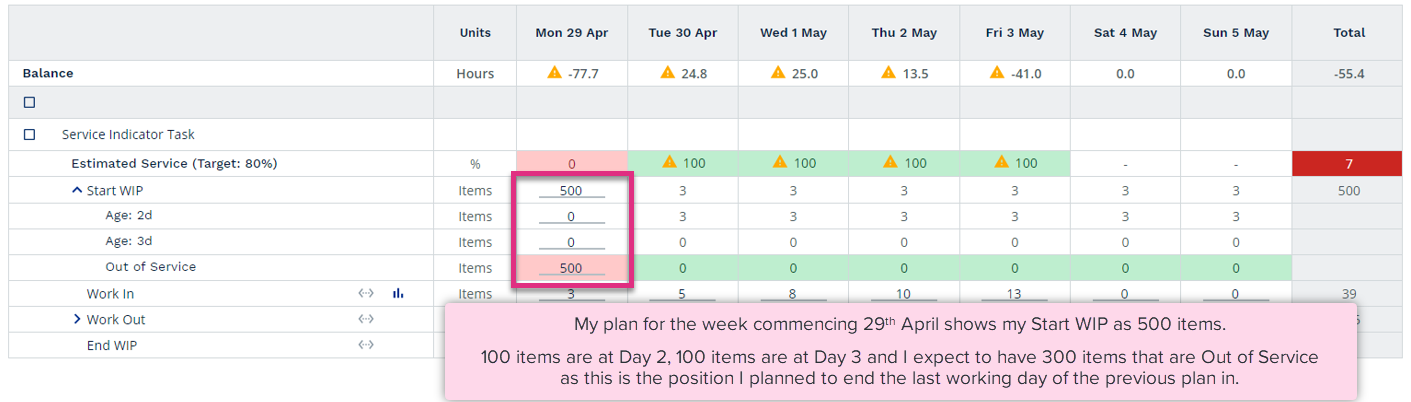
|
Please note, if you amend the overall Start WIP position ControliQ will presume you are completing work based on oldest first. Increasing the overall Start WIP value will increase the WIP shown in the Age cell of your oldest work, reducing the overall Start WIP position will reduce the items shown in the Age cell of your oldest work. |
From Manage Data, the age profile of your Start WIP will be based on your actual WIP levels and Work In counted from the last verified day prior to the plan being created.
In this example I am creating my plan for week commencing 29th April on Wednesday 24th April. The core task has a 3-day SLA.
My actual data captured in Manage Data shows I currently have 280 items of Work In Progress.
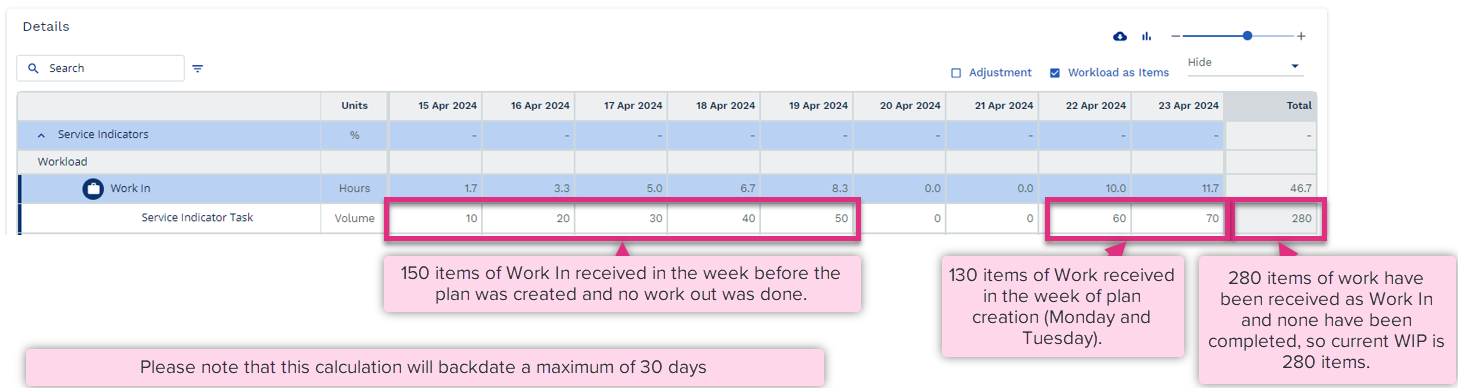
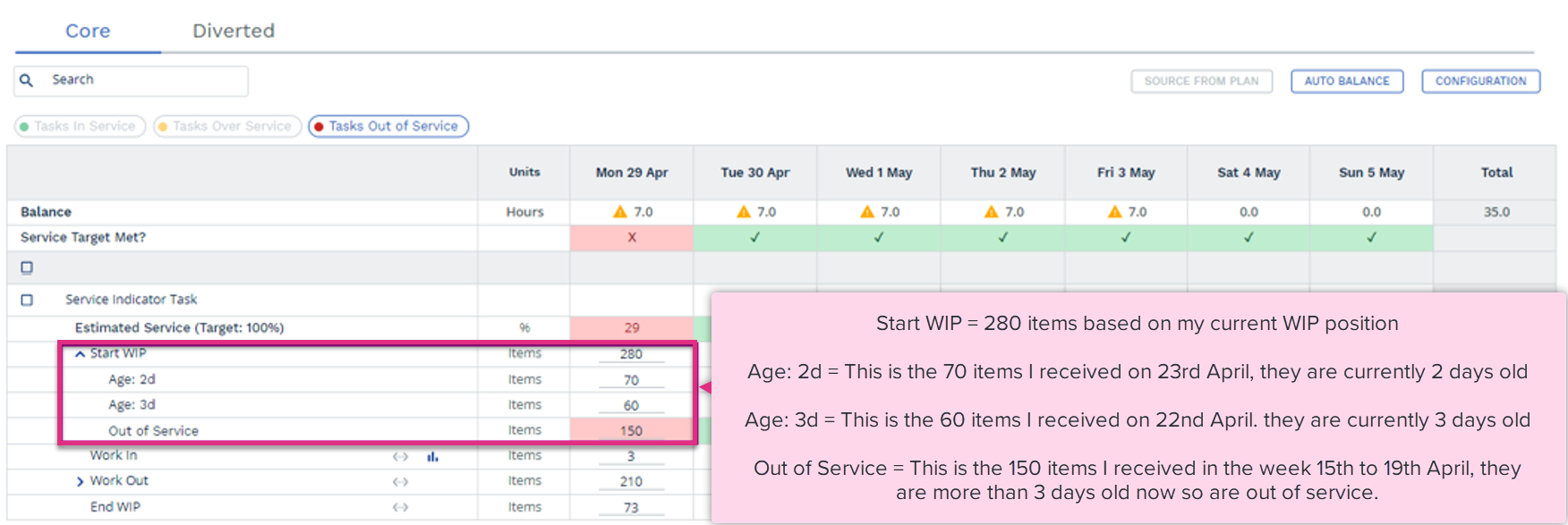
|
Please note, if you amend the overall Start WIP position ControliQ will presume you are completing work based on oldest first. Increasing the overall Start WIP value will increase the WIP shown in the Age cell of your oldest work, reducing the overall Start WIP position will reduce the items shown in the Age cell of your oldest work. |
Zero, does not pull any WIP info into the plan. If you know how much WIP you have, you can enter it into the plan and profile the age.
As well as considering the number of units that you will carry over from the previous plan period into this one you also need to consider the new work that will be received. Work In will be forecast based on the options set during plan configuration. If automatic is selected the Work In value will populate based on either historical average or trend, if manual is selected you will need to enter the items of new work you expect to receive for each plan unit.
![]()
|
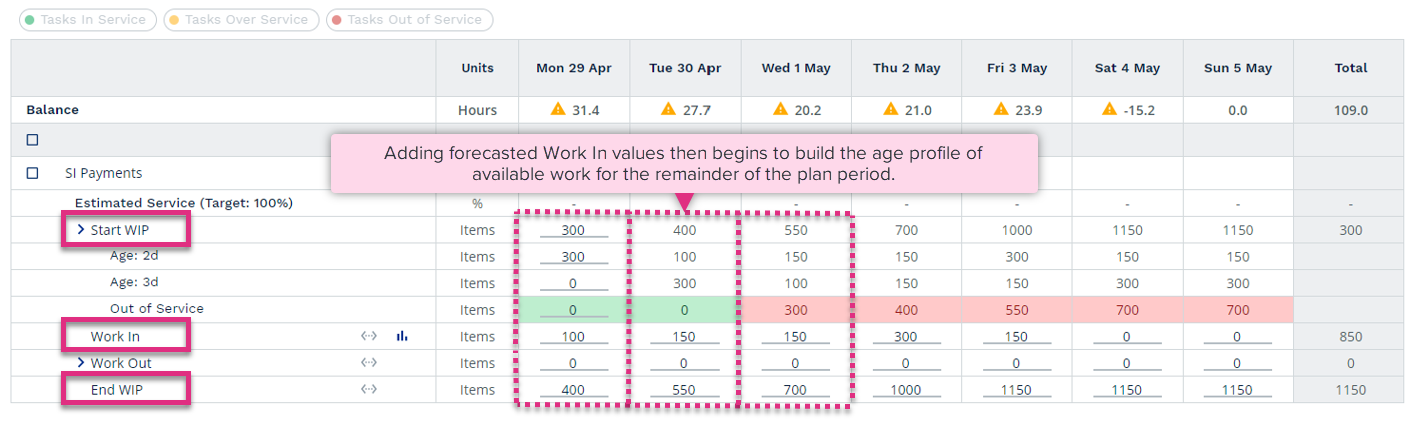
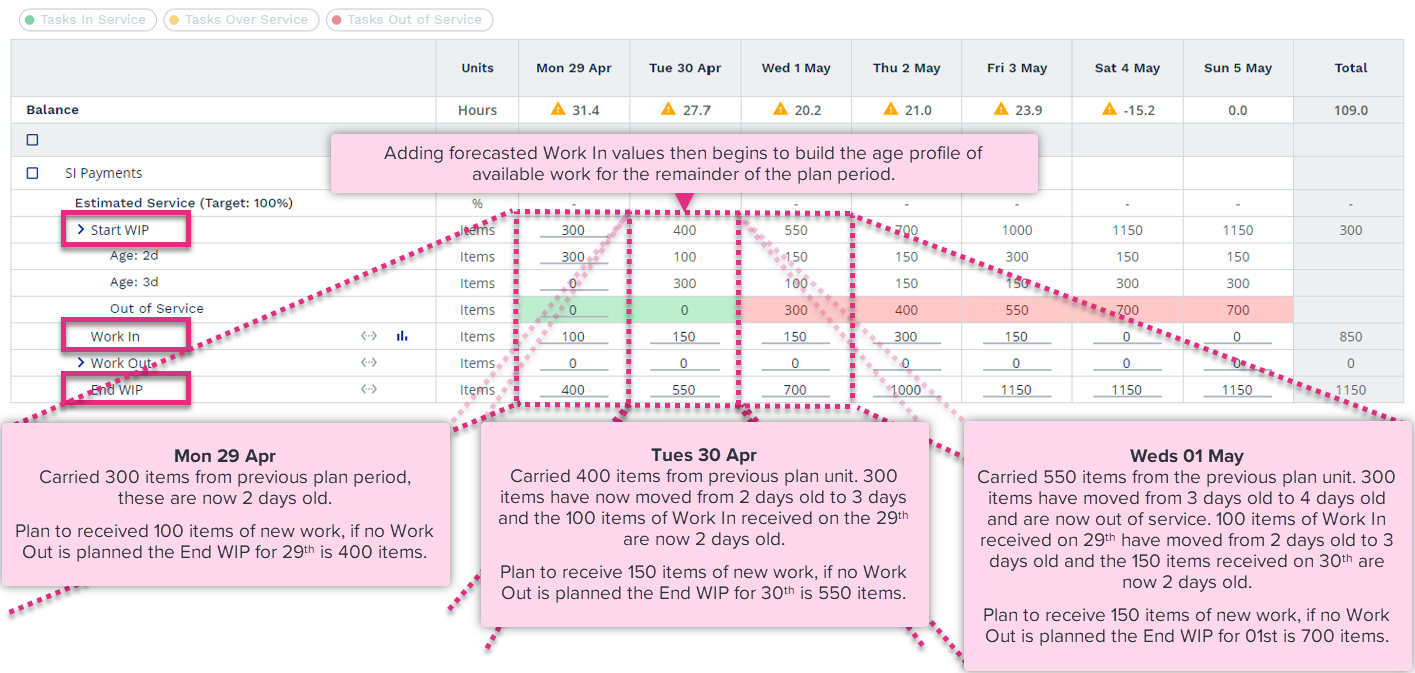
|
Work Out will pre-populate based on your plan configuration. If you have selected to adjust Work Out based on Service, the values shown will be the minimum amount of Work Out required to meet SLA for the target % of work. If you have selected Policy Stock the Work Out will be based on how much needs to be completed to end each plan unit with stable WIP levels.
![]()
|
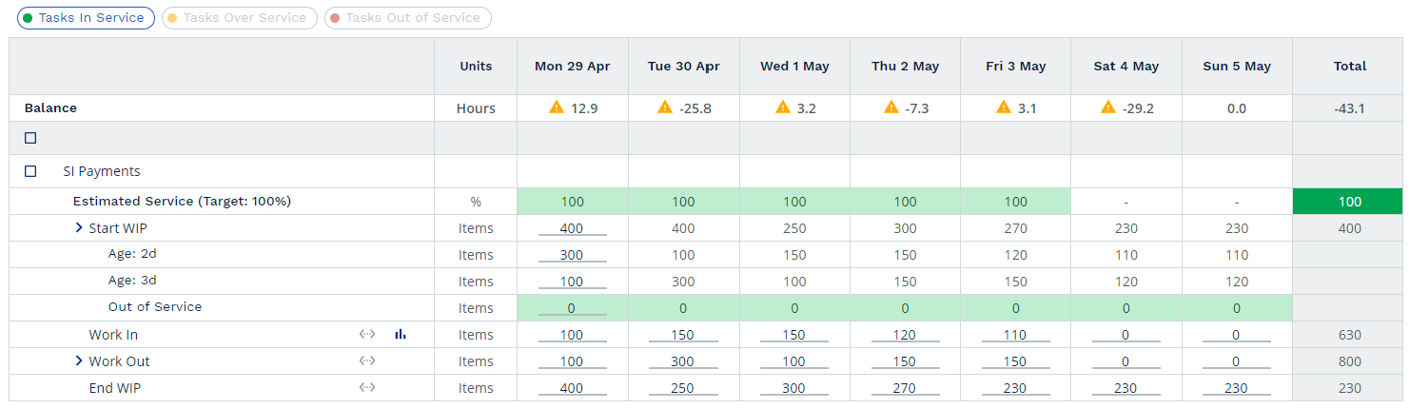
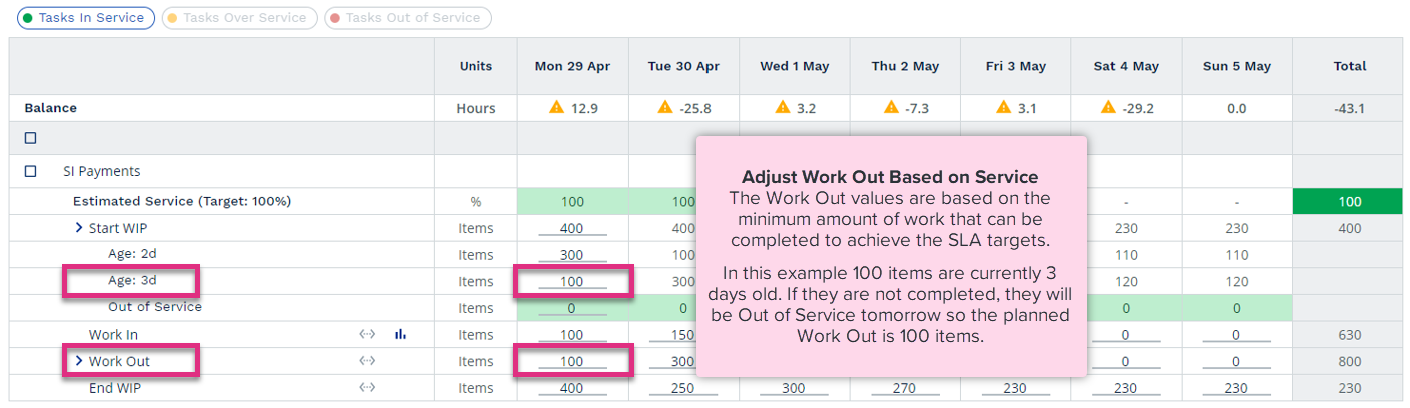
|
![]()
|
|
If Service Indicators are enabled ControliQ will highlight how you are performing against target at both an individual task and overall level.