Smart planning
Overview
| SERIES 3.0 FEATURE |
The Smart Planning system empowers Team Leaders to create more accurate weekly plans for their teams. It can be configured in System Settings based on licensing, enabling it for all, some, or no teams. Smart Planning populates the planned Work In for each Core Task per day based on historical volumes and the chosen machine learning algorithm.
So, How it works?
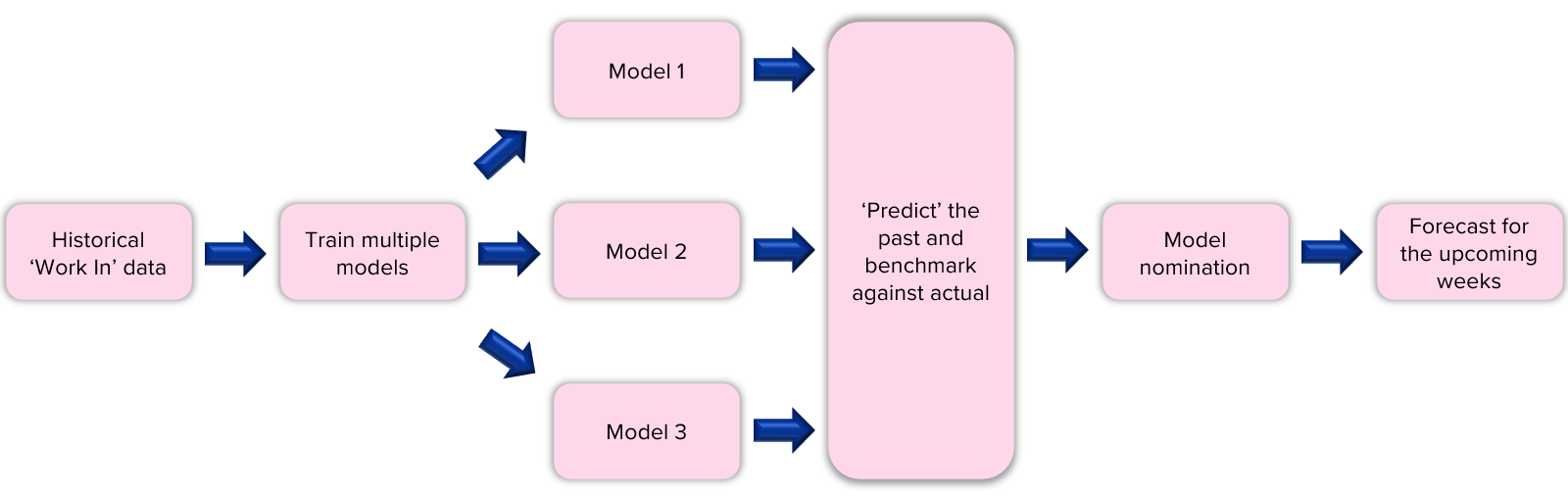
Plans Creation
Smart Planning utilises a range of machine learning algorithms to predict workload volumes (Work In). These algorithms are meticulously trained and fine-tuned using historical data specific to each core task, covering a span of at least two years. Post-training, each model is validated using the latest actual data. These algorithms are meticulously trained and fine-tuned using historical data specific to each core task, covering a span of at least two years. Post-training, each model is validated using the latest actual data.
The most accurate model is then chosen to generate forecasts for the upcoming week. While the configuration's productivity percentile is considered, resources like staff numbers and downtime are not factored in. The resulting plan is presented on the ControliQ planning dashboard the night before the Loading Meeting.
The algorithms continue to learn and be further tuned, leading to enhanced forecasting accuracy over time.
What is a Model?
A model is a mathematical representation that captures patterns and relationships in historical data to predict future values.
To produce a forecast for future work-in at task level, we train multiple models each and every week for each and every core task in ControliQ.
We have seen that there is no one specific model that is best for every core task, so we train and then test a number of forecasting models against recent data. i.e. we forecast data for the past (validation period) and compare each model with the volume of actual work received.
Once we have selected the model to use, we then use this model to forecast volumes for the plan that is being created.
To drive the best output from the model’s team leaders should ensure that:
-
Data verification is up to date to get the most accurate results. For example, make sure that negative Work In or WIP values and unusual Productivity values are investigated and corrected as part of the daily data verification routine.
-
Core Task Record Types are correctly defined, for example it is not recommended to set up WIP or Work In Core Tasks to zero WIP as this impacts the Work In volumes displayed in the historical data used in the models.
-
Non-working days and first day of the week are configured correctly for the workgroup.
Enabling Smart Planning
Series 3.0 customers can request the enablement of the Smart Planning feature through their Relationship Manager or Customer Relationship Director.
Once enabled the feature can be accessed through the Workgroup to License module screen within System Settings where users can select the workgroups, they would like to utilise Smart Planning for.
Once a workgroup is selected, they will be included in the next run. The Smart Plan for the upcoming week is always created 6 days prior to the first working day of the week for the workgroup.
A Smart Plan with Forecasted Work In for each Core Task will be automatically generated each week for the workgroups based on the following Plan Configuration settings:
-
Plan Length, 7
-
Plan Unit, Day
-
Balance Threshold, 1
-
Match Exact Day for Forecast, enabled
-
Use First Day of Workgroup as Plan Start Date, enabled
-
Exclude non-working days with data for Forecast, enabled
-
Plan Creation Mode, Automatic
-
Use Diarised Data for Downtime, enabled
-
Use Diarised Data for Diverted, enabled
-
Forecast Model, NA
-
Initial Start WIP, From Manage Data
-
Adjust Work Out to meet, Service (This setting only applies if Service Indicators has been enabled)
-
Forecast Duration, 4 weeks
-
Productivity Percentile for Forecast, 85th
Team Leaders retain the ability to override the Smart Plan, as these plans remain in a provisional state until approved by the leaders. Ultimately, planning decisions rest with Team Leaders.



