Extracts
Extracts provides a mechanism to export raw data that can be manipulated for reporting outside of ControliQ. You can extract and view raw data that has been generated for your team or all teams within the same department. These data extracts give you an invaluable understanding of the progress teams and departments are making towards their planned outcomes, enabling you to make better business decisions.
When you first extract data from ControliQ you will need to add your ControliQ login credentials to view the data. You will be prompted to do this when you open the MS Excel download.
Select the Enable option in the security warning message
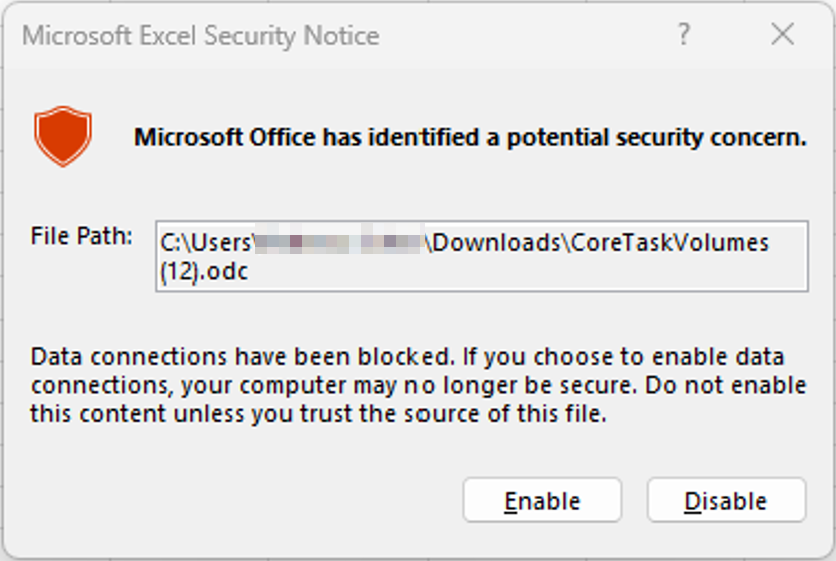
This will prompt the OData Feed dialogue box to open
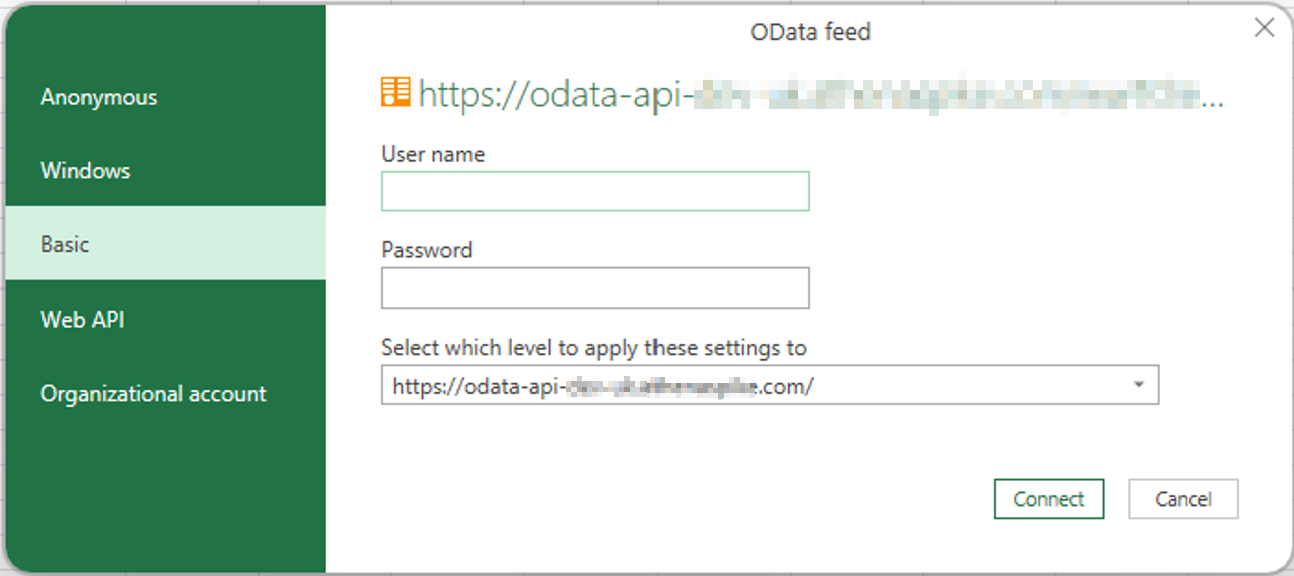
Select the ‘Basic’ option and enter the Username and Password you use to login to ControliQ and click Connect. The extracted data will now be displayed.
There are 2 types of Extract that you can run:
Pre-Aggregated Data, the extracted data will be aggregated to provide a high-level view of key metrics.
Raw Data, the extracted data will include all data points for key metrics.
| Extract | Overview |
|---|---|
|
Workgroup Performance Indicators |
The Workgroup Performance Indicators extract provides production data relating to the key measures within ControliQ including:
|
|
Average Handling Time (CaseworkiQ) |
The Average Handling Time extract provides a view of on average how long is spent completing each Core Task for each Case Category and Case Type combination by workgroup. |
|
Cases (CaseworkiQ) |
The Cases Extract provides a view of all cases that had been created during the period being reviewed with their key attributes such as:
|
|
Casework Worklog (CaseworkiQ) |
The Casework Worklog extract provides a view of all of the data points that have been captured by team members via the Casework Worklog during the period being reviewed. This includes data relating to Core and Diverted effort as well as resource information such as Downtime, Overtime and Flexitime. It does not include any calculated values such as Time Worked, TAF or Core Time. This extract can be run for future dates to view diarised entries. |
|
Core Task Volumes |
The Core Task Volumes extract provides a view of the items of Work Out logged for each Core Task across the selected workgroups for each day within the period being reviewed. The data is displayed in both units and seconds (based on items x standard time). |
|
Notes and Comments for Team / Departments / Groups |
The Notes, Activity Logs and Comments extract provides a view of all notes captured against data points via RTM Data Capture, Manage Data and Reports as well as WIP related balancing decisions captured during Loading meetings via the Loading Boards. Any comments added to notes and activities will also be displayed in the extract. |
|
Notes, Activity Logs and Comments for Team |
The Notes, Activity Logs and Comments extract provides a view of all notes captured against data points via RTM Data Capture, Manage Data and Reports as well as balancing decisions captured during Loading meetings via the Loading Boards. Any comments added to notes and activities will also be displayed in the extract. |
|
Plan Data |
The Plan Data extract provides a view of the time allocated to each element of a committed plan such as time allocated to Work In, Work Out and WIP for each Core task based on Items x Standard Time or the time allocated to each Diverted task. The extract can be run to view plans created by day, week or month. |
|
RTM Staff Member Activity Data |
The RTM Staff Member Activity Data extract provides a view of each data point captured in RTM by staff members. This includes the activity they have completed, items of core work completed and the time that the data was entered into RTM based on the timezone of the area and location assigned to the staff member during staff member setup. |
| Smart Skills Data | The Smart Skills Data extract provides a view of team members skill levels by month for each core task they have worked on during the reporting period. When run at highr levels of the hierarchy this extract can provide a view of skills in core tasks linked to and outside of the team members home team as well as any movement in skill level during the period being reviewed. |
|
Staff Member Skill Levels |
The Staff Member Skills Level extract provides a view of skill levels that have been updated via the Skills Matrix during the period being reviewed. |
|
Staff Members and Users |
The Staff Members and Users extract provides a view of all the key setup information for Staff Members (those who can capture or have production data captured against them) and Users (those who can access ControliQ, but no production data is captured for). The extract will display data for all existing staff members and users on the date it was run. |
|
Tag Data |
The Tag Data extract provides a view of the number of tags that have been added to Core, Diverted or Downtime data via RTM or Manage Data as well as the tasks or activities these Tags related to. |
|
Workgroup Production Raw Data |
The Workgroup Production Raw Data extract provides a view of all of the production data that has been entered into ControliQ. Please note this data does not include calculated values only those captured via RTM, Manage Data or Connect. The data required to calculate key metrics such as Core Time and Productivity is included in the extract. |

Type
Extract
Team
Unit
Period
Download
|
The Workgroup Performance Indicators extract provides production data relating to the key measures within ControliQ.
| Extract Header | Description |
|---|---|
|
Date |
Displays the first day of the date range covered. If you have selected to view the data by Day it will display the date for each day, Week will display the week commencing date for the week the data relates to and month will display the 01st of the month the data relates to. |
|
WorkgroupId |
Displays the unique identifier number of the workgroup the data relates to. |
|
WorkgroupName |
Displays the name of the workgroup the data relates to. When run at a level of the hierarchy higher than team the data will display for each child workgroup individually not the parent workgroup overall. |
|
WorkInHours |
Displays the total Work In in hours for each date range and workgroup included in the extract. This is based on verified data for items of each core task x standard time. |
|
WorkOutHours |
Displays the total Work Out in hours for each date range and workgroup included in the extract. This is based on verified data for items of each core task x standard time. |
|
WIPHours |
Displays the total Work in Progress in hours for each date range and workgroup included in the extract. This is based on verified data for items of each core task x standard time. |
|
DivertedHours |
Displays the total hours invested in Diverted tasks for each date range and workgroup included in the extract. This is based on verified data. |
|
DowntimeHours |
Displays the total hours logged in Downtime categories for each date range and workgroup included in the extract. This is based on verified data. |
|
TimeWorkedHours |
Displays the total calculated Time Worked for each date range and workgroup included in the extract. This is based on verified data for Staff Complement +/- other resource categories. |
|
CoreTimeHours |
Displays the total calculated Core Time for each date range and workgroup included in the extract. This is based on verified data for Time Worked – Diverted. |
|
Productivity% |
Displays the calculated Productivity for each date range and workgroup included in the extract. This is based on WorkOutHours / CoreTimeHours |
|
Utilisation% |
Displays the calculated Utilisation for each date range and workgroup included in the extract. This is based on CoreTimeHours / TimeWorkedHours. |
|
ComplexProductivity% |
Displays the calculated Complex Productivity for each date range and workgroup included in the extract. This is based on WorkOutHours / TimeWorkedHours. |
|
TotalProductivity% |
Displays the calculated Total Productivity for each date range and workgroup included in the extract. This is based on verified data for WorkOutHours / Paid Hours (Staff Complement + Overtime, Positive Flexitime, Loaned time. |
|
CostPerStandardHourCur |
Displays the calculated Cost per Standard hour for each date range and workgroup included in the extract based on verified data for work out, employee position assigned to team members completing the work and productivity. |
|
ErrorRate% |
Displays the calculated Error Rate for each date range and workgroup included in the extract based on verified data for Quality Sample and Errors. |
|
BreachRate% |
Displays the calculated Breach Rate for each date range and workgroup included in the extract based on verified data for Work Out and Breaches. |

Type
Extract
Team
Period
Download
|
The Average Handling Time extract provides a view of on average how long is spent completing each Core Task for each Case Category and Case Type combination by workgroup.
| Extract Header | Description |
|---|---|
|
WorkgroupId |
Displays the unique identifier number of the workgroup the data relates to. |
|
Workgroup |
Displays the name of the workgroup the data relates to. When run at a level of the hierarchy higher than team the data will display for each child workgroup individually not the parent workgroup overall. |
|
Category |
Displays the name of the Case Category that the data relates to. |
|
Type |
Displays the name of the Case Type that the data relates to. |
|
Task |
Displays the name of the Core Task that the Average Handling time has been calculated for. |
|
Average Handling Time |
Displays the calculated Average Handling Time in hours, minutes and seconds for each Core Task based on Category and Type combination. The AHT is based on the average time that was spent on the core task for all touched and closed cases during the period being reviewed. |
|
TaskId |
Displays the unique identifier number of the Core Task the data relates to. |
|
CategoryId |
Displays the unique identifier number of the Case Category the data relates to. |
|
TypeId |
Displays the unique identifier number of the Case Type the data relates to. |

Type
Extract
Team
Period
Download
|
The Cases Extract provides a view of all cases that had been created during the period being reviewed with their key attributes and progress.
| Extract Header | Description |
|---|---|
|
CaseId |
Displays the ControliQ unique identifier for each case. |
|
External Case Id |
Displays the Case Id added to each case during case creation. |
|
WorkgroupId |
Displays the unique identifier number of the workgroup the data relates to. |
|
Workgroup |
Displays the name of the workgroup the data relates to. When run at a level of the hierarchy higher than team the data will display for each child workgroup individually not the parent workgroup overall. |
|
Category |
Displays the name of the Case Category that the data relates to. |
|
Type |
Displays the name of the Case Type that the data relates to. |
|
Elapsed Time |
Displays the time in days and hours that has elapsed since each case was created. |
|
Status |
Displays the current status of each case. |
|
Status Change Date |
Displays the date that each case was moved to its current status. |
|
Status Change Staff Member |
Displays the account name of the user who changed the status. |
|
Status Change User |
Displays the username of the user who changed the status. |
|
SLA Start Date |
Displays the SLA Start Date assigned to each case. |
|
SLA End Date |
Displays the SLA End Date if one has been assigned to a case. |
|
Closed Date |
Displays the date that a case was closed if it has the Closed status applied. |
|
Assignee |
Displays the name of the team member the case is assigned to if this feature has been used. |
|
Total Effort Spent |
Displays the total effort to date logged against a case in days, hours, minutes and seconds. |
|
Current Stage |
Displays the Stage a case is currently flagged as if this feature is being used. |
|
Stage Start Date |
Displays the date the case moved to its current stage. |
|
Stage SLA End Date |
Displays the date the case should move to the next stage or be closed if Stage SLA’s are being used. |
|
StaffMemberId |
Displays the ControliQ unique identifier for the staff member the case is assigned to. |
|
ReferenceId |
Displays the Reference ID of the staff member the case is assigned to if this field was populated during staff member setup. |
|
CaseStageId |
Displays the ControliQ unique identifier for the cases current stage. |
|
Tags |
Displays any Case Tags that have been attached to the case. |

Type
Extract
Team
Period
Download
|
||||||
The Casework Worklog extract provides a view of all of the data points that have been captured by team members via the Casework Worklog during the period being reviewed.
| Extract Header | Description |
|---|---|
|
External Case Id |
Displays the Case Id added to each case during case creation. |
|
CaseId |
Displays the ControliQ unique identifier for each case. |
|
Category |
Displays the name of the Case Category that the data relates to. |
|
Type |
Displays the name of the Case Type that the data relates to. |
|
TotalEffortSpentSeconds |
Displays the total effort to date logged against a case in days, hours, minutes and seconds. |
|
ElapsedTimeDays |
Displays the time in days and hours that has elapsed since each case was created. |
|
Status |
Displays the current status of each case. |
|
CreationDate |
Displays the date that each case was created. |
|
SLA Start Date |
Displays the SLA Start Date assigned to each case. |
|
SLA End Date |
Displays the SLA End Date if one has been assigned to a case. |
|
Closed Date |
Displays the date that a case was closed if it has the Closed status applied. |
|
PeriodStart & PeriodEnd Date |
Confirms the first and last days of data included in the extract |
|
Team |
Displays the team that the data was logged against |
|
StaffMember |
Displays the name of the staff member that the data was logged against |
|
Date |
Displays the date that the data relates to. |
|
Activity |
Displays the activity that the data relates to such as Core Work, Diverted Work, Downtime, Break, Overtime and Flexitime |
|
Task |
Displays the name of the task that the activity relates to. |
|
StartTimeUTC |
Displays the time the activity was started based on the staff members area and location timezone. |
|
EndTimeUTC |
Displays the time the activity was finished based on the staff members area and location timezone. |
|
DurationSeconds |
Displays how long was spent on each activity in seconds. |
|
Units |
Displays how many units were completed for each Core task entry |
|
TaskStage |
Displays the Case Stage that each task related to if this feature is being used |
|
CaseStage |
Displays the Case Stage the case was at when each task was logged if this feature is being used. |
|
WorkgroupId |
Displays the unique identifier number of the workgroup the data relates to. |
|
TaskId |
Displays the ControliQ unique identifier for each task |
|
StaffMemberId |
Displays the ControliQ unique identifier for the staff member that the data relates to. |
|
CategoryId |
Displays the unique identifier number of the Case Category the data relates to. |
|
TypeId |
Displays the unique identifier number of the Case Type the data relates to. |
|
ReferenceId |
Displays the Reference ID of the staff member the case is assigned to if this field was populated during staff member setup. |
|
CaseStageId |
Displays the ControliQ unique identifier for the cases current stage. |
|
Tags |
Displays any Task Tags that have been attached to the task. |

Type
Extract
Team
Period
Download
|
||||||
The Core Task Volumes extract provides a view of the items of Work Out logged for each Core Task across the selected workgroups for each day within the period being reviewed.
| Extract Header | Description |
|---|---|
|
Start & End Date |
Confirms the first and last day of data included in the extract based on the Period you selected. |
|
DateId |
Provides a unique identifier for the date the data relates to in a numerical not date format |
|
Date |
Displays the date that the data relates to. |
|
GroupId |
Displays a ControliQ unique identifier if Groups (secondary hierarchy) are being used. |
|
WorkgroupId |
Displays the unique identifier number of the workgroup the data relates to. |
|
Workgroup |
Displays the name of the workgroup the data relates to. When run at a level of the hierarchy higher than team the data will display for each child workgroup individually not the parent workgroup overall. |
|
Task |
Displays the Core Task that the data relates to. |
|
Volume |
Displays the items of Work Out captured against each Core Task during the period being reviewed. |
|
DurationSeconds |
Displays the Work Out in the unit of time (seconds) based on items x standard time. |
|
StandardTimeSeconds |
Displays the standard time currently assigned to the task in seconds. |
|
ValidFrom |
Displays the date the current standard time was valid from. |
|
TaskId |
Displays the unique identifier number of the Core Task the data relates to. |

Type
Extract
Team
Period
Download
|
The Notes and Comments extract provides a view of all notes captured against data points via RTM Data Capture, Manage Data and Reports as well as WIP balancing decisions captured during Loading meetings via the Loading Boards. Any comments added to notes and activities will also be displayed in the extract.
| Extract Header | Description |
|---|---|
|
WorkgroupId |
Displays the unique identifier number of the workgroup the data relates to. |
|
Workgroup |
Displays the name of the workgroup the data relates to. When run at a level of the hierarchy higher than team the data will display for each child workgroup individually not the parent workgroup overall. |
|
CreatedDate |
Displays the date the note, activity or comment was added. |
|
UpdatedDate |
Displays the date that any updates to the note, activity or comment were made. |
|
Period Start & End Date |
Confirms the first and last day of data included in the extract based on the Period you selected. |
|
Source |
Details the source of the note, activity or comment such as:
|
|
Note |
Displays the content of any notes that were entered via RTM, Manage Data and Reports. For activities captured via the Loading Board this column will display “AutoBalancePlanActionNote” where WIP was used to balance. Notes relating to changes to Diverted tasks and Resource categories will appear in the team level extract. |
|
Category |
Displays the category that the note was assigned when created. |
|
UserId |
Displays the ControliQ unique identifier of the user who captured the note, activity or comment. |
|
User |
Displays the account name of the user who captured the note, activity or comment. |
|
|
Displays the email address of the user who captured the note, activity or comment. |
|
StaffMemberName |
Displays the name of the staff member that the data relates to if a note or comment was assigned to an individual |
|
Task |
Displays the task name that the data relates to if a note or comment was assigned to a specific task. |
|
Comment |
Details any comments that were added to notes or activities. |
|
CommentUser |
Displays the account name of the user who added the comment. |
|
TaskId |
Displays the ControliQ unique identifier for the task if a note or comment was assigned to a specific task. |
|
ReferenceId |
Displays the Reference ID of the staff member added during staff member setup if a note or comment was assigned to an individual. |

Type
Extract
Team
Period
Download
|
The Notes, Activity Logs and Comments extract provides a view of all notes captured against data points via RTM Data Capture, Manage Data and Reports as well as the balancing decisions captured during Loading meetings via the Loading Boards. Any comments added to notes and activities will also be displayed in the extract.
| Extract Header | Description |
|---|---|
|
WorkgroupId |
Displays the unique identifier number of the workgroup the data relates to. |
|
Workgroup |
Displays the name of the workgroup the data relates to. When run at a level of the hierarchy higher than team the data will display for each child workgroup individually not the parent workgroup overall. |
|
CreatedDate |
Displays the date the note, activity or comment was added. |
|
UpdatedDate |
Displays the date that any updates to the note, activity or comment were made. |
|
Period Start & End Date |
Confirms the first and last day of data included in the extract based on the Period you selected. |
|
Source |
Details the source of the note, activity or comment such as:
|
|
Text |
Displays the content of any notes that were entered via RTM, Manage Data and Reports. For activities captured via the Loading Board this column will display the text will indicate the balancing decision such as “ActivityLogBorrowWorklogChange” to indicate borrowed time was added for this team. |
|
Type |
Indicates if the text has been added as a note or was an activity captured via the Loading Board. |
|
Category |
Displays the category that the note was assigned when created. |
|
UserId |
Displays the ControliQ unique identifier of the user who captured the note, activity or comment. |
|
User |
Displays the account name of the user who captured the note, activity or comment. |
|
|
Displays the email address of the user who captured the note, activity or comment. |
|
StaffMemberName |
Displays the name of the staff member that the data relates to if a note or comment was assigned to an individual |
|
Task |
Displays the task name that the data relates to if a note or comment was assigned to a specific task. |
|
Comment |
Details any comments that were added to notes or activities. |
|
CommentUser |
Displays the account name of the user who added the comment. |
|
TaskId |
Displays the ControliQ unique identifier for the task if a note or comment was assigned to a specific task. |
|
ReferenceId |
Displays the Reference ID of the staff member added during staff member setup if a note or comment was assigned to an individual. |

Type
Extract
Team
Plan Unit
Period
Download
|
The Plan Data extract provides a view of the time allocated to each element of a committed plan such as time allocated to Work In, Work Out and WIP for each Core task based on Items x Standard Time or the time allocated to each Diverted task.
| Extract Header | Description |
|---|---|
|
Start & End Date |
Displays the first and last day of data included in the extract based on the period selected. |
|
GroupId |
Displays a ControliQ unique identifier if Groups (secondary hierarchy) are being used. |
|
WorkgroupId |
Displays the unique identifier number of the workgroup the data relates to. |
|
WorkgroupName |
Displays the name of the workgroup the data relates to. When run at a level of the hierarchy higher than team the data will display for each child workgroup individually not the parent workgroup overall. |
|
PlanRange Start & End Date |
Displays the start and end date of each plan unit within the plan. For plans created using the plan unit ‘Day’ the end date will appear blank. |
|
PlanName |
Displays the name of the plan that the data relates to. |
|
Category |
Displays the name of the plan element the data relates to. This will be either Work In, Work Out, WIP, Diverted , Downtime or Resource. |
|
SubCategory |
Displays the name of the plan element the data relates to. This will be either Work In, Work Out, WIP, Diverted , Downtime or Resource. |
|
Item |
Displays the name of the task or activity the data relates to. |
|
ItemType |
Displays the plan element name of the item the data relates to. Either Core, Diverted or Downtime. |
|
DurationSeconds |
Displays the time allocated to each element of the plan in seconds. For core this is based on Items x Standard Time |
|
PlanUnitId |
Displays the ControliQ unique identifier for the plan unit that was used to create the plan. 1 = Day, 2 = Week, 3 = Month. |
|
Start & End DateId |
Provides a ControliQ unique identifier for the plan range start and end date in a numerical not date format. |
|
TaskId |
Provides a ControliQ unique identifier for the task the data relates to. |
|
PlanId |
Provides a ControliQ unique identifier for each plan included in the extract. |

Type
Extract
Team
Period
Download
|
The RTM Staff Member Activity Data extract provides a view of each data point captured in RTM by staff members. This includes the activity they have completed, items of core work completed and the time that the data was entered into RTM.
| Extract Header | Description |
|---|---|
|
GroupId |
Displays a ControliQ unique identifier if Groups (secondary hierarchy) are being used. |
|
Date |
Displays the date the data relates to. |
|
WorkgroupId |
Displays the unique identifier number of the workgroup the data relates to. |
|
StaffMemberName |
Displays the name of the staff member the data relates to. |
|
RefId |
Displays the Reference ID of the staff member the data relates to if one was entered during staff member setup. |
|
Activity |
Displays the RTM category that the data relates to. Either Core, Diverted, Downtime or Break. |
|
Start & End Date |
Displays the date and time that the activity was started and finished. This is based on the area and location set for the staff member during staff member setup. |
|
TaskName |
Displays the name of the task for Core and Diverted tasks. |
|
ItemsCompleted |
Displays the number of items completed for Core Tasks |
|
ItemsCompletedSeconds |
Displays the time captured in seconds for each entry. For Diverted, Downtime and Break this will be the seconds logged between the start and end time. For core tasks this will be the items x standard time. If core time was captured but no items logged this column will show blank. |
|
WorkoutTime |
Displays the time the items were captured in RTM for core tasks. |
|
TaskId |
Provides a ControliQ unique identifier for the task the data relates to. |
|
StaffMemberId |
Displays the ControliQ unique identifier for the staff member. |

Type
Extract
Team
Start and End Date
Download
|
|
Extract Header |
Description |
|---|---|
|
DateId |
Displays a ControliQ unique identifier for the date the data relates to in a numerical not date format. |
|
Date |
Displays the date the data relates to. |
|
StaffMemberId |
Displays a ControliQ unique identifier for the staff member the data relates to. |
|
StaffReferenceId |
Displays the staff member Reference ID of the staff member the data relates to if one was added during staff member setup. |
|
StaffMember |
Displays the name of the staff member the data relates to. |
|
CoreTaskId |
Displays a ControliQ unique identifier for the core task the data relates to. |
|
CoreTask |
Displays the name of the core task that the data relates to. |
|
WorkgroupId |
Displays a ControliQ unique identifier for the workgroup the core task is linked to. If the task is linked to multiple teams within the hierarchy the extract has been run for a row for each team will be displayed not just the team the individual completed the task for. |
|
Workgroup |
Displays the name of the workgroup that the core task is linked to. If the task is linked to multiple teams within the hierarchy the extract has been run for a row for each team will be displayed not just the team the individual completed the task for. |
|
SkillLevel |
Displays the current skill level for the team member. |
|
SmartSkill |
Displays the suggested smart skill of the team member. |
|
ConfidenceLevel |
Displays the ControliQ confidence level for the suggested smart skill. |

Type
Extract
Team
Period
Download
|
The Staff Member Skill Levels extract provides a view of changes made to staff member skills via the Skills Matrix during the period being reviewed. The data will display the current skill level against core tasks including new tasks linked to the staff member during the period.
| Extract Header | Description |
|---|---|
|
Date |
Displays the date the data relates to. |
|
StaffMember |
Displays the name of the staff member the data relates to. |
|
CoreTask |
Displays the name of the core task that the skill change relates to. |
|
SkillLevel |
Displays the current skill level / maximum skill level. |
|
WorkgroupId |
Displays the unique identifier number of the workgroup the data relates to. |
|
TaskId |
Provides a ControliQ unique identifier for the task the data relates to. |
|
StaffMemberId |
Displays the ControliQ unique identifier for the staff member. |
|
ReferenceId |
Displays the Reference ID of the staff member the data relates to if one was entered during staff member setup. |

Type
Extract
Team
Include Unassigned Users
Download
|
The Staff Members and Users extract provides a view of all the key setup information for Staff Members (those who can capture or have production data captured against them) and Users (those who can access ControliQ, but no production data is captured for).
| Extract Header | Description |
|---|---|
|
StaffMember Last, First and Middle Name |
Displays the first, last and middle names of the staff member or user entered during setup. |
|
Area & Location |
Displays the area and location of the staff member or user, this indicates the timezone that any data they capture is displayed in. |
|
UserType |
Displays the user type assigned to the staff member or user. Either Administrator, Champion / Coach, Senior Leader, Team Leader or Team Member. |
|
CanLogin |
Indicates if a staff member can also access ControliQ, displayed as TRUE, for staff members that can’t access ControliQ such as those that have data entered for them via Connect this may show as FALSE. |
|
ActivationStatus |
Displays the account status if CanLogin is marked as TRUE. This will display either Activated, Invited, Not Invited or Re-Invited. |
|
LastActive |
Displays the date that the user or staff member last accessed ControliQ |
|
AuthenticationType |
Displays the method used to access ControliQ either Password or Single Sign On (SSO). |
|
|
Displays the email address of the user or staff member |
|
Username |
Displays the Username used to access ControliQ. |
|
CapturesData |
Indicates if the data relates to a staff member who can capture production data or has production data captured for them or a user who does not capture production data. This is displayed as either TRUE or FALSE. |
|
JobTitle |
Displays the job tile of the staff member if one was entered during setup. |
|
RefId |
Displays the reference ID of the staff member if one was entered during setup. |
|
EmployeePosition |
Displays employee position of the staff member if one was entered during setup. This drives cost per standard hour if this feature is being used. |
|
EmploymentType |
Displays the employment type of the staff member if one was entered during setup. This will display either Full-Time, Part-Time, Variable or Temporary. |
|
GroupId |
Displays a ControliQ unique identifier for the group the extract was run for if this feature is in use. |
|
WorkgroupId |
Displays a ControliQ unique identifier for the workgroup the extract was run for. |
|
Team |
Displays the name of the team the staff member is linked to. |
|
TeamId |
Displays a ControliQ unique identifier for the team the staff member is linked to. |
|
FirstDayOfWeek |
Displays the staff members first day of the working week selected during setup. |
|
DefaultWorkingTimeSeconds |
Displays in seconds the default working time for each day for the staff member entered during setup. |
|
Works From & To |
Displays the works from and to date for the staff member if they were entered during setup. Outside of these dates and account and staff member will be classed as inactive. |
|
Holidays |
Displays the yearly holiday entitlement of a staff member if this was added during setup. |
|
AdjustmentTolerance |
Displays in seconds the adjustment tolerance set for the staff member. If their time worked varies compared to their default working time by more that this amount their data will be flagged as amber in manage data. |
|
PositiveStaffAdjustment |
Displays how time above the default working time of a staff member will be treated by default in manage data. |
|
NegativeStaffAdjustment |
Displays how time below the default working time of a staff member will be treated by default in manage data. |
|
StaffMemberId |
Displays a ControliQ unique identifier for the staff member or user. |

Type
Extract
Team
Period
Download
|
The Tag Data extract provides a view of the number of tags that have been added to Core, Diverted or Downtime data via RTM or Manage Data as well as the tasks or activities these Tags related to.
| Extract Header | Description |
|---|---|
|
GroupId |
Displays a ControliQ unique identifier for the group the extract was run for if this feature is in use. |
|
WorkgroupId |
Displays a ControliQ unique identifier for the workgroup the extract was run for. |
|
WorkgroupName |
Displays the name of the workgroup the data relates to. |
|
Start & End Date |
Displays the first and last date of the period the extract covers. |
|
Date |
Displays the date the data relates to. |
|
StaffMemberId |
Displays a ControliQ unique identifier for the staff member or user. |
|
StaffMember First and Last Name |
Displays the name of the staff member the data relates to. |
|
TaskId |
Displays a ControliQ unique identifier for the task the data relates to. |
|
TaskName |
Displays the name of the task the data relates to. |
|
Type |
Displays the type of entry the data relates to either Core, Diverted or Downtime for TASK Tags or Case for Case Tags. |
|
TagId |
Displays a ControliQ unique identifier for the Tag the data relates to. |
|
TagName |
Displays the name of the Tag that the data relates to. |
|
TagUnits |
Displays how many of each tag were captured against each task or activity by each staff member. |
|
RefId |
Displays the Reference ID of the staff member that the data relates to if one was entered during staff member setup. |

Type
Extract
Team
Category
Additional Data
Data Type
Period
Download
|
The Workgroup Production Raw Data extract provides a view of all of the production data that has been entered into ControliQ. Please note this data does not include calculated values only those captured via RTM, Manage Data or Connect. The data required to calculate key metrics such as Core Time and Productivity is included in the extract.
| Extract Header | Description |
|---|---|
|
Category |
Displays the category the data point relates to either Workload – Work In, Work Out, Work In Progress or Diverted Resource – Borrowed Staff, Downtime, Lend Staff, Staff Complement, Flexitime or Overtime |
|
Start & End Date |
Displays the first and last date of the period the extract covers. |
|
DateId |
Displays a ControliQ unique identifier for the date the data relates to in a numerical not date format. |
|
Date |
Displays the date the data relates to. |
|
GroupId |
Displays a ControliQ unique identifier for the group the extract was run for if this feature is in use. |
|
WorkgroupId |
Displays a ControliQ unique identifier for the workgroup the extract was run for. |
|
WorkgroupName |
Displays the name of the workgroup the data relates to. |
|
Activity |
Displays the name of the task or activity that the data relates to. |
|
StaffMemberId |
Displays a ControliQ unique identifier for the staff member or user. |
|
StaffMember First and Last Name |
Displays the name of the staff member the data relates to. |
|
StaffReferenceId |
Displays the staff member Reference ID of the staff member the data relates to if one was added during staff member setup. This column only appears if selected when setting the extract parameters. |
|
TaskId |
Displays a ControliQ unique identifier for the task the data relates to. |
|
Units |
Displays the number of units captured for any core task entries. |
|
DurationSeconds |
Displays in seconds the time captured against resource or diverted activities or the time based on items x standard time for core tasks. |
|
WorkLocation |
Displays the work location either Office, Remote or Not Set for each staff member entry. This column only appears if selected when setting the extract parameters. |
|
NOTE: - If extracting data sets larger than 100,000 rows (approximately 47 weeks of data for a team of 10 staff), it is recommended to use the Integration API rather than Extracts. Further information on the Integration API can be found here. |
 the 30,60 or 90 day period will update to end the previous day without the need to login to ControliQ and re-run the extract.
the 30,60 or 90 day period will update to end the previous day without the need to login to ControliQ and re-run the extract.



