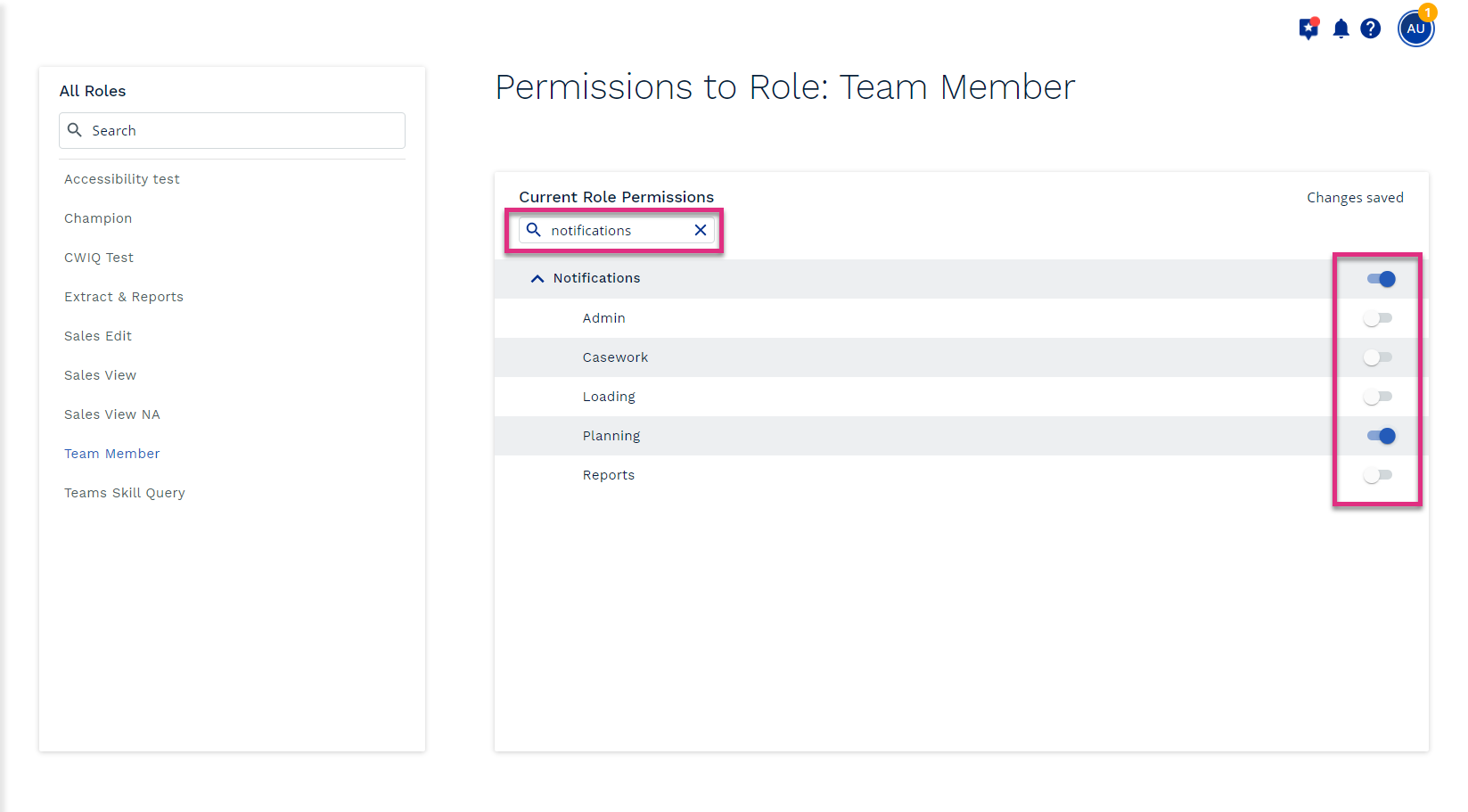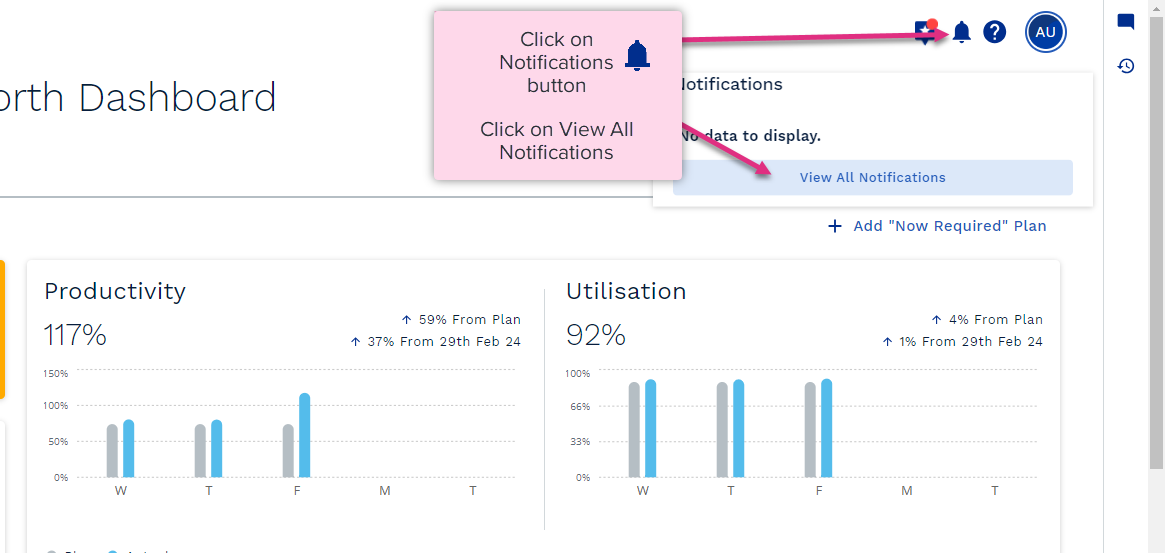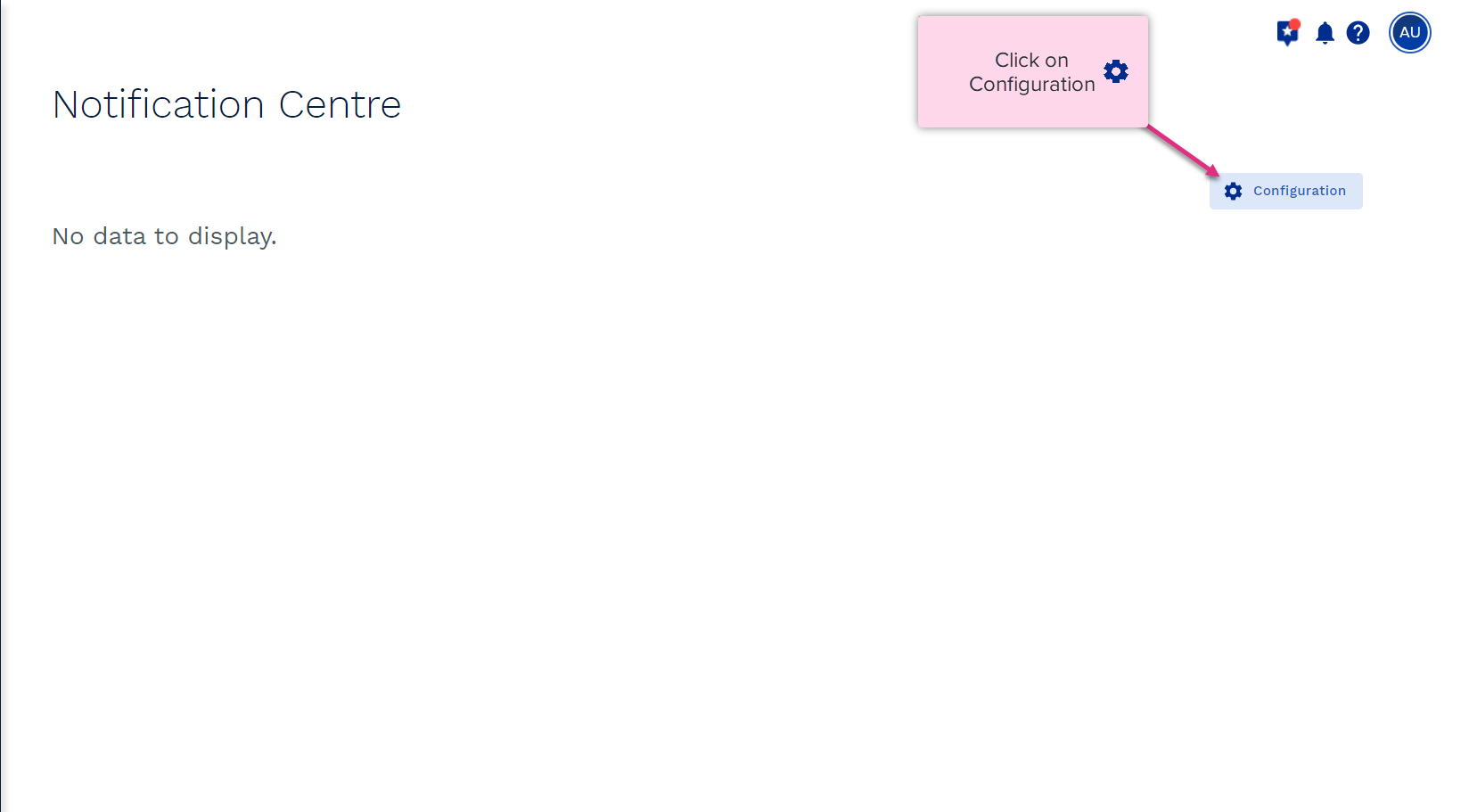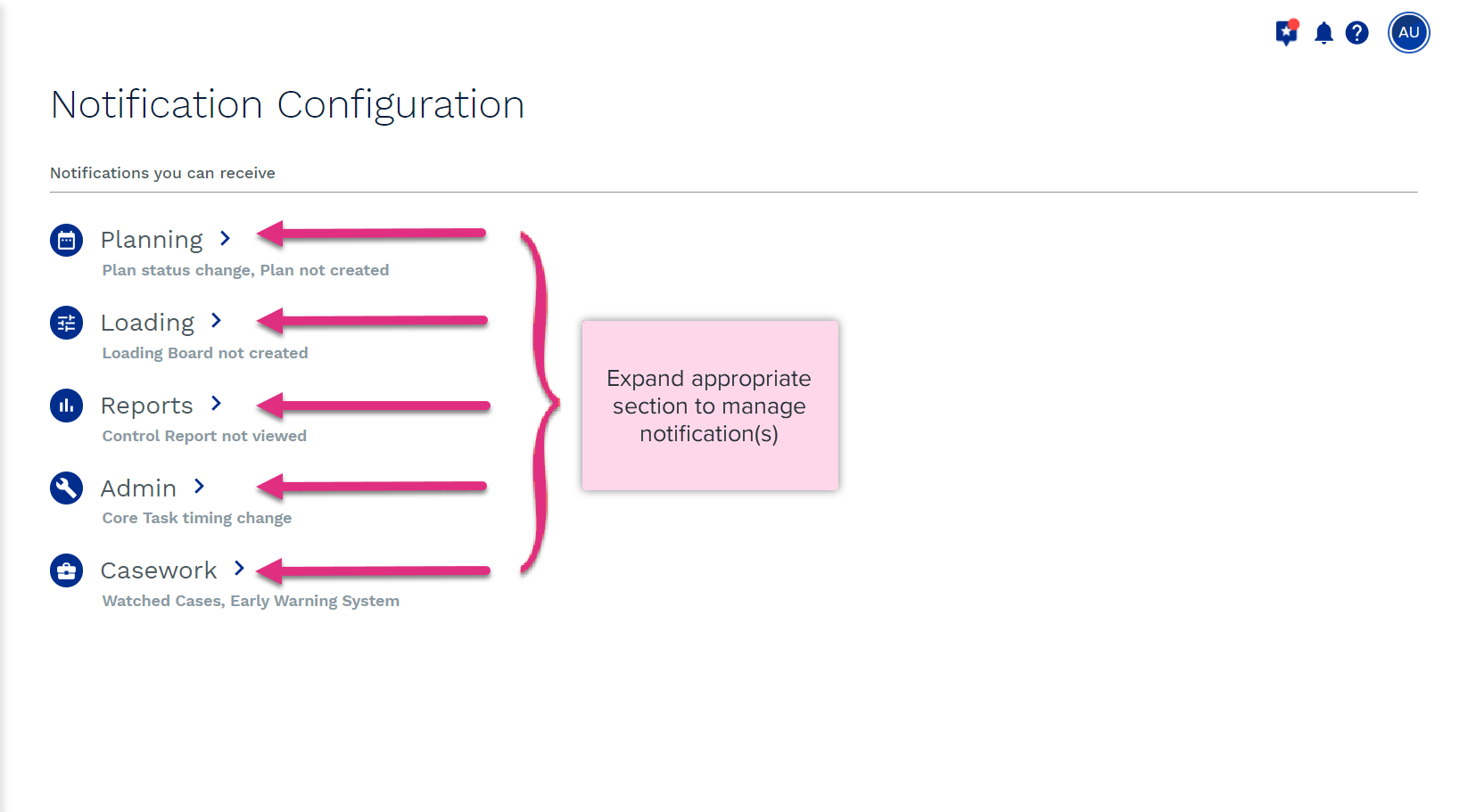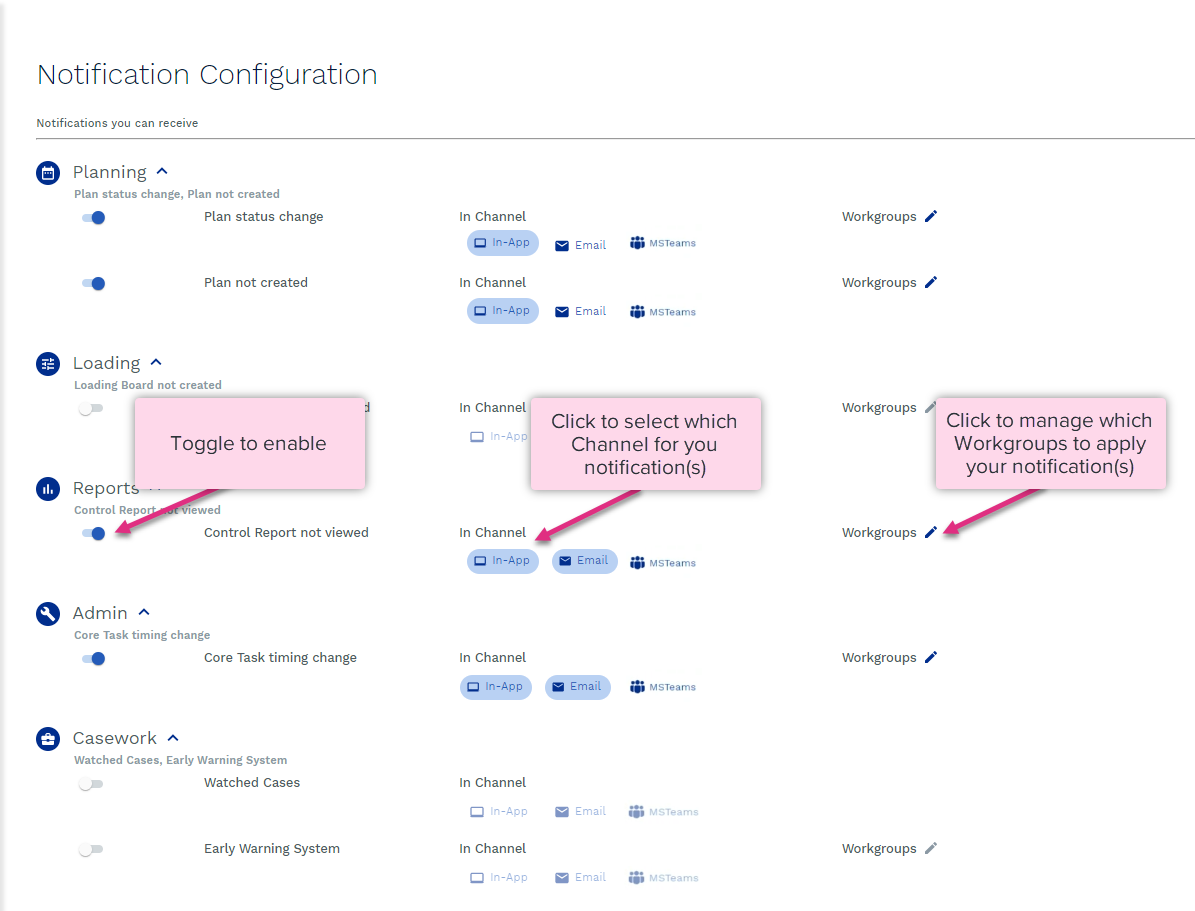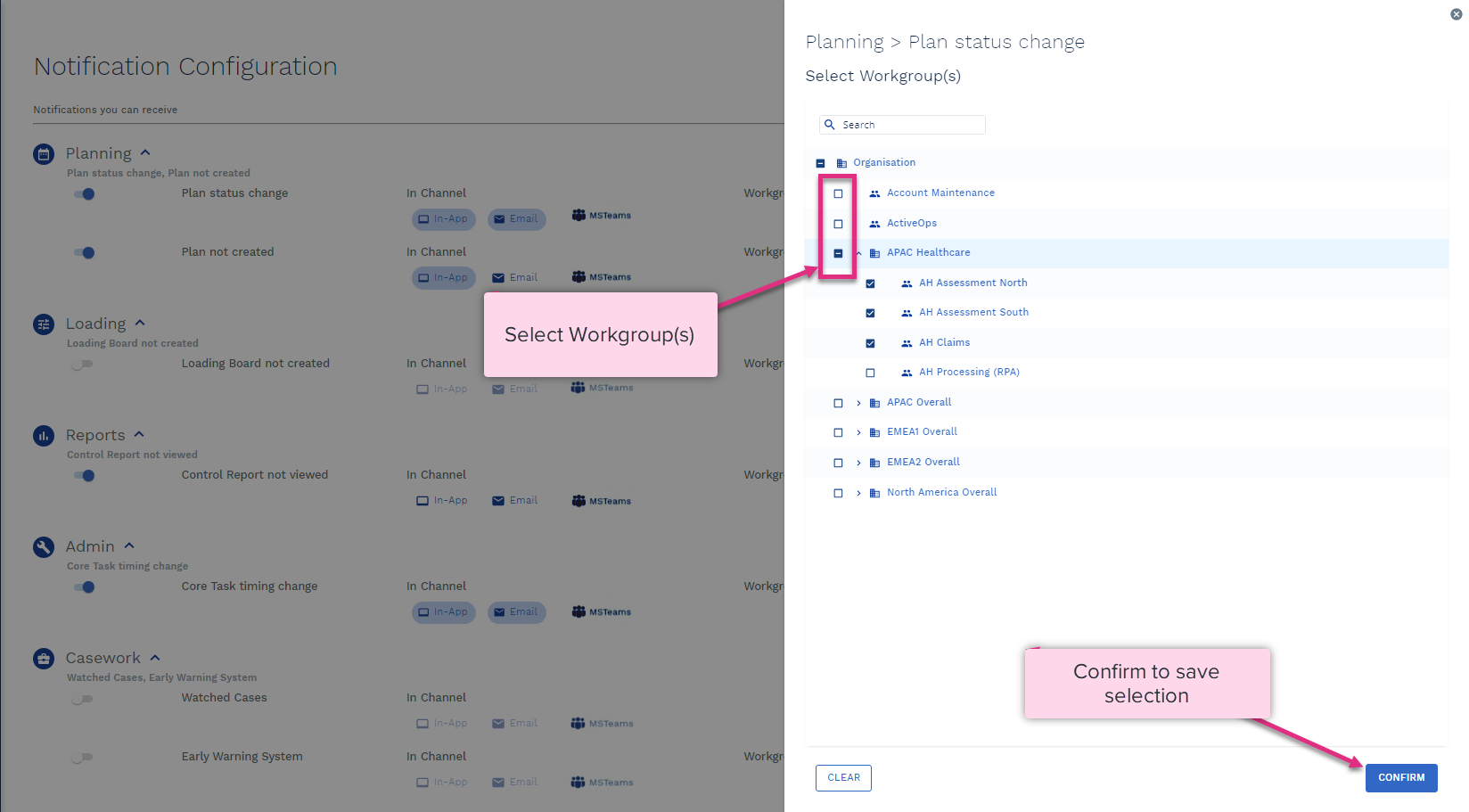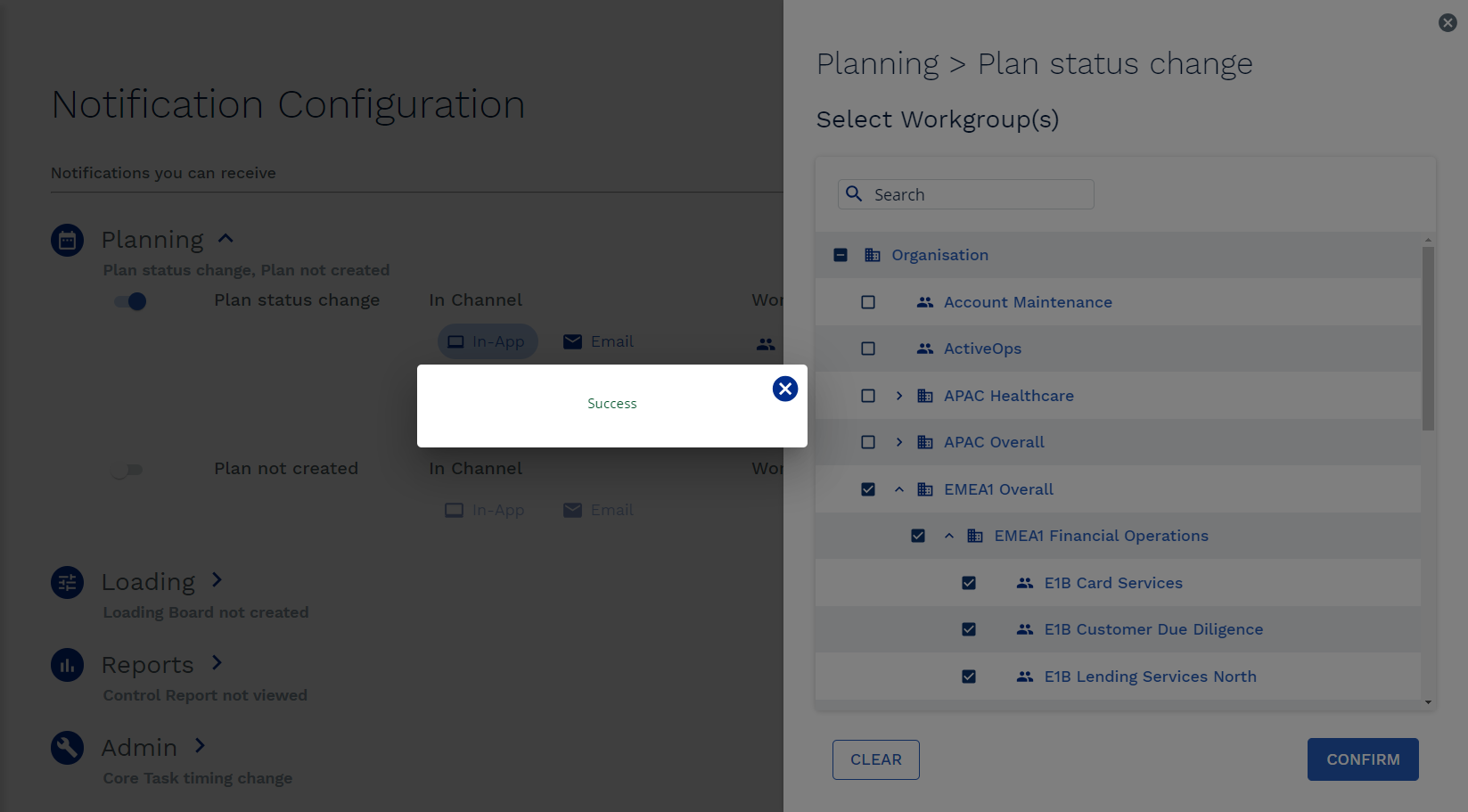Notifications
Notifications
Overview
Users can choose to be notified of key events or reminded of important to-do items through three different channels: In-App, Email & Microsoft Teams. Having these options gives all users a chance to benefit from helpful ControliQ notifications, even if they are not always logged in to ControliQ.
These are the method options for notifications, email and Teams offer you the ability to be notified even if you are not currently using ControliQ.
Notifications button will display a red dot, this indicates unread notification:

Click to view notification:
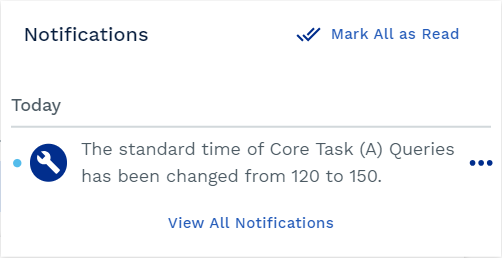
View All Notifications will launch full screen:
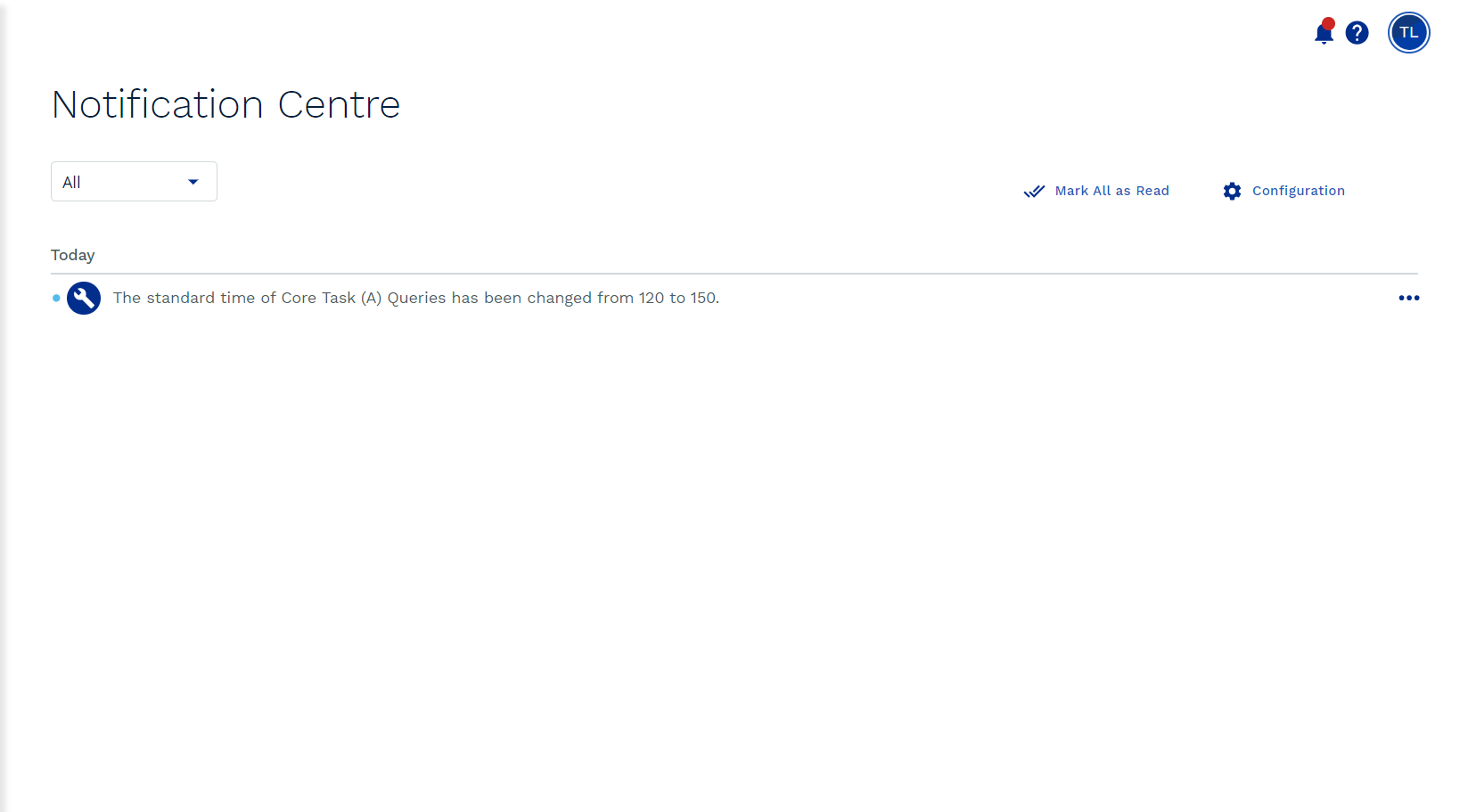
Clicking on the ellipses will access the notification options:
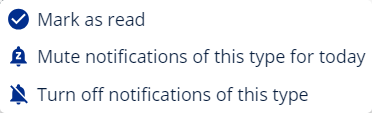
|
Mark as read - will remove red dot alert. |
| Mute notifications - will disable the red dot for today. | |
| Turn off - will disable all notifications of this type and toggle the notification configuration for that type. |
You will receive an email, this includes the details and a link into ControliQ
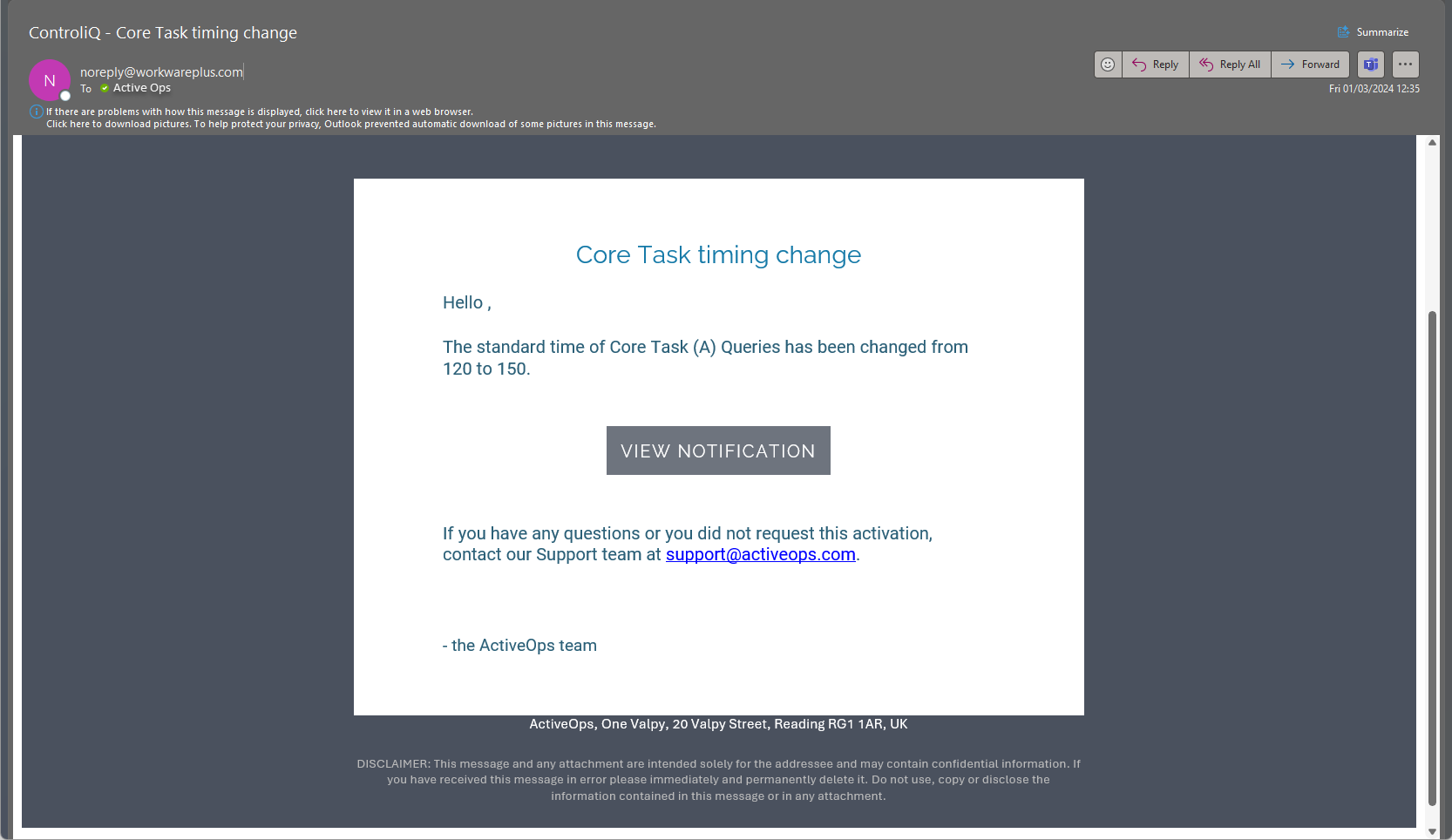
Notifications are available via the Teams apps for customers who have SSO (single sign on) for ControliQ using Azure Active Directory. Once the Teams App has been set up, enabling messaging through the App requires actions be taken both within the Teams App and within ControliQ.
See Teams integration section for details on adding ControliQ App to Teams and Teams notifications to enable notifications.
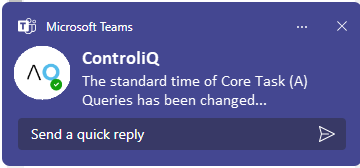
Users Configuring Notifications
Follow the steps to define what type of notification, the channel(s) you require and which Workgroup(s) to apply your notification(s):
| Notification | Type | Rule |
|---|---|---|
| Control Report not viewed | Scheduled | If a control report for the previous day has not been viewed for that workgroup by 11 am (workgroup time zone), on a working day, then user is notified. |
| Loading Board not created | Scheduled | When a loading board (of type “day” duration “7”) has not been created by 2 am of the 4th working day of the week (workgroup week), for the next working week, the user is notified. |
| Plan Status Change | Event | When a plan is moved to the status “Committed”, the user is notified. |
| Plan not created | Scheduled |
When a plan (of type “day” duration “7”) has not been created by 3 am of the 4th working day of the week (workgroup week), for the next working week, the user is notified of this. |
| Core Task timing change | Event | When a Standard Time change is made to a Core Task via Admin or the Standard Time Optimiser, the user is notified. |
| Watched Cases | Event | Notifies you immediately when a case on your Watched list exceeds Early Warning System tolerances for effort captured. |
| Early Warning System | Scheduled |
Notifies you daily* of all cases that are viewable to you that currently fall outside of your Early Warning System tolerances. You will receive one notification for all cases. *contact support to request the time you require the daily schedule to run. |
| For more information on... | |
|---|---|
| Teams integration | See Teams Integration |