Help
Overview
Navigate to any help topic in the matching the navigation within ControliQ and CaseworkiQ.
Within each topic includes images, dropdowns, hover-over / mouseover images, tabbed table contents and slideshows, to help get to the details quicker:
Dropdowns
Dropdowns are used to condense text together, these are used to enable you to review topic headings before deciding which to expand and review in detail:
This is the body text content relating to the heading, you are able to click again on the header to condense it back up.
Note:- when running searches, it will automatically open all dropdowns that have the word(s) you have searched.
hover-over / mouseover images
| Image | Description | Example |
|
|
Hover or mouse over images are indicated with this on the lefthand side of the screen, moving the cursor in and out of the images will display alternate images, allowing you to view the screenshot before the annotation is added. Try moving your mouse over the panel to the right -->
|
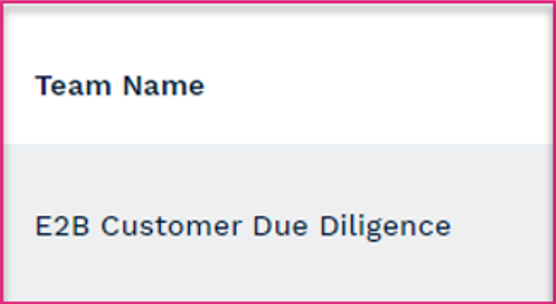
|
Tabbed tables
Tabbed table is used to condense information together, particularly useful when an image could have numerous labels with descriptions:
Tab 1
Tab 2
Tab 3
Tab 4
Tab 5
Tab 6
|
|||||||
Slideshow
More Help
Help has been delivered by the Adoption Team at Active Ops, other resources available to you are:
GuideMe - within ControliQ you can click on the GuideMe button to utilise walkthroughs and tooltips within the product.
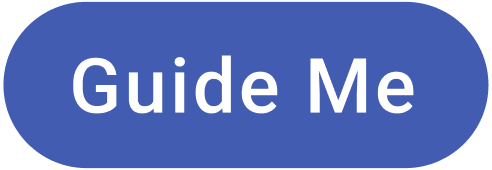
The Academy - includes courses on Active Ops methodology and specific features, includes content around updated tools.
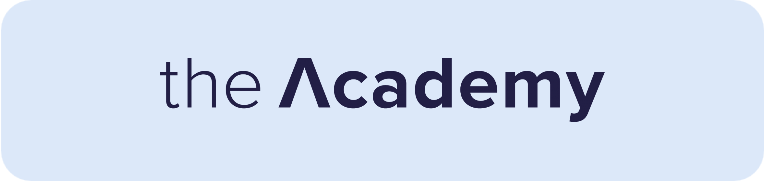
If you would like to offer feedback regarding any topics within Help please email helpfiles@activeops.com







