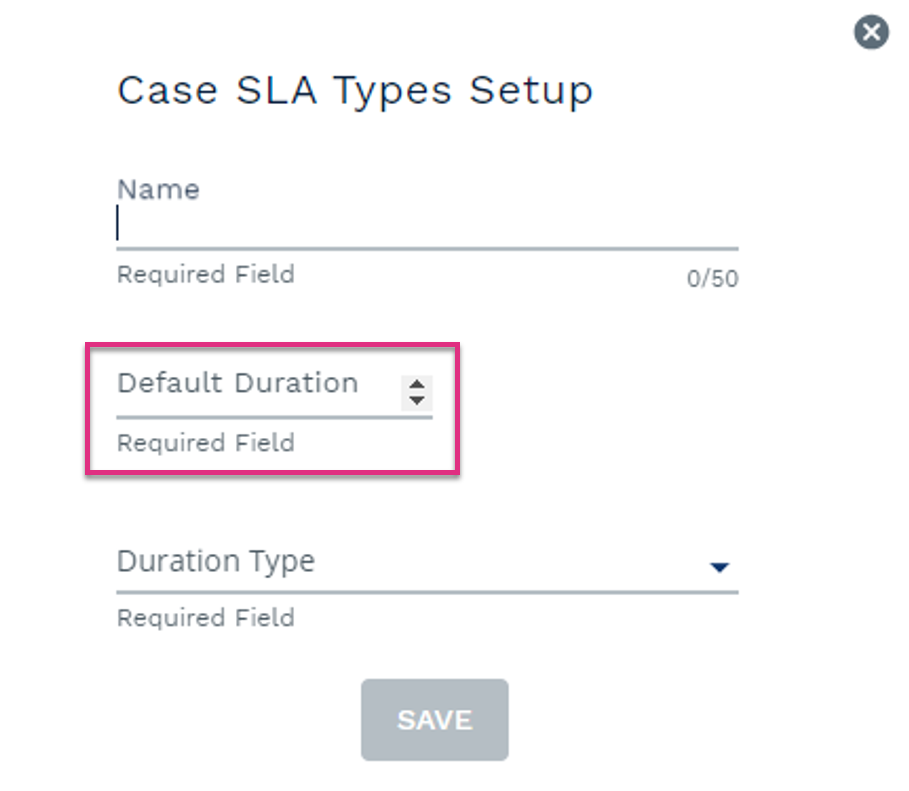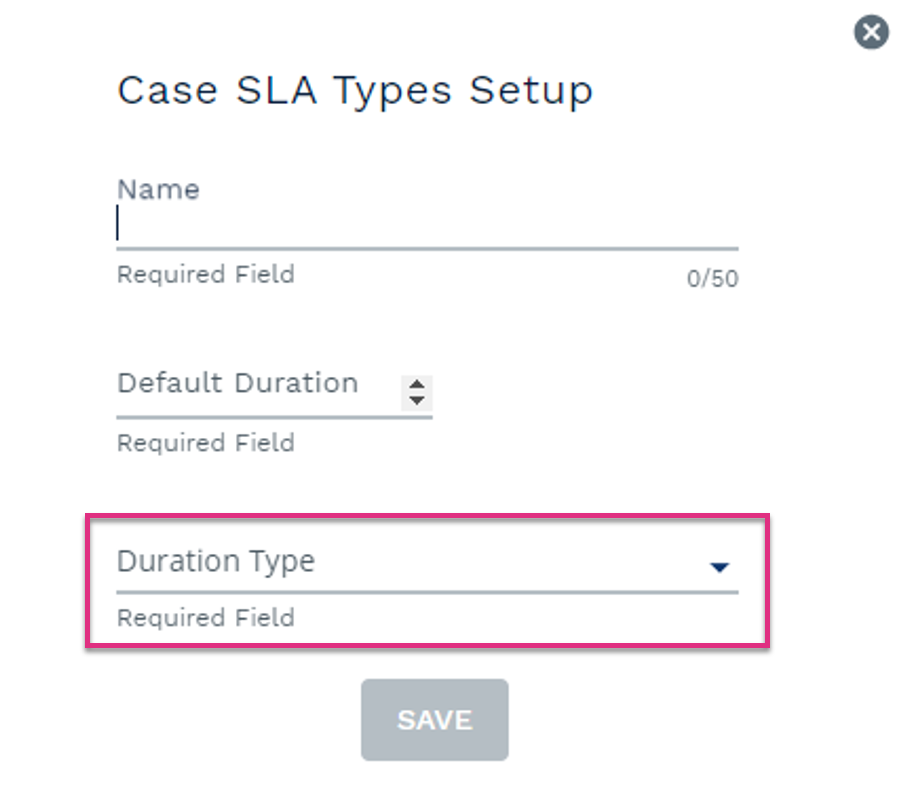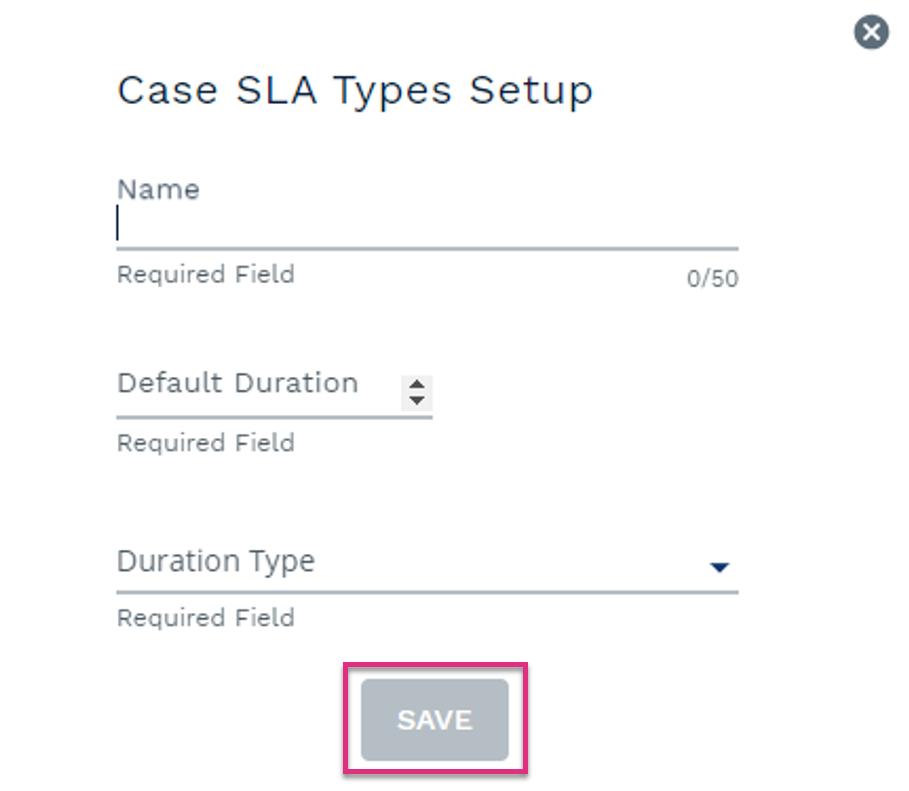Adding and Assigning CaseworkiQ Case Types and SLA's
Overview
Within ControliQ a Case Type is the second level of categorisation for your cases. Cases can be viewed and reported on at this level and then further expanded to view case stage and task if required.
.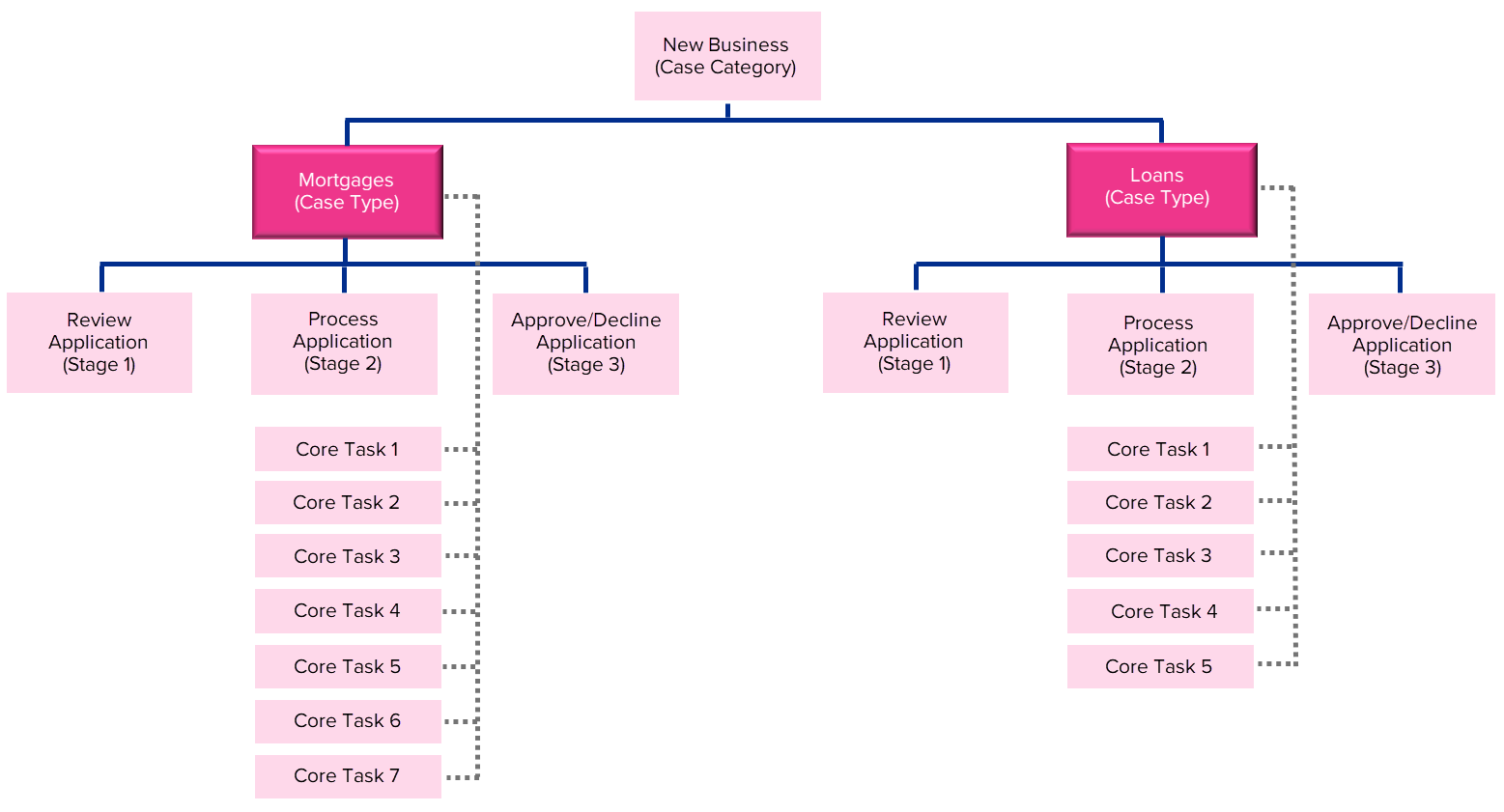
When you select the Case Types link within the Add / View section of the Admin screen you will see a list of all of the Types that have already been created.
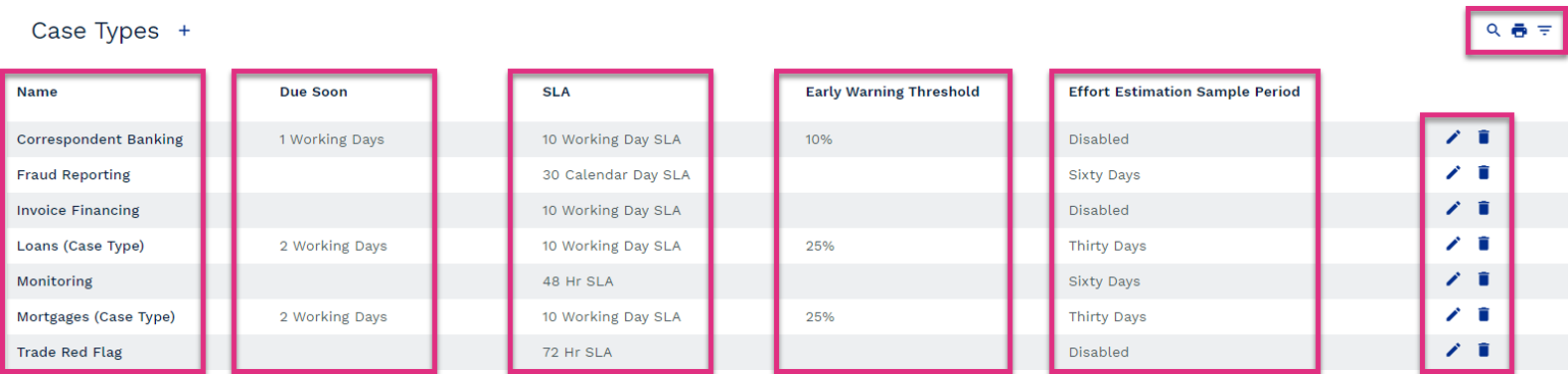
Name
Due Soon
SLA
Early Warning Threshold
Effort Estimation Sample Period
|
|
|
To create a Case Type, select the  icon next to the Case Types table header. This will prompt the Case Types setup form to open.
icon next to the Case Types table header. This will prompt the Case Types setup form to open.
|
Once you have created your Type you will need to assign it to the Case Categories that it relates to. To assign or unassign Types from Categories select the Case Types to Case Category link in the Assign section of the Admin screen.
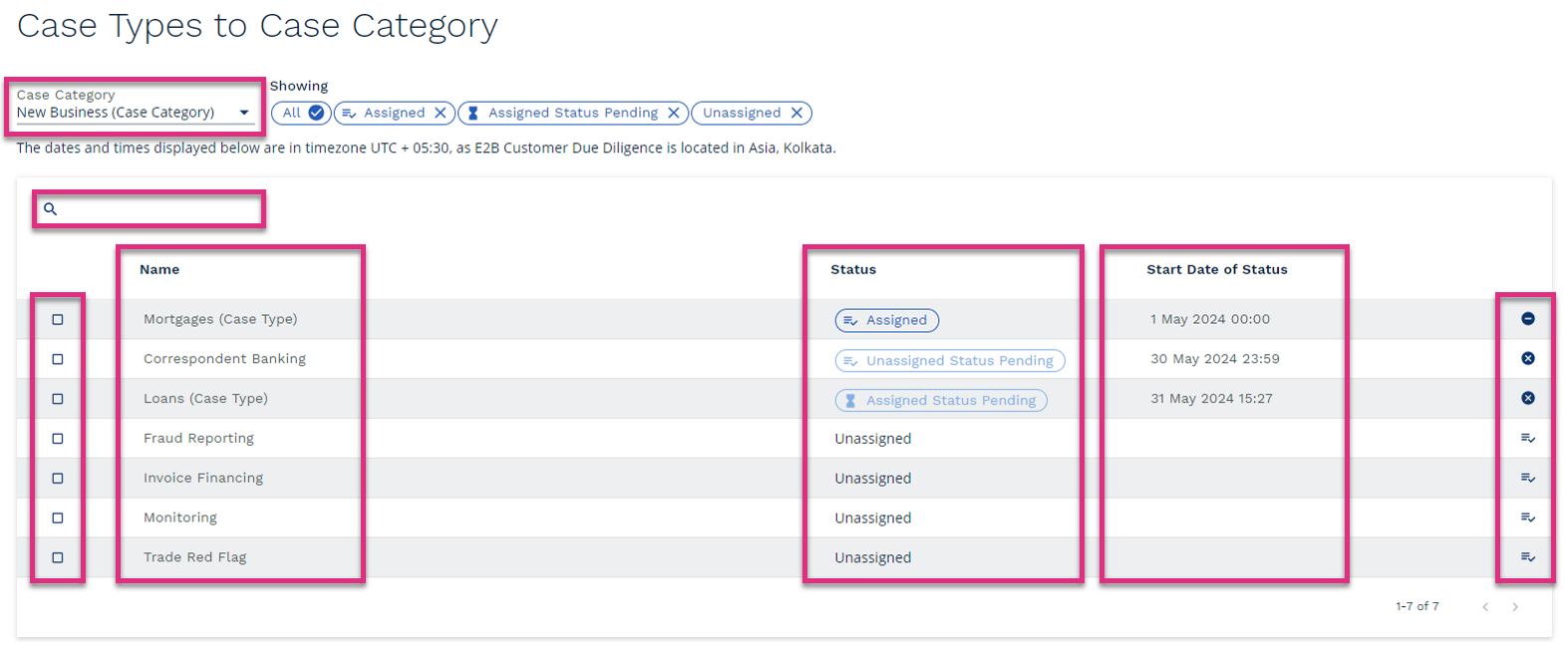
Case Category
Search
Checkbox
Name
Status
Start Date of Status
|
|
Clicking the Clicking the |
To simplify data capture and reporting there is the option to link the Core Tasks assigned to the workgroup to specific Case Types. This means that if a Core Task doesn’t relate to one of the Case Types a workgroup completes that Core Task can remain unlinked from the Type and will not appear as an option to capture effort against when that Type of case is being worked on.
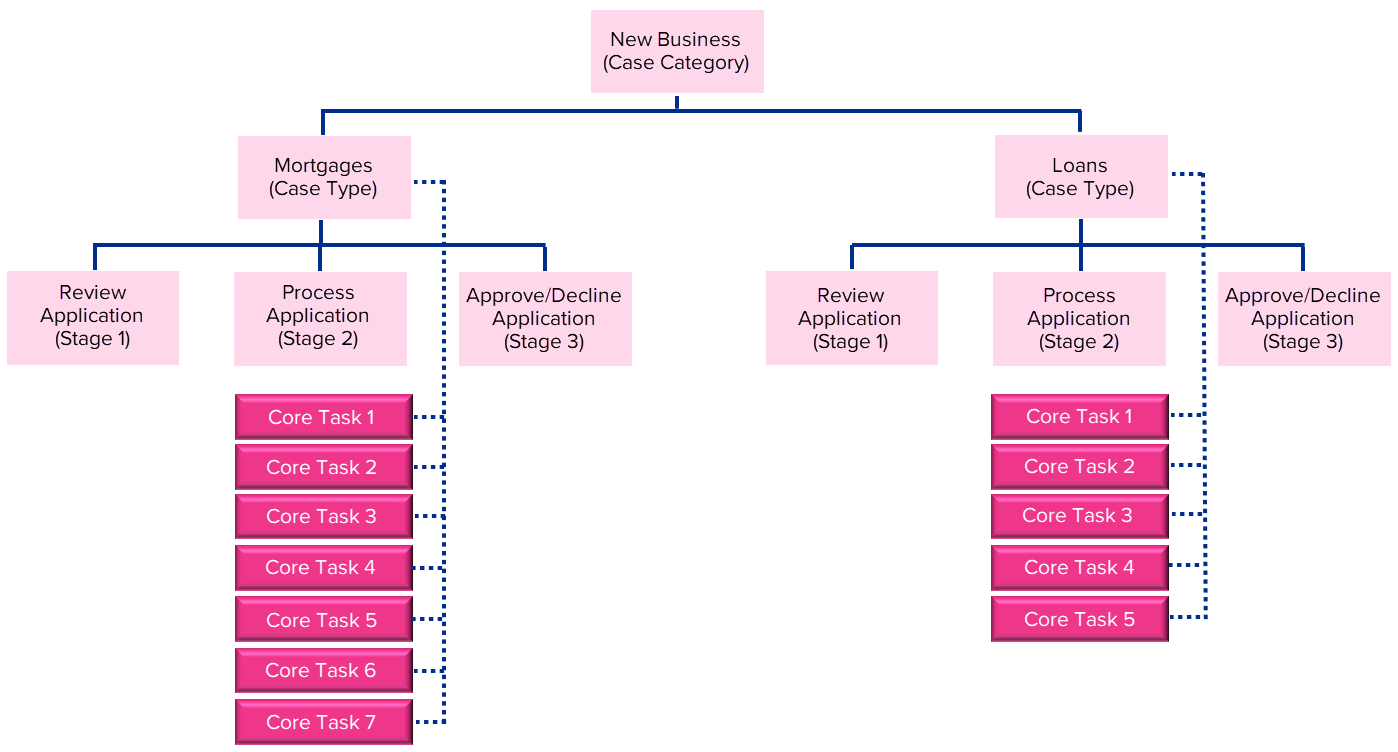
To assign or unassign Core Tasks from Case Types select the Core Task to Case Type link in the Assign section of the Admin screen.
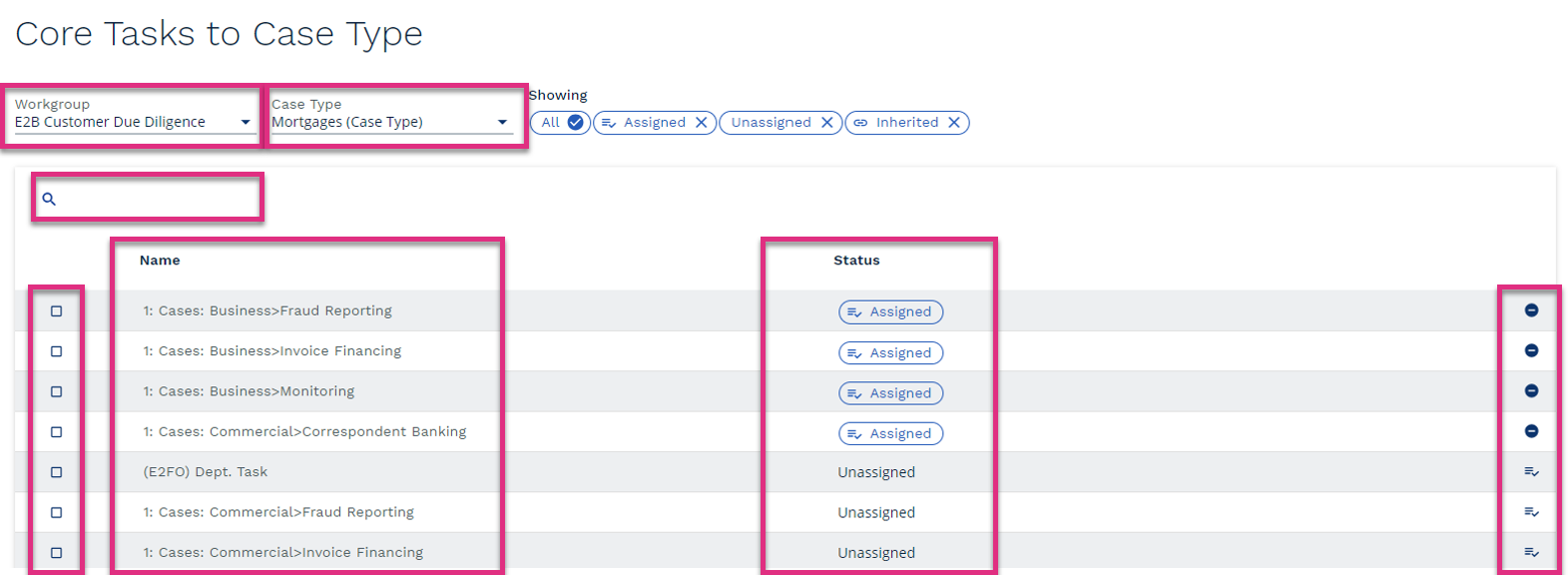
Workgroup Selector
Case Type
Search
Checkbox
Name
Status
|
|
Clicking the Clicking the |
Adding and assigning SLA’s to Case Types means that the SLA End Date assigned to new cases created of that Type will automatically populate based on the SLA linked to the Type.
Selecting the Case SLA Types link in the Add/View section of the Admin screen will open the Case SLA Types screen displaying all existing SLA’s.

Name
Default Duration and Type
|
|
|
To create a Case SLA Type, select the  icon next to the Case SLA Types table header. This will prompt the Case SLA Types setup form to open.
icon next to the Case SLA Types table header. This will prompt the Case SLA Types setup form to open.
|






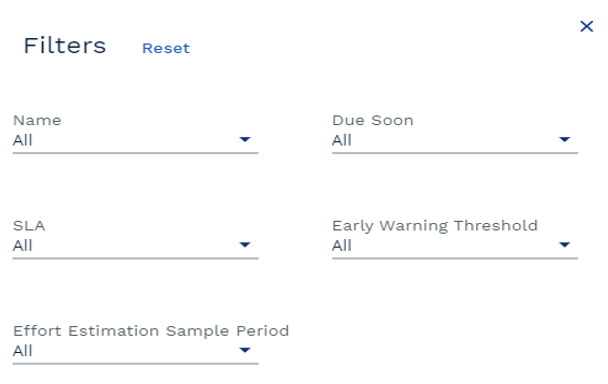
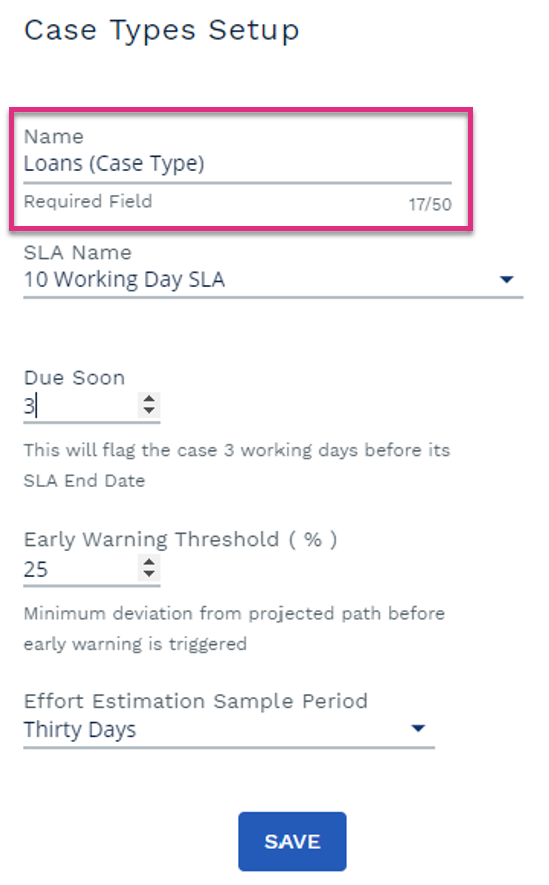
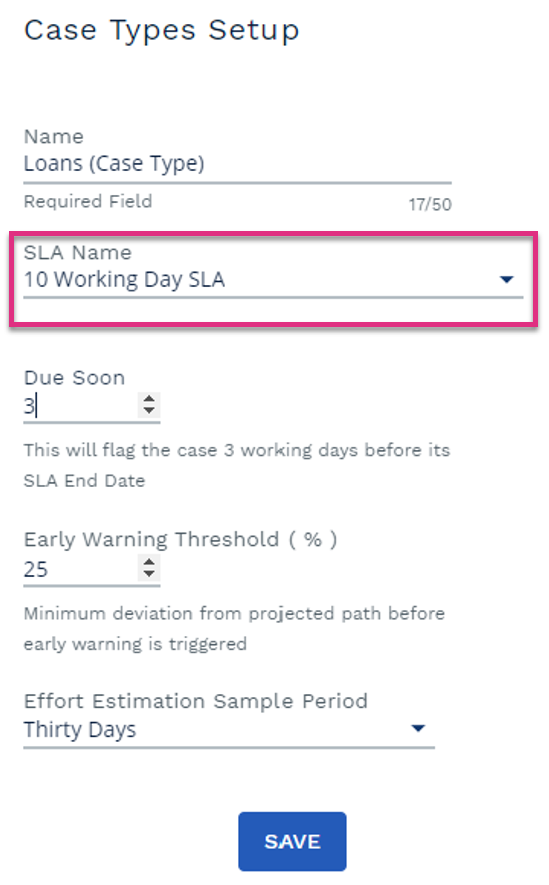
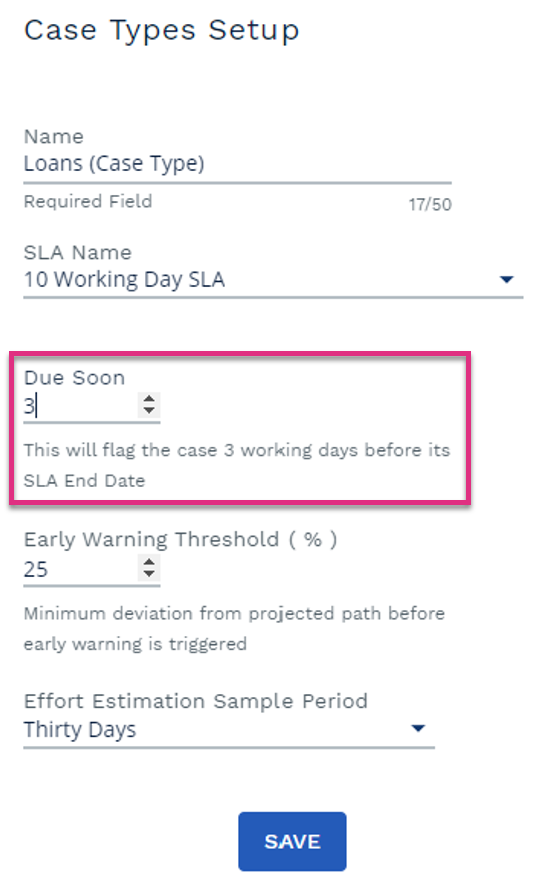
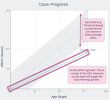
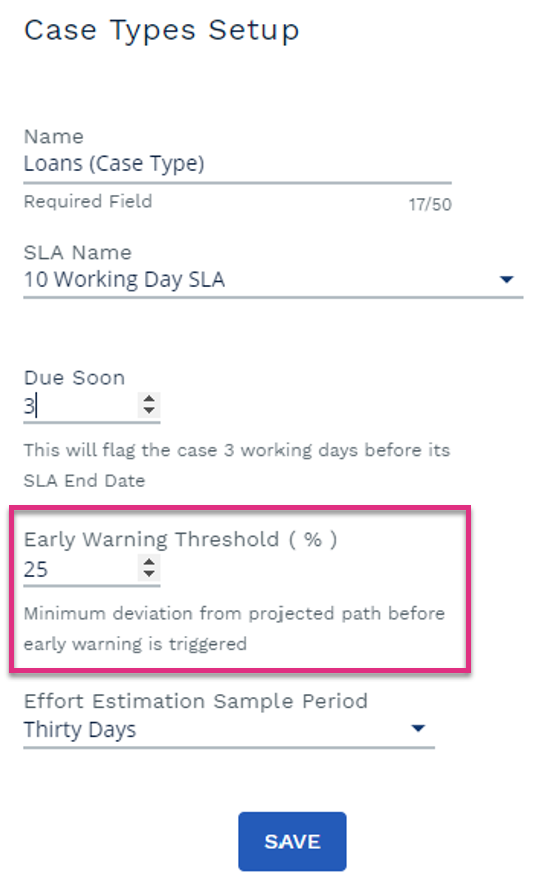
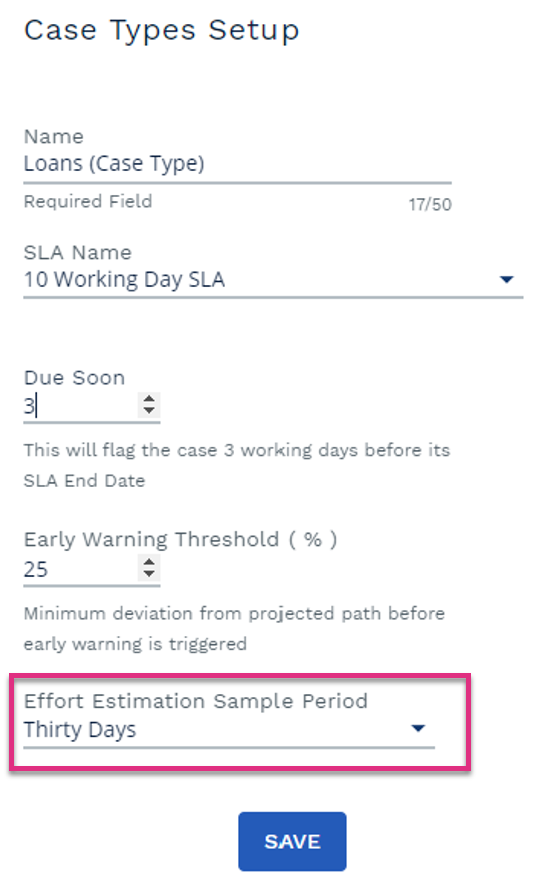
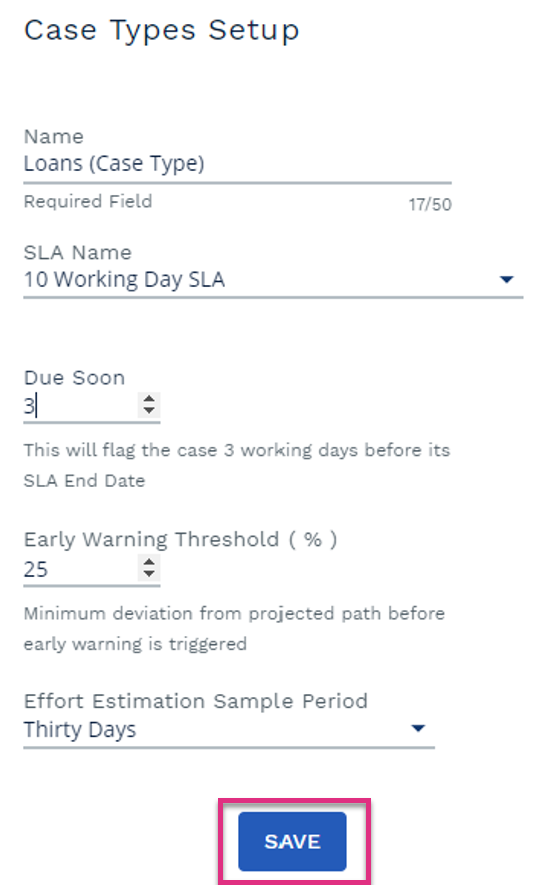


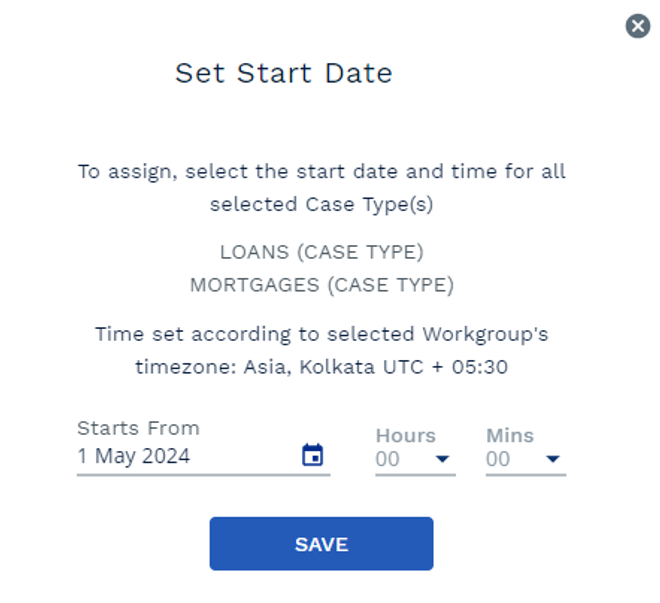


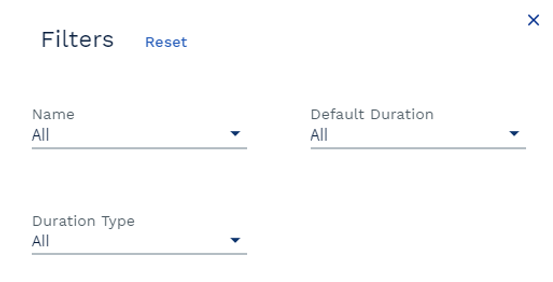
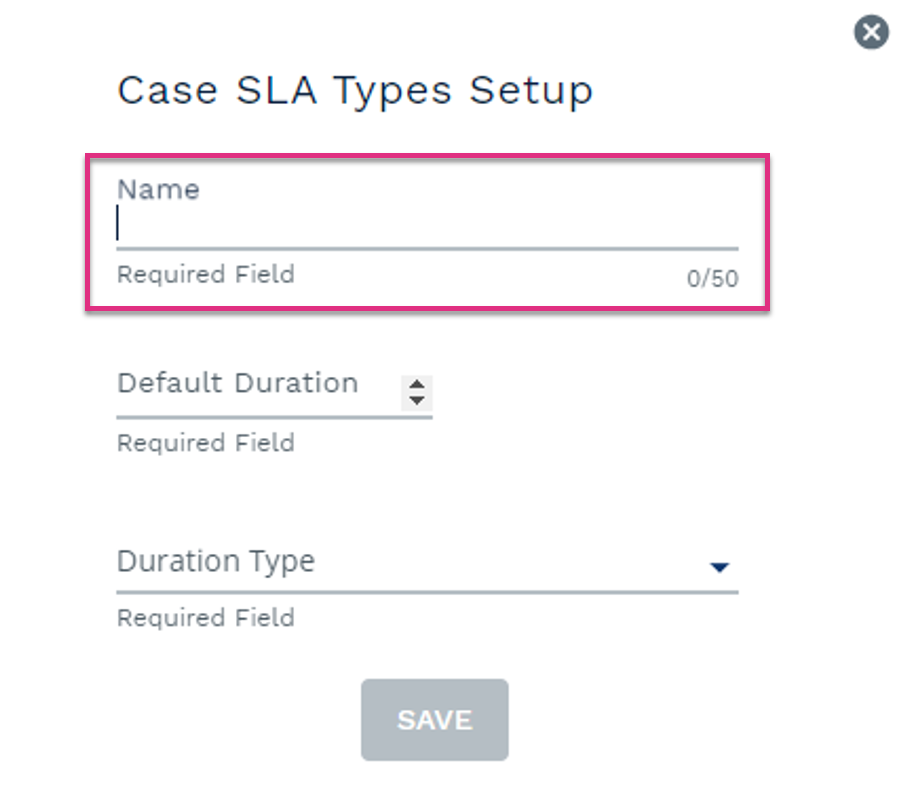
 icon.
icon.