Notes
Overview
The Notes function within ControliQ allows you to capture additional information or planned actions against data points plans and reports.
Notes can be added by team members during data capture or managers during data verification, planning and data reviews using the icon.
If notes have been added to a data point or report the icon will indicate this by displaying white lines within the icon.

When accessing a feature that includes the notes function it can be accessed via the icon in the right-hand corner of the screen.
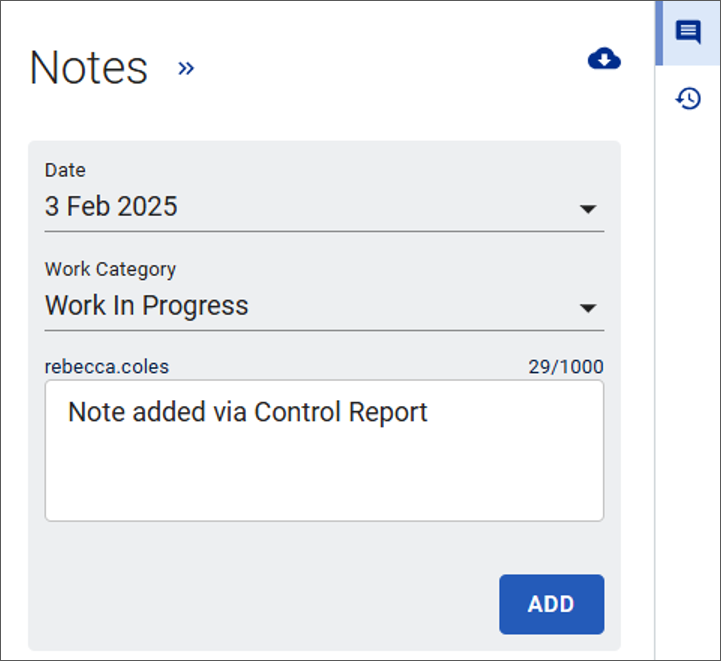
Within the Notes function you can add new notes by selecting the data and category that your note applies to from the drop-down menu and typing your note directly into the text box.
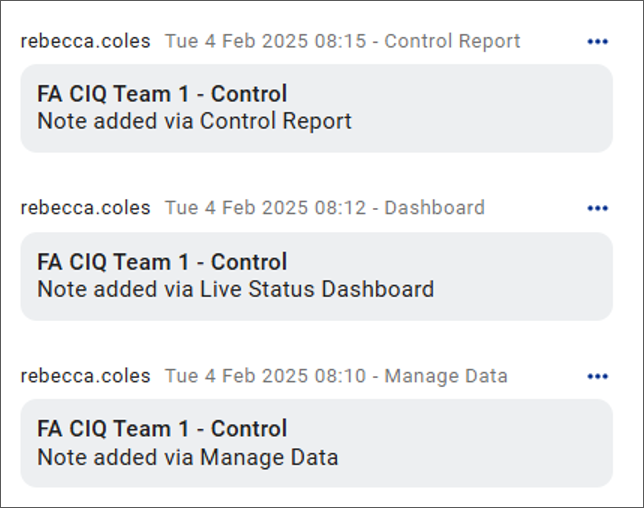
You can also view any existing notes that have been added to the data displayed in the feature you are accessing.
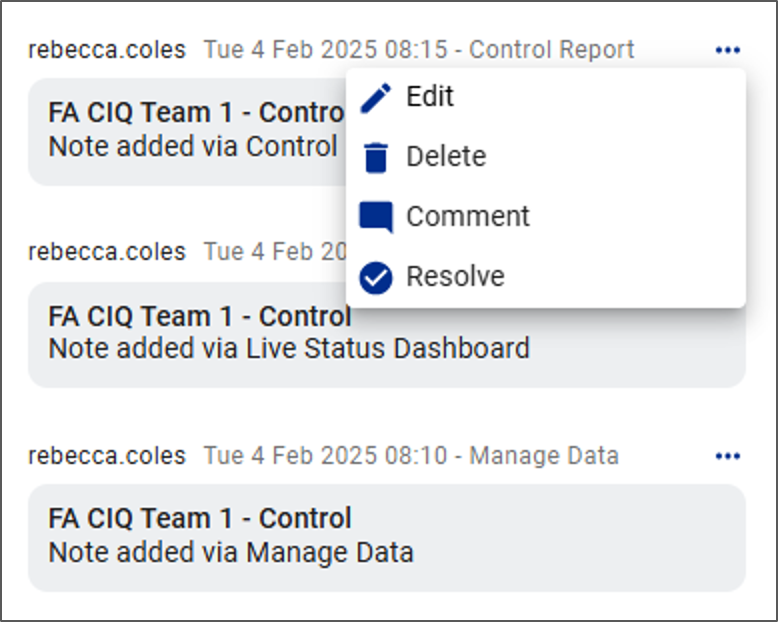
Selecting the ellipses  allows you to edit, delete, add additional comments or resolve existing notes.
allows you to edit, delete, add additional comments or resolve existing notes.
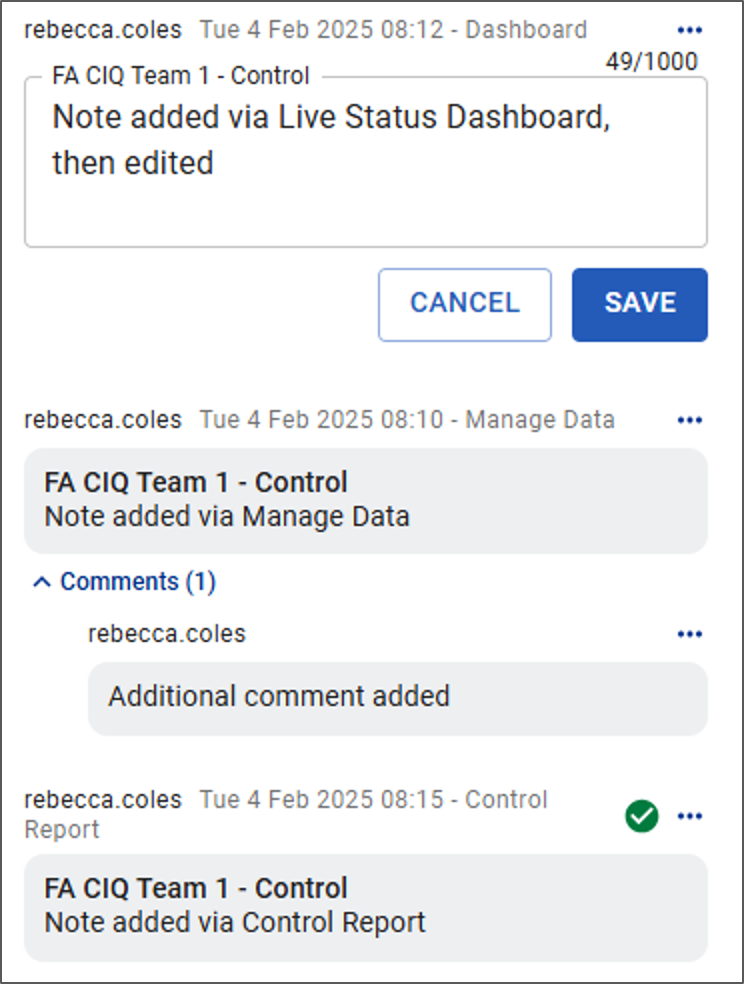
If additional comments have been added this will be indicated by the Comments header and the number of comments displayed in brackets.
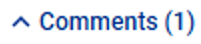
The green tick icon ![]() indicates an action or issue that has been resolved.
indicates an action or issue that has been resolved.
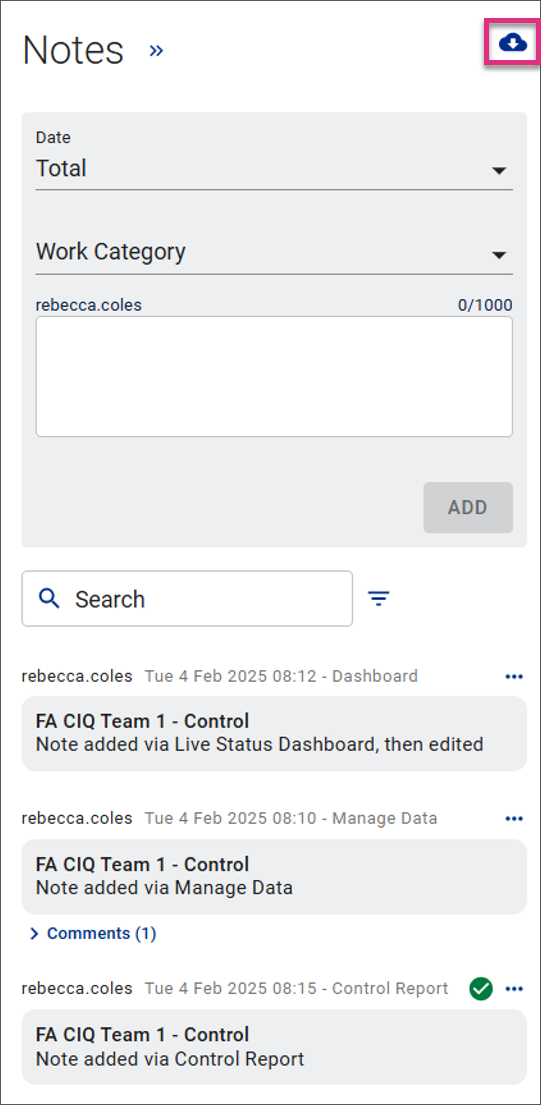
Notes attached to reports can also be exported to MS Excel by clicking on the export icon ![]() .
.

The export will provide a view of all the notes attached to the data you are viewing along with details of who added the note, and any edits made.



