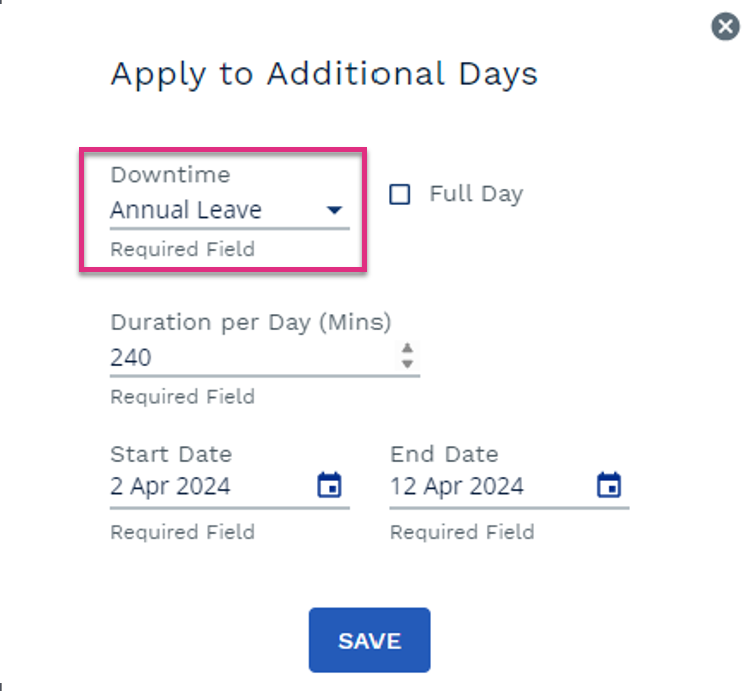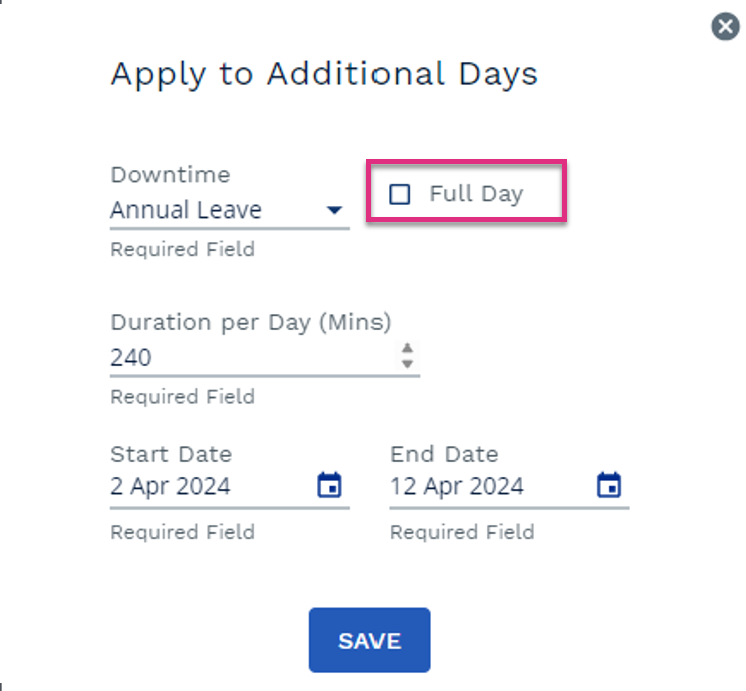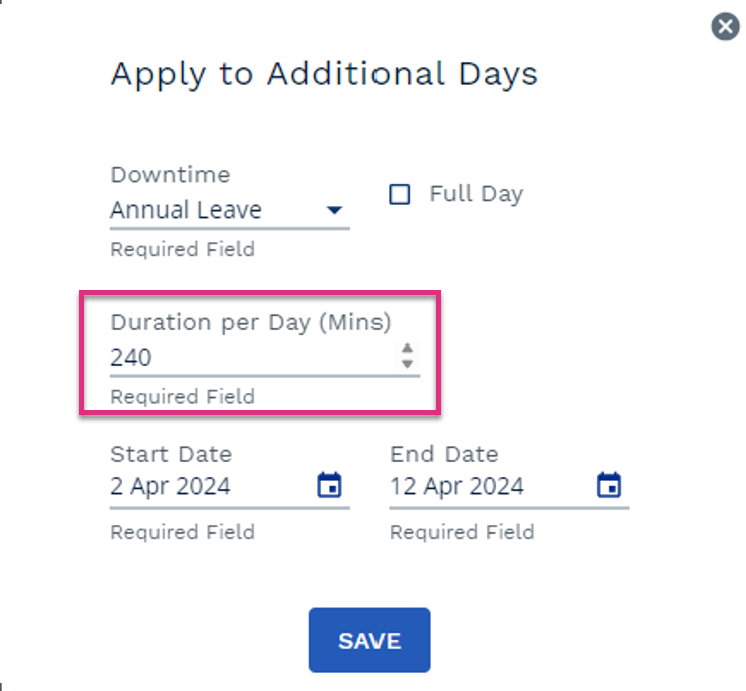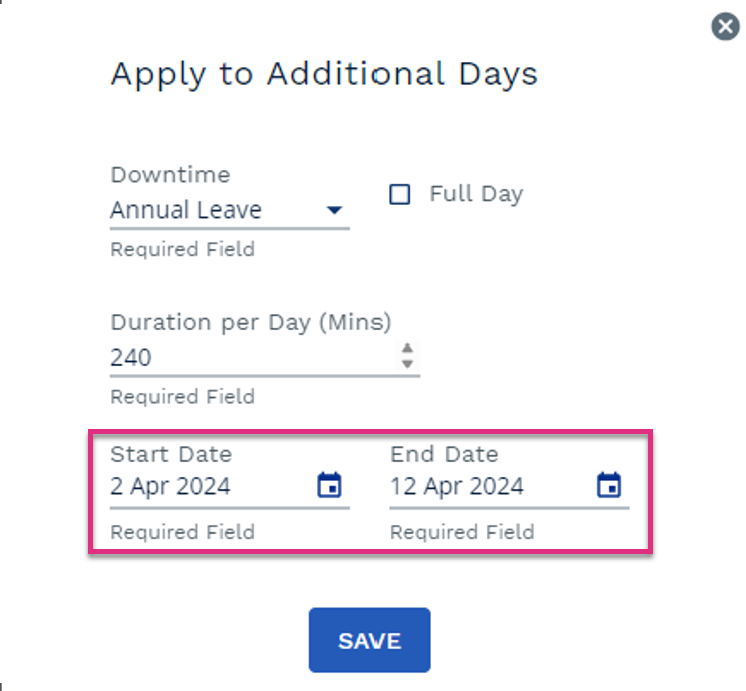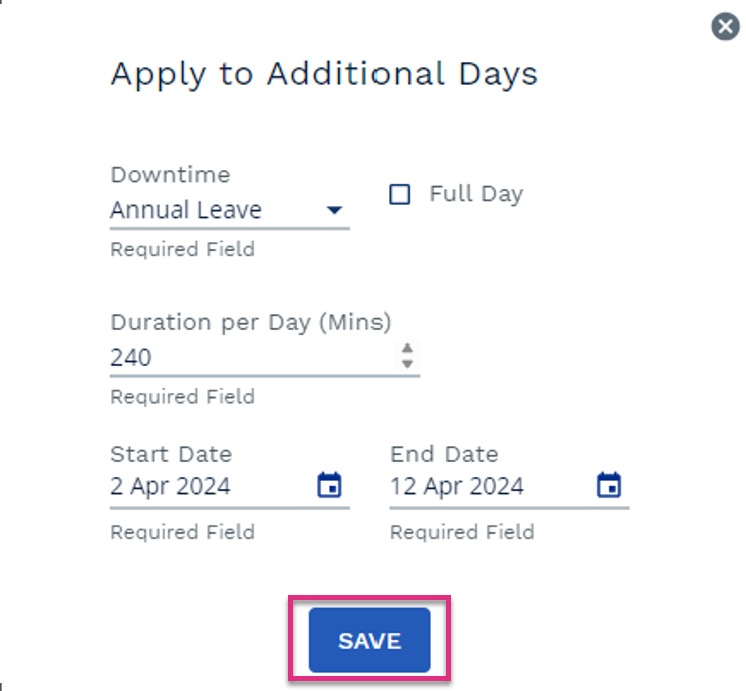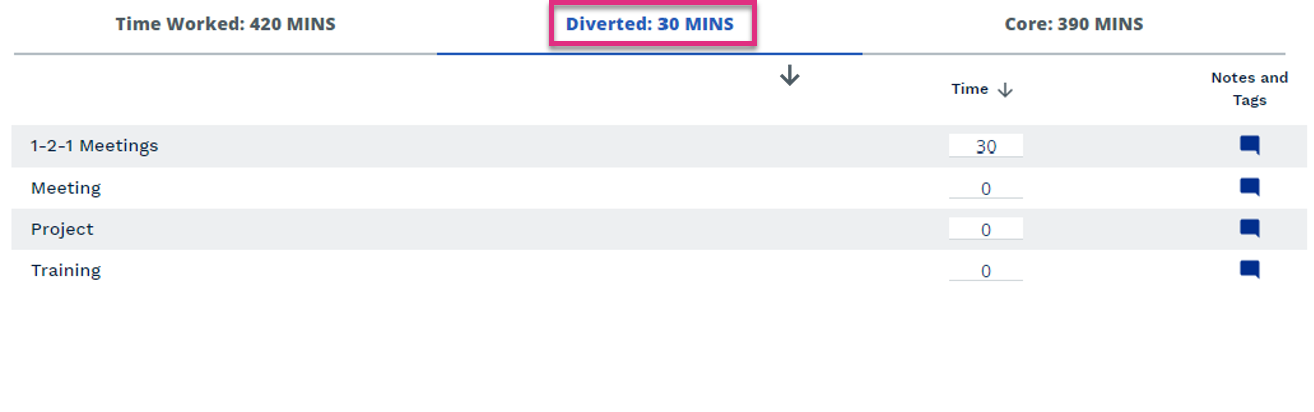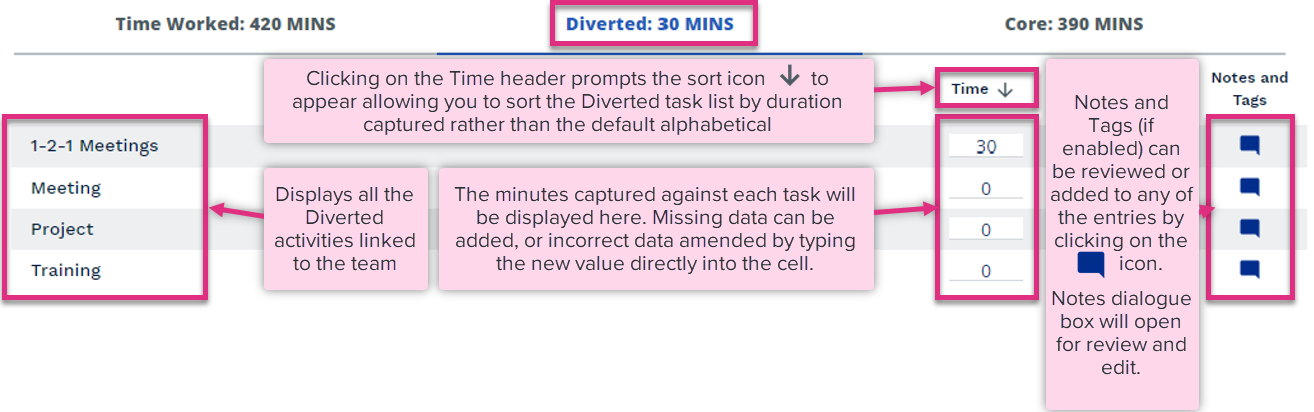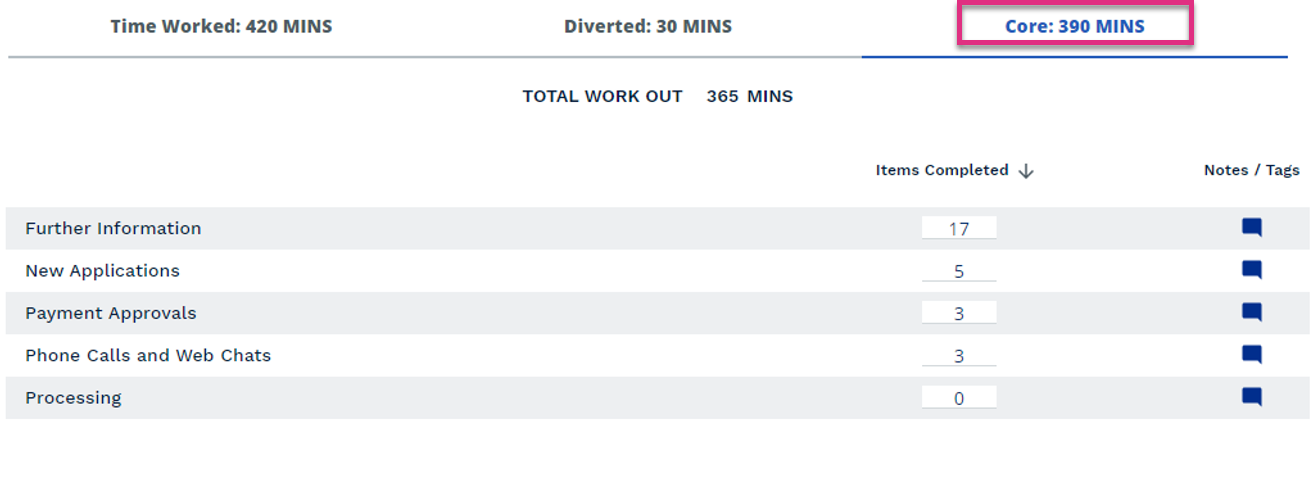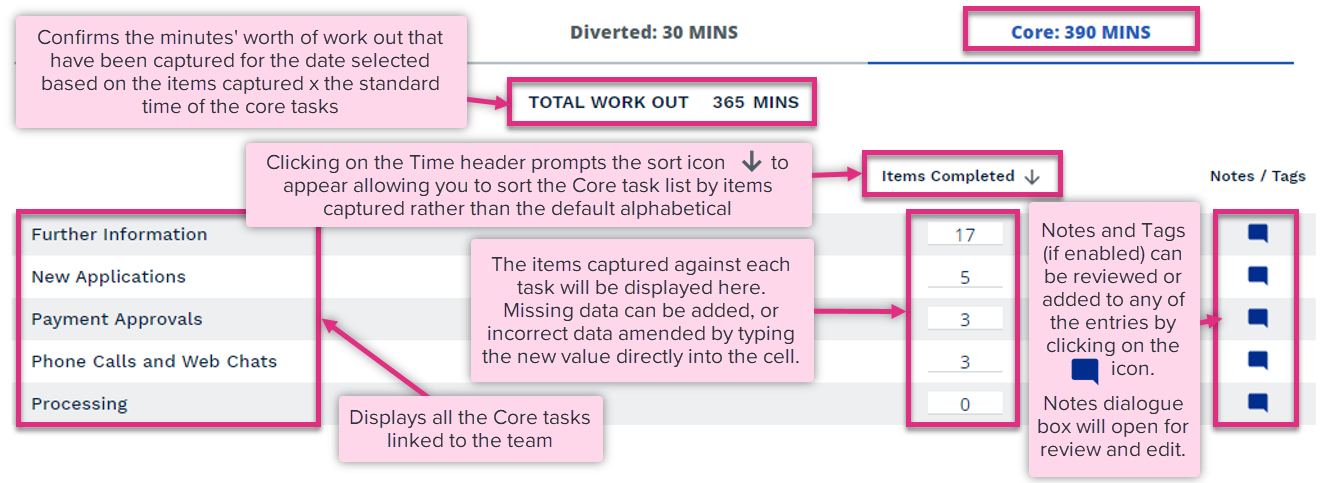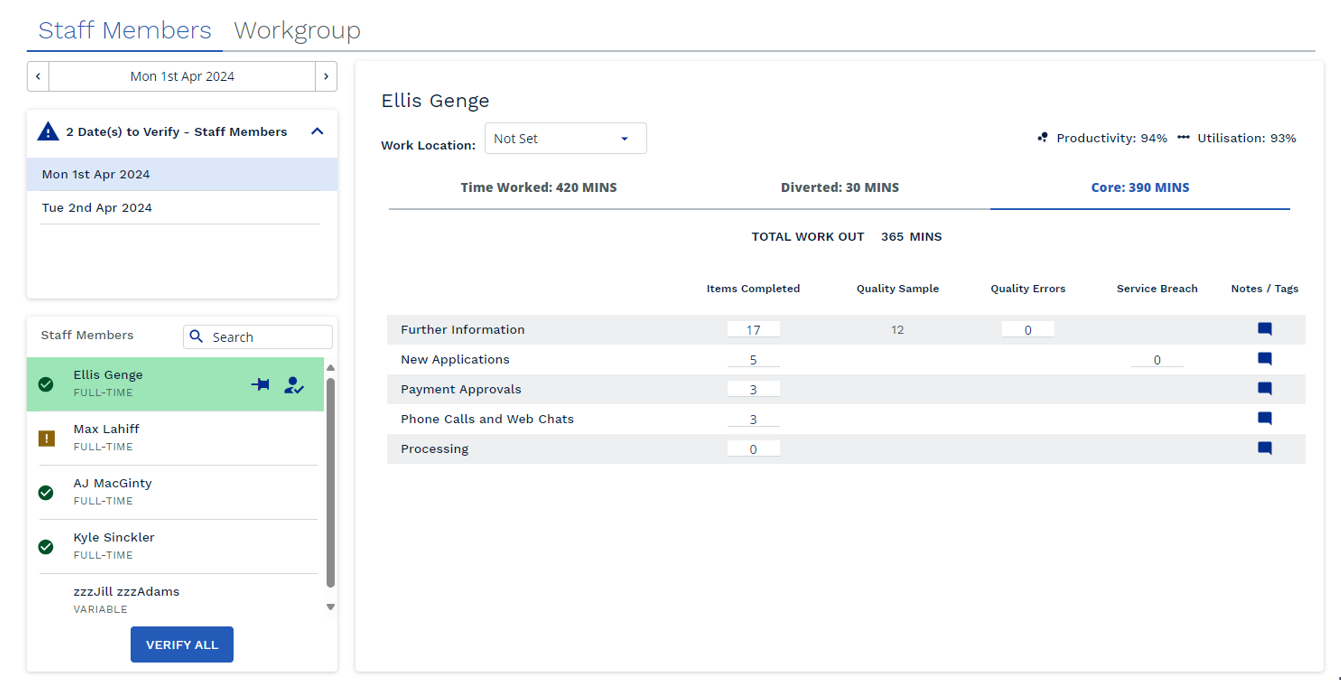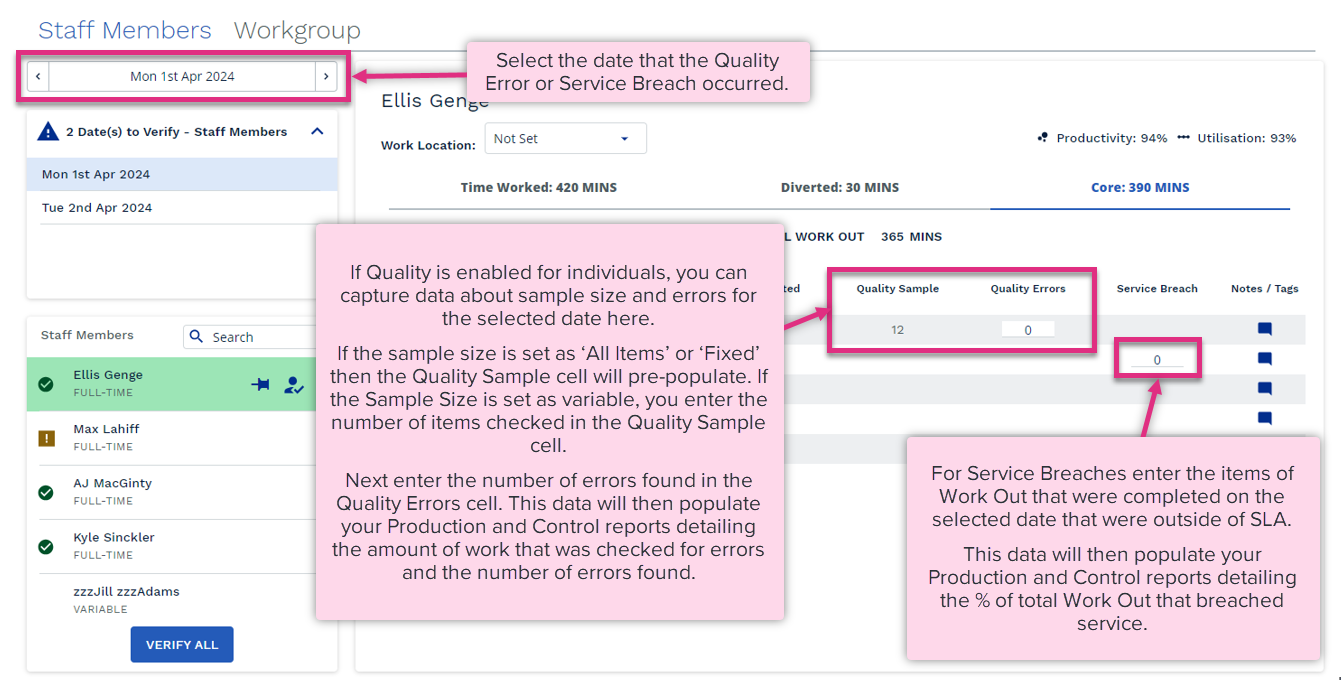Managing Data
Overview
The Manage Data screen is used to check and verify the data captured by team members for the previous working day. It provides those responsible for verifying the data with an opportunity to check what has been captured and correct any errors. Once verified the data will then publish in the ControliQ reports.
This screen is also used to capture information about the new work being received by the team (Work In) or work that has been received but not yet completed (Work In Progress).
|
|
Productivity Parameters
|
During setup, a minimum and maximum Productivity tolerance will be set for the team. Any team member whose data generates a Productivity value that falls within these ranges will highlight Green Data highlighted as Amber will display a warning message to indicate the reason for its status
Amber status is a warning that this data sits outside of the parameters set but if correct can still be verified If you select the verify button for an individual with 0% Productivity a pop-up message will appear asking you to confirm this action is correct.
|
||||||||
|
Utilisation Parameters
|
During setup, a minimum and maximum Utilisation tolerance will be set for the team. Any team member whose data generates a Utilisation value that falls within these ranges will highlight Green Data highlighted as Amber will display a warning message to indicate the reason for its status
Amber status is a warning that this data sits outside of the parameters set but if correct can still be verified |
||||||||
|
Time Worked Parameters
|
During setup, a tolerance is set for changes to a team members working day compared to their contracted hours (Staff Complement) if the data they have captured generates a Time Worked that is within that tolerance they will be highlighted Green
If the generated Time Worked is more or less than the team members Staff Complement by a value greater than the set tolerance, they will highlight Amber Data highlighted as Amber will display a warning message to indicate the reason for its status
Amber status is a warning that this data sits outside of the parameters set but if correct can still be verified |
||||||||
|
Data Errors
|
If the data captured by a team member is generating a red status this indicates there are errors that must be corrected before the data can be verified.
|
||||||||
|
Verified Data
|
Data that has been verified will display a blue tick next to the team member's name. Once verified data will then populate the CIQ Reports. If you edit data after you have verified it the data will become un-verified and return to a Red, Amber or Green status. Once you have finished editing the data you will need to re-verify it. | ||||||||
To review and/or correct the data captured by a team member select their name from the Staff Member list.
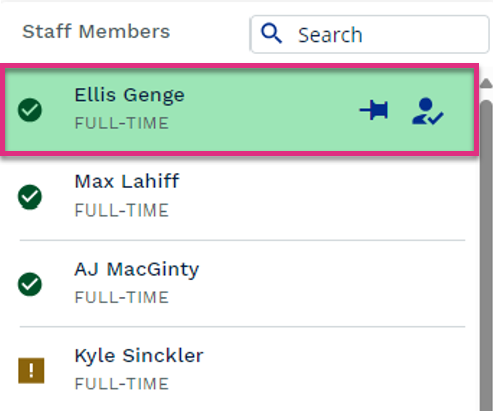
This will allow you to review the data they have captured for the selected date.
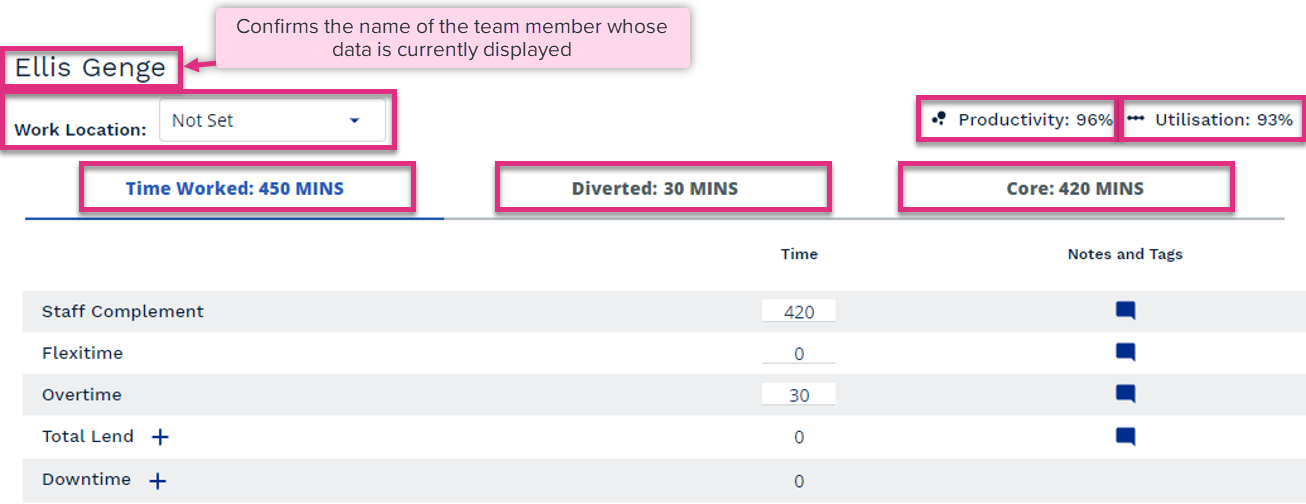
Work Location
Productivity
Utilisation
Time Worked
Diverted
Core
|
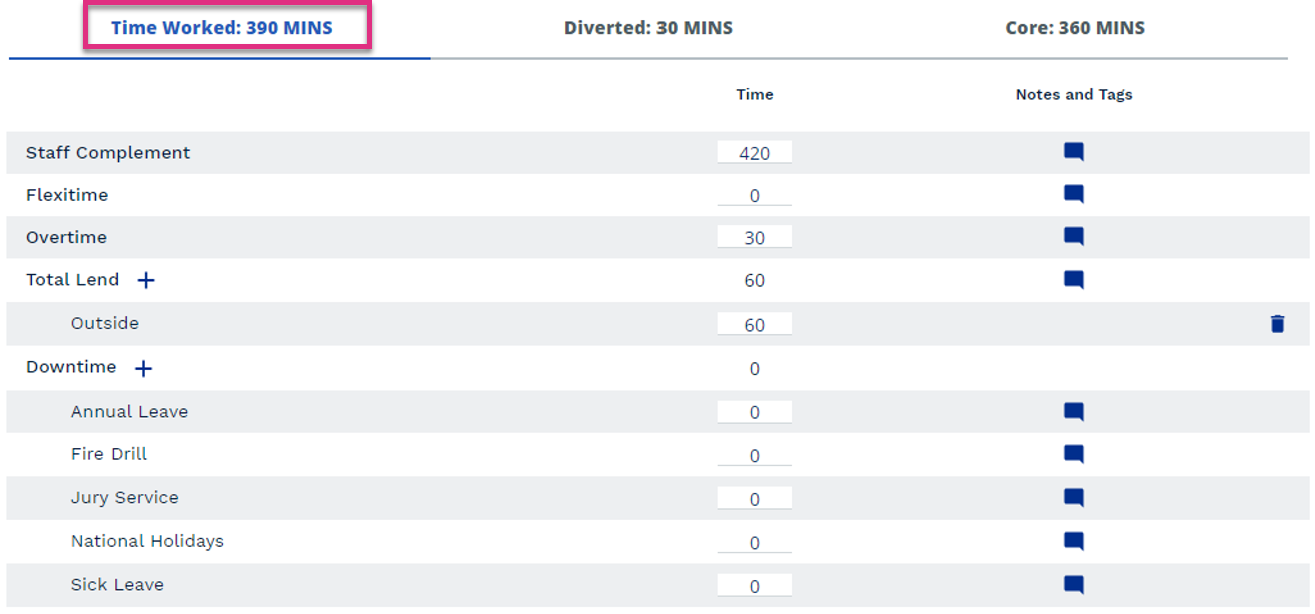
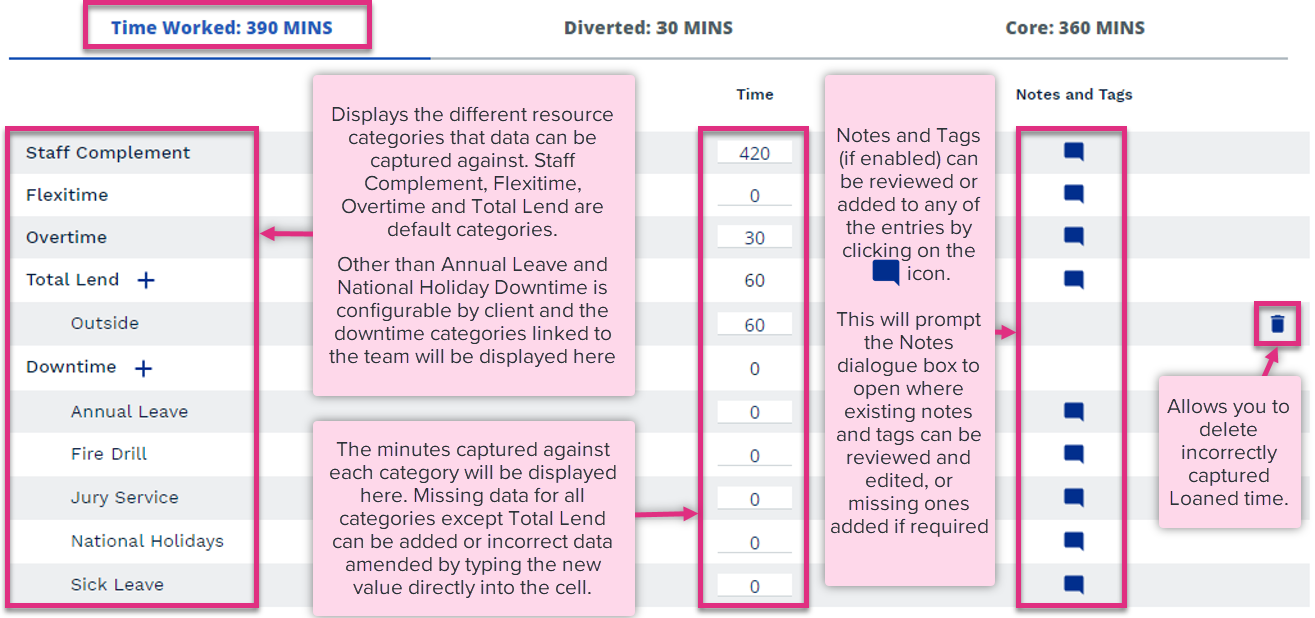
|
Total Lend
To capture missing data against Total Lend you will need to select the  icon next to the Total Lend header.
icon next to the Total Lend header.
This will open the Add New Lend dialogue box. Here you can select the team the individual was loaned to and the number of minutes they spent working for another team.
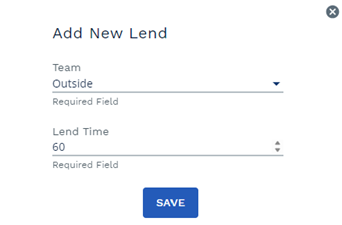
If the team member was loaned to a team that do not use ControliQ select the Outside option. Once you click Save the entry will appear in the Time Worked Tab beneath the Total Lend row.
Downtime
The  icon next to the Downtime header allows you to capture downtime for a specified date range rather than entering it 1 day at a time.
icon next to the Downtime header allows you to capture downtime for a specified date range rather than entering it 1 day at a time.
Clicking the icon opens the Apply to Additional Days dialogue box.
|
Borrowed team members are highlighted in the Staff Members list by the  icon and a scrolling message that details their home team.
icon and a scrolling message that details their home team.
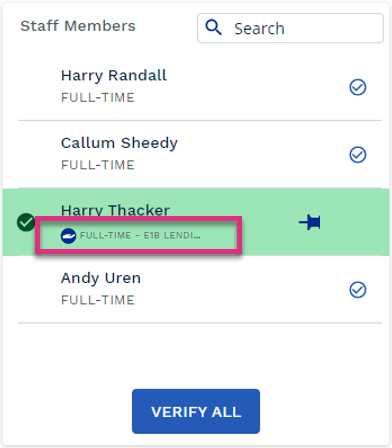
The data for borrowed team members is verified when their entry in their home team is verified but you can still edit the Diverted and Core data, they have captured for your team in the same way that you can edit the data for your home team members.
The Time Worked tab does not appear for borrowed team members instead you will see the Borrowed tab detailing how long the spent working for your team.

This tab confirms the minutes captured but cannot be edited, borrowed time must be edited in the Manage Data screen of the team members home team.
|
|
During setup, a minimum and maximum TAF tolerance can be set for the team. Any team member whose data generates a TAF value that falls within these ranges will highlight Green
Amber status is a warning that this data sits outside of the parameters set but if correct can still be verified. |
|||||||||
|
Productivity Parameters
|
During setup, a minimum and maximum Productivity tolerance will be set for the team. Any team member whose data generates a Productivity value that falls within these ranges will highlight Green Data highlighted as Amber will display a warning message to indicate the reason for its status
Amber status is a warning that this data sits outside of the parameters set but if correct can still be verified. If you select the verify button for an individual with 0% Productivity a pop-up message will appear asking you to confirm this action is correct.
|
||||||||
|
Utilisation Parameters
|
During setup, a minimum and maximum Utilisation tolerance will be set for the team. Any team member whose data generates a Utilisation value that falls within these ranges will highlight Green Data highlighted as Amber will display a warning message to indicate the reason for its status
Amber status is a warning that this data sits outside of the parameters set but if correct can still be verified |
||||||||
|
Time Worked Parameters
|
During setup, a tolerance is set for changes to a team members working day compared to their contracted hours (Staff Complement) if the data they have captured generates a Time Worked that is within that tolerance they will be highlighted Green
If the generated Time Worked is more or less than the team members Staff Complement by a value greater than the set tolerance, they will highlight Amber Data highlighted as Amber will display a warning message to indicate the reason for its status
Amber status is a warning that this data sits outside of the parameters set but if correct can still be verified |
||||||||
|
Data Errors
|
If the team member has an active 'in progress' task then you will need to finish the session prior to verifying.
If the data captured by a team member is generating a red status this indicates there are errors that must be corrected before the data can be verified.
|
||||||||
|
Verified Data
|
Data that has been verified will display a blue tick next to the team member's name. Once verified data will then populate the CIQ Reports. If you edit data after you have verified it the data will become un-verified and return to a Red, Amber or Green status. Once you have finished editing the data you will need to re-verify it. | ||||||||
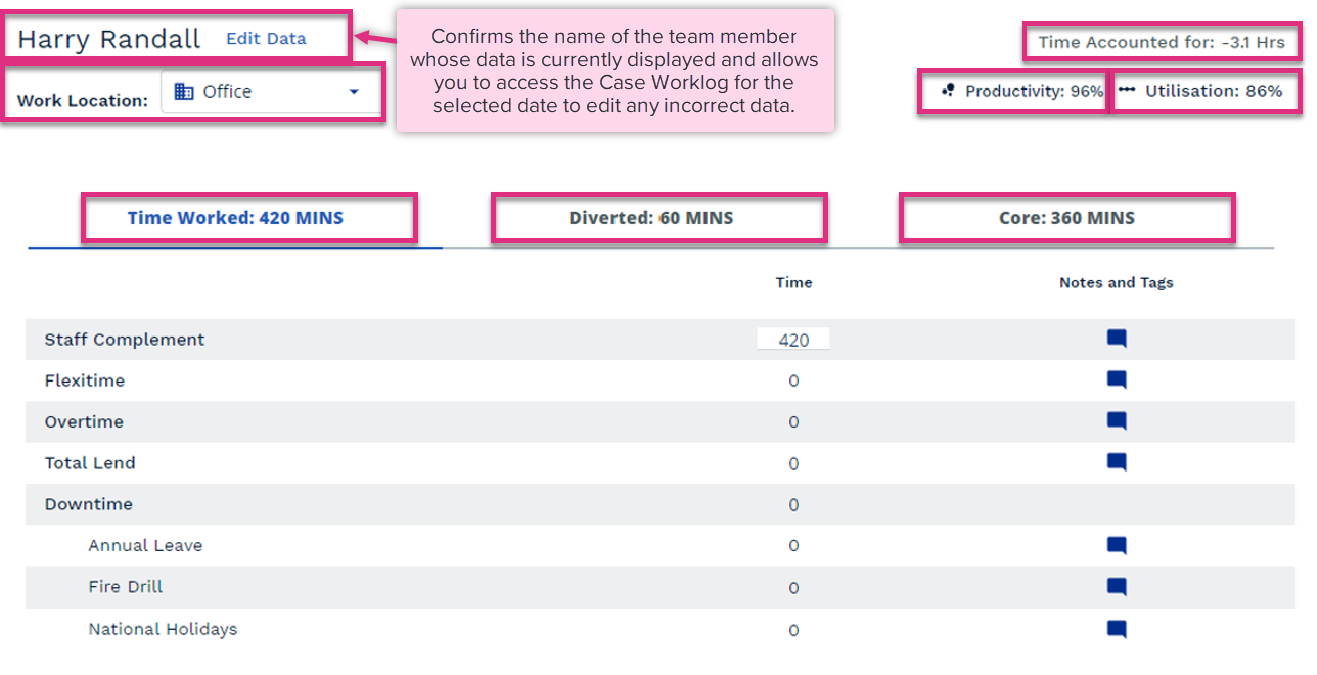
Work Location
Time Accounted For (TAF)
Productivity
Utilisation
Time Worked
Diverted
Core
|
Data captured through the Case Worklog cannot be edited directly from manage data, if the values generated by the data captured do not look correct then a full breakdown of the data captured for the selected date can be accessed via the  button.
button.
This will direct you to the team members Case Worklog for the selected date where unusual values can be investigated and corrected if required.
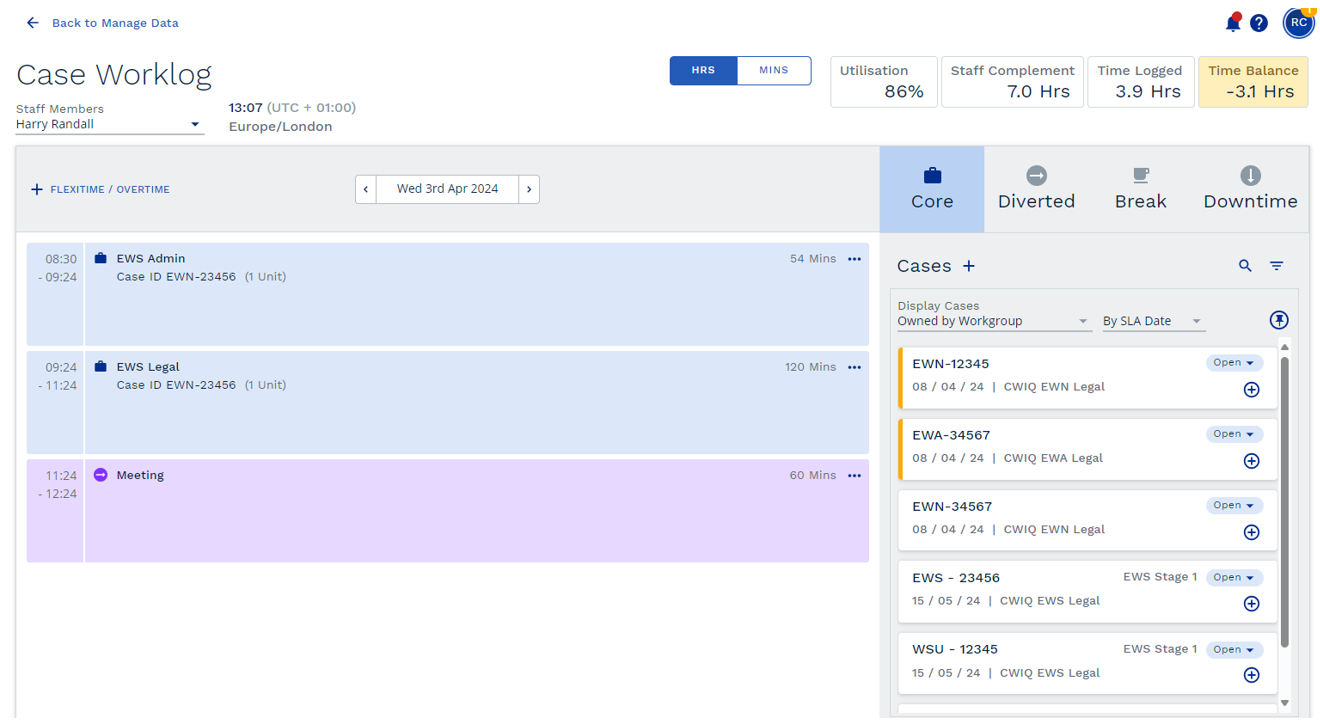
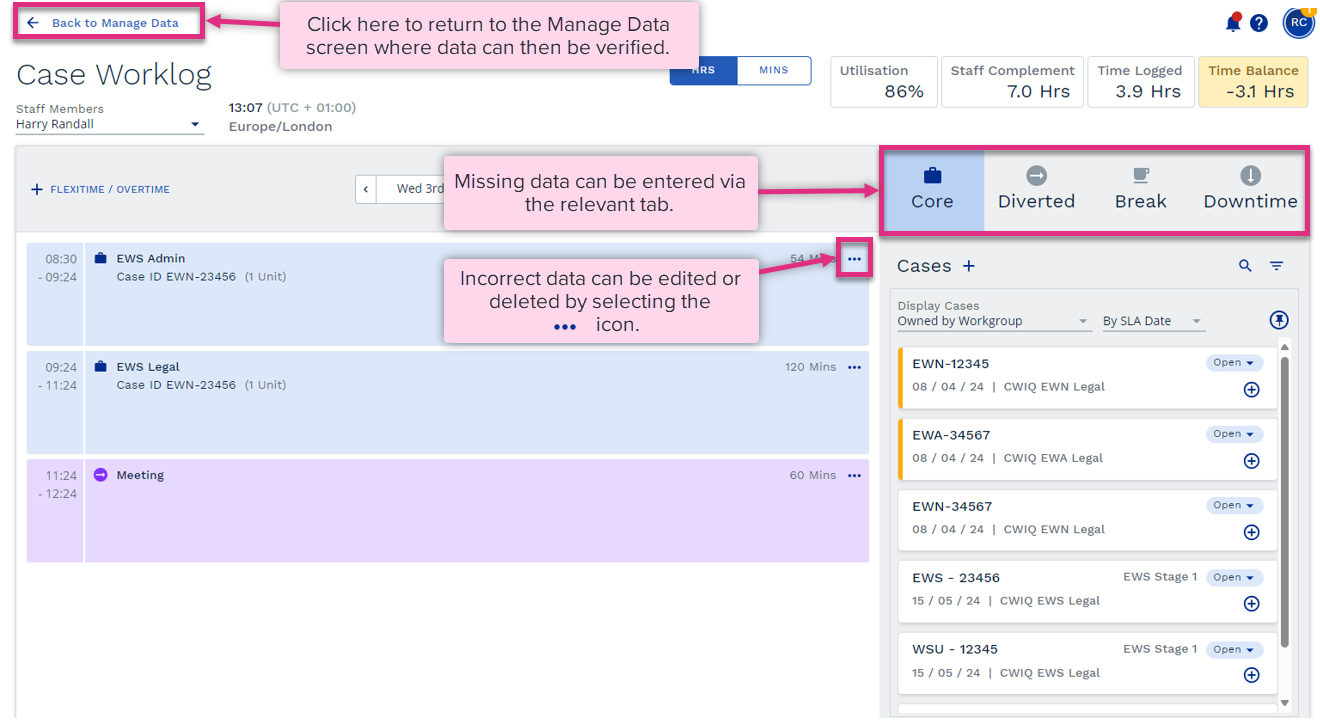
|
The Workgroup tab within Manage Data allows you to add/edit data relating to volumes of Work In or Work in Progress as well as Quality and Service data if the feature is enabled.
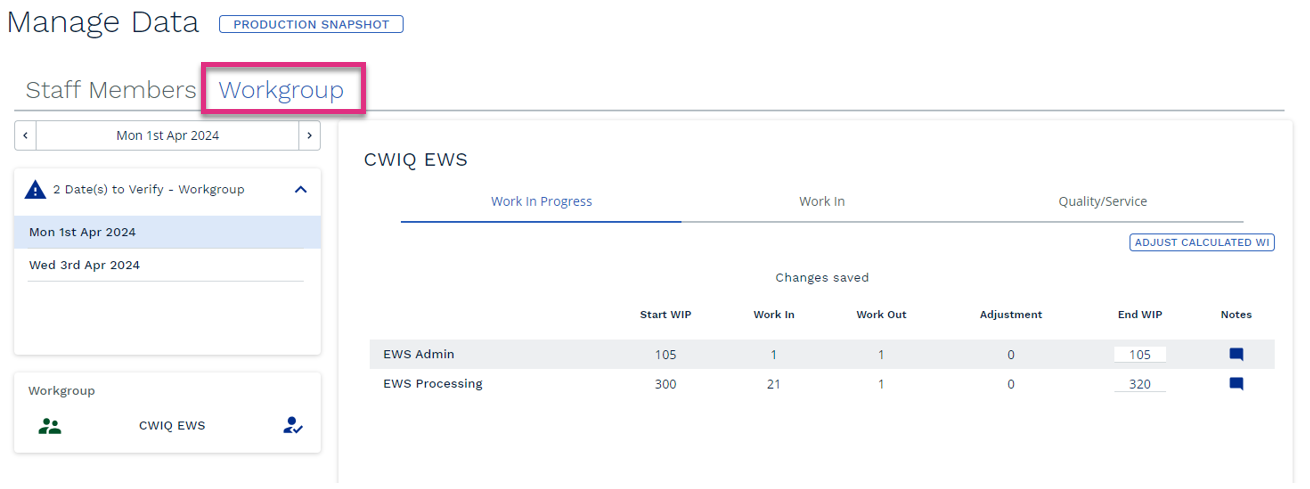
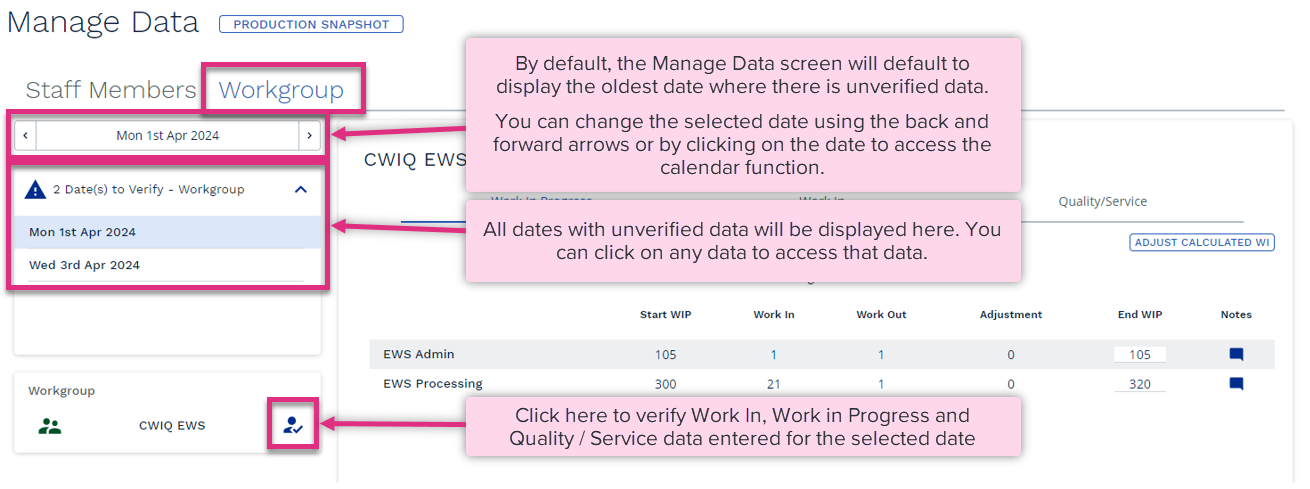
|
Entering WIP Values
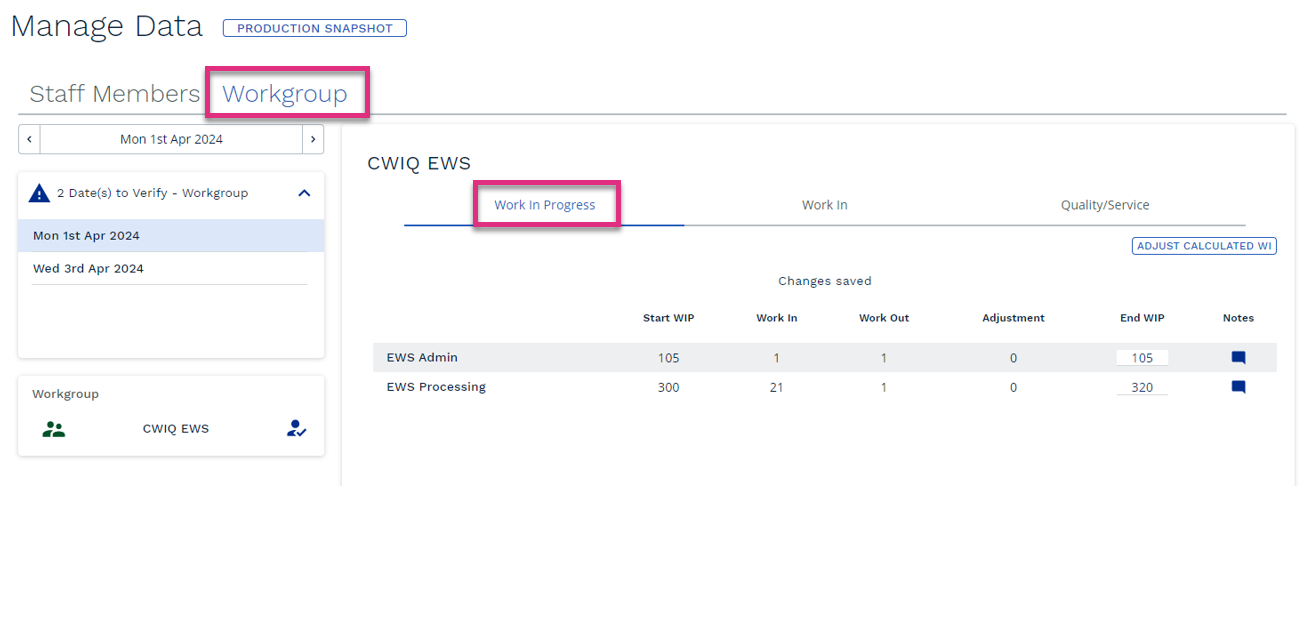
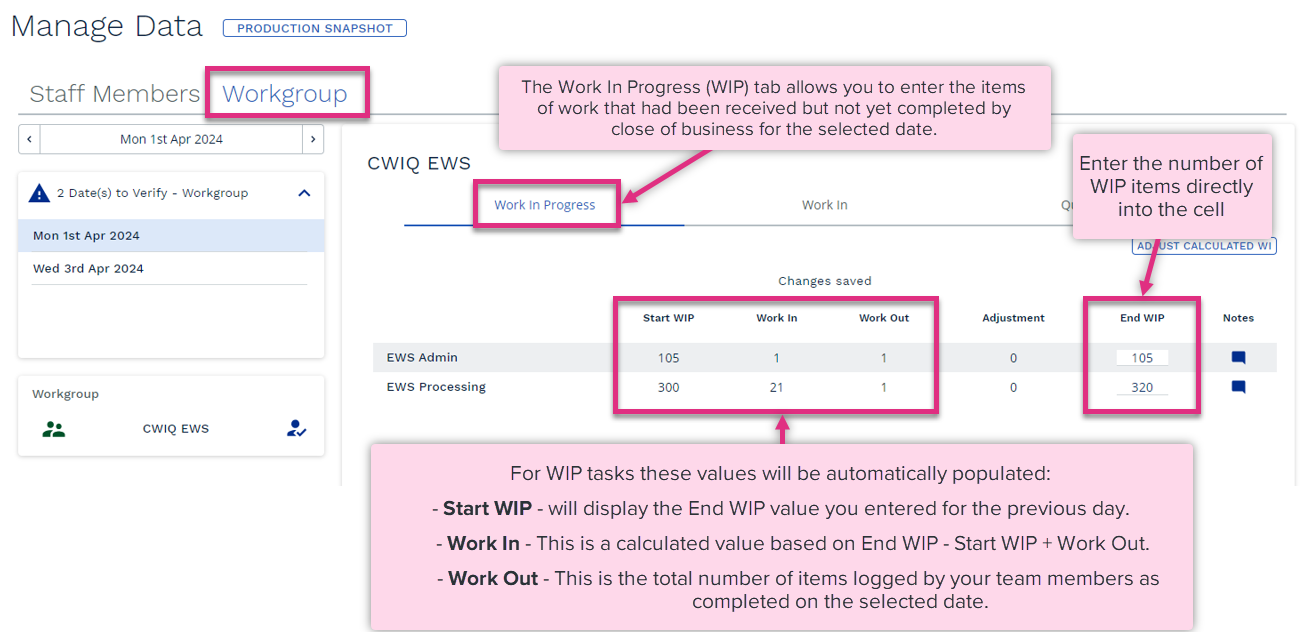
|
Adjusting Calculated Work In
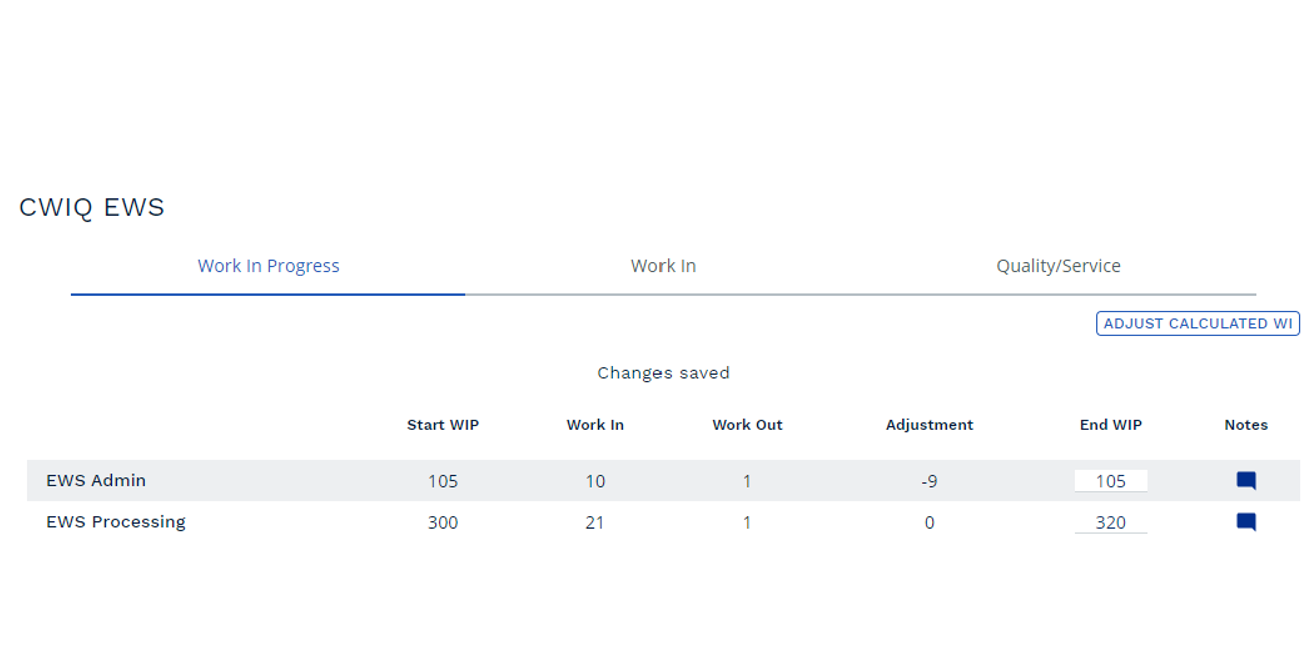
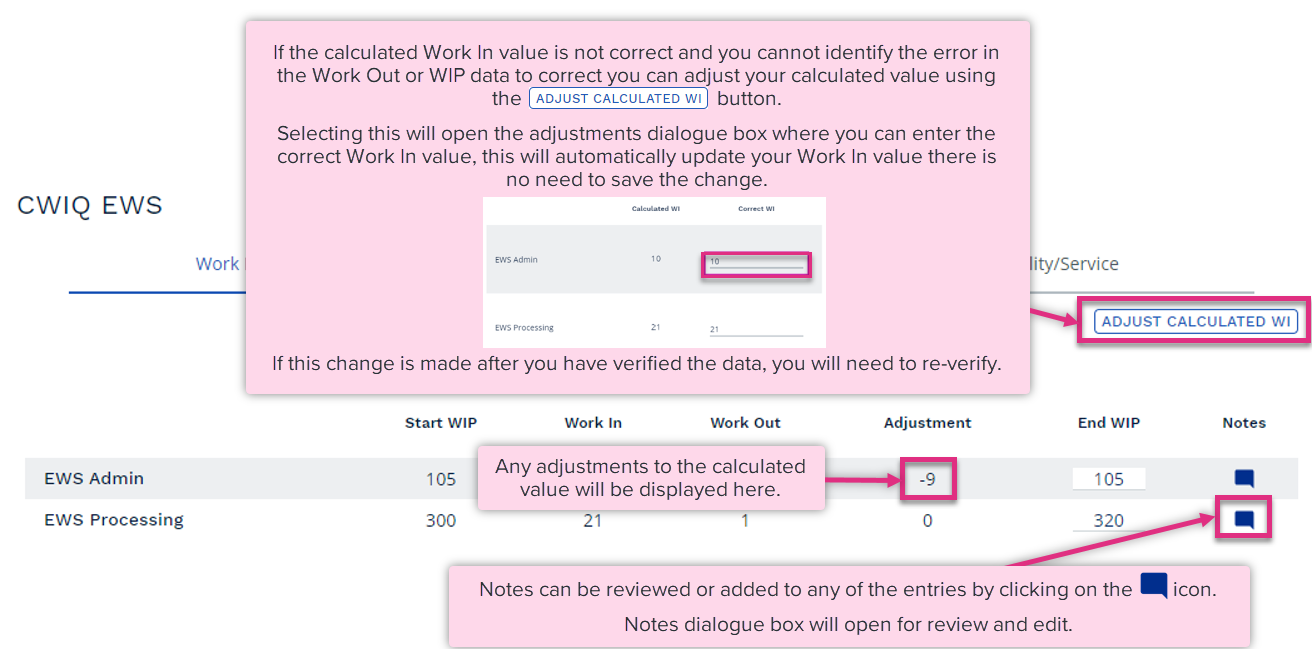
|
Entering Work In (WI) Values
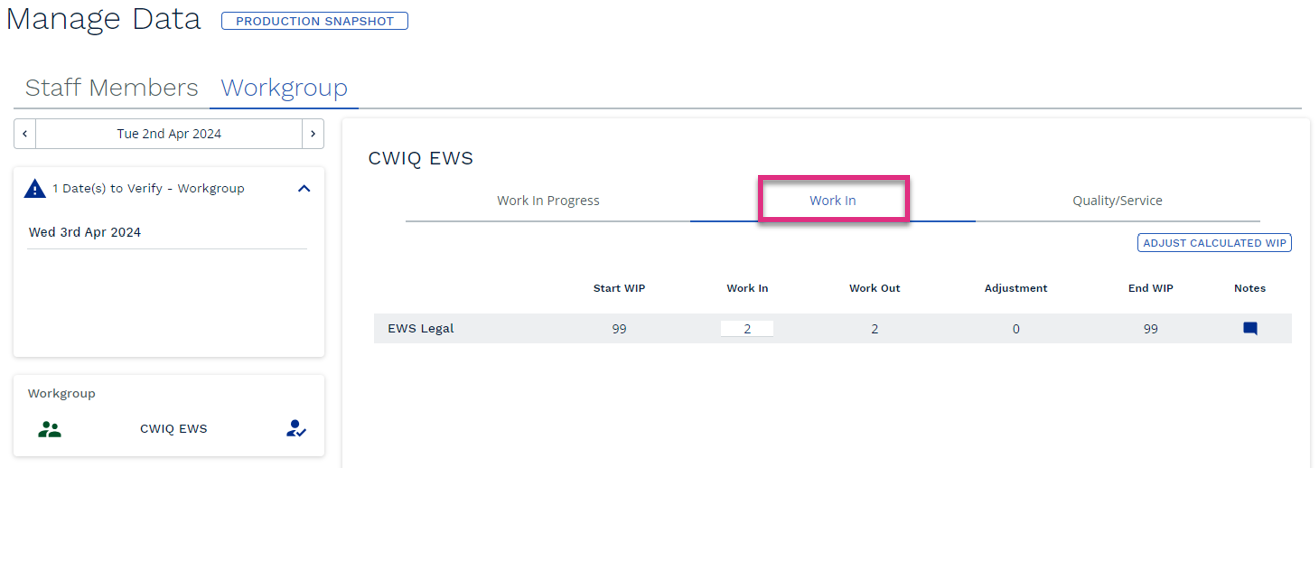

|
Adjusting Calculated Work In Progress
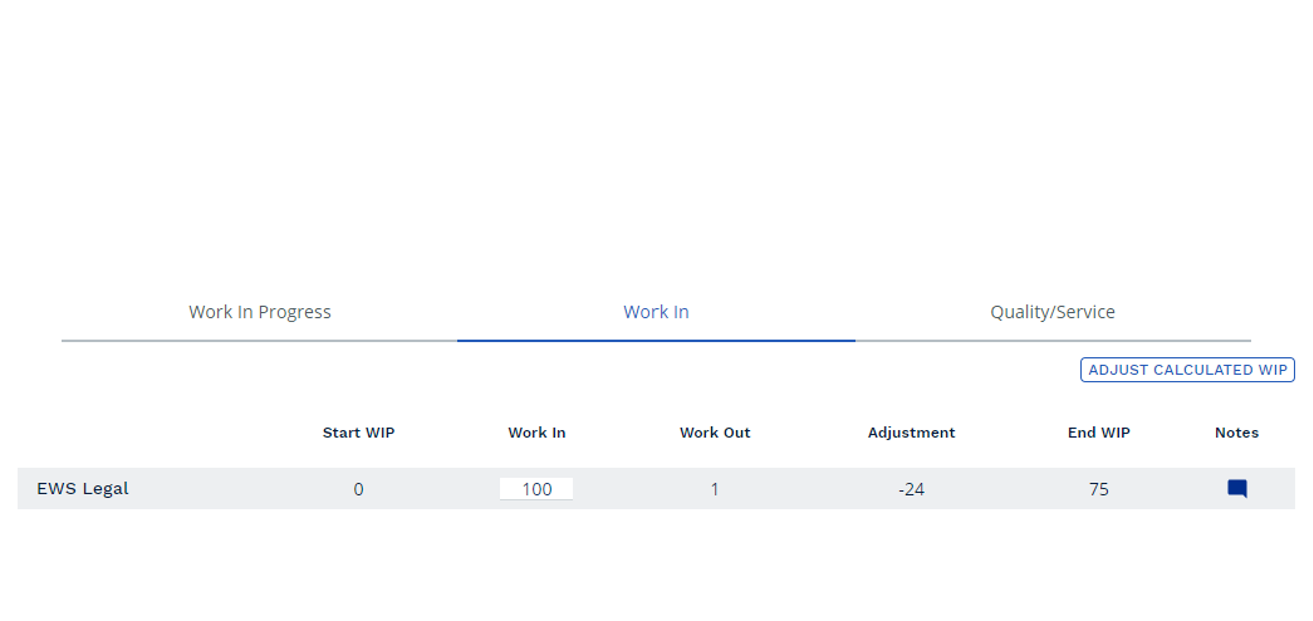
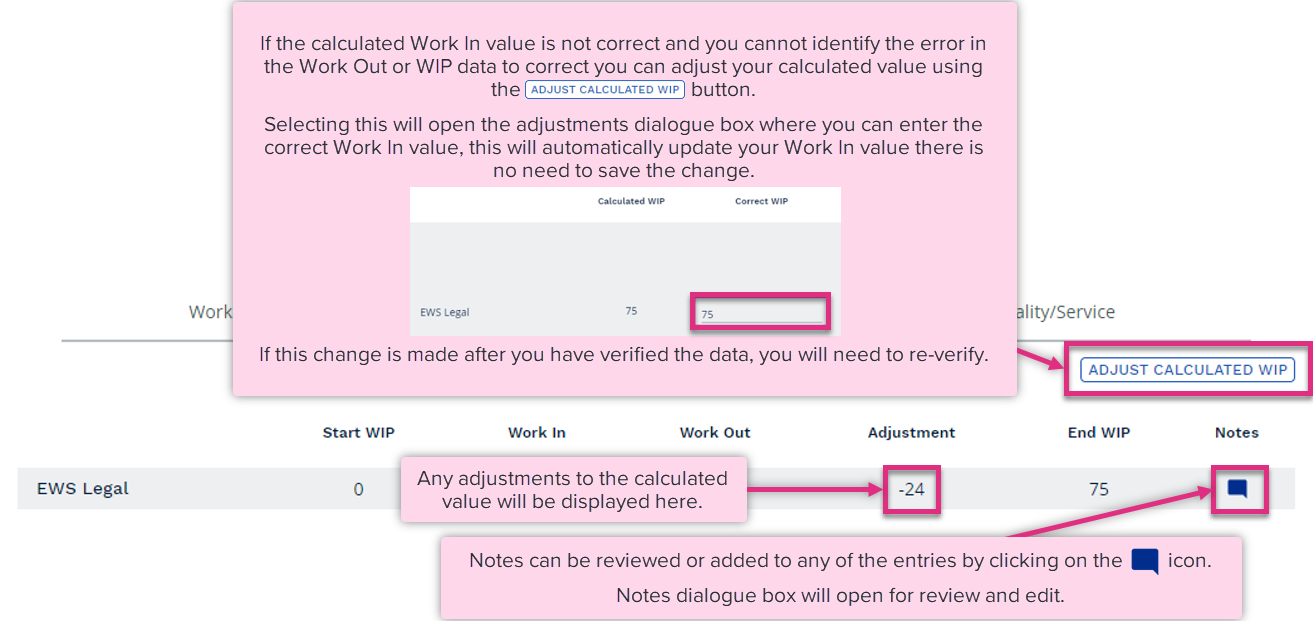
|
If enabled for your tasks you can capture quality and service data for the workgroup in the Workgroup tab of Manage Data.
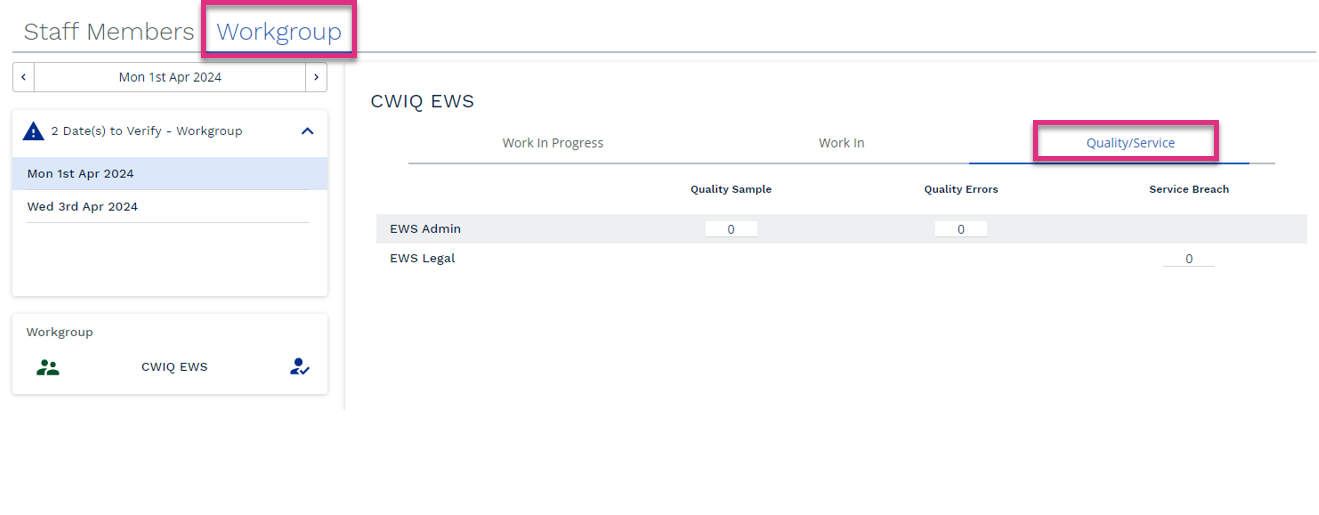
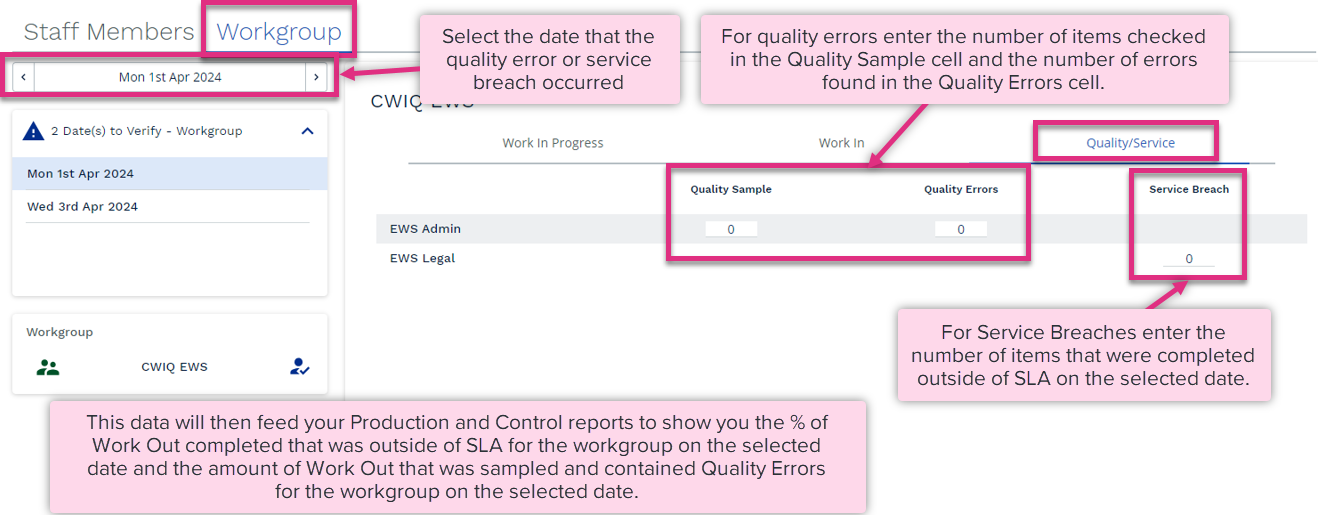
|
| For more information on... | |
|---|---|
| Manage Data Video | See How to manage Staff Member Data Video |
| See How to manage Workgroup Data Video | |
|
Calculations |
See Key Equations |
| Frequently Asked Questions | See FAQs |
| Notes | See Notes |

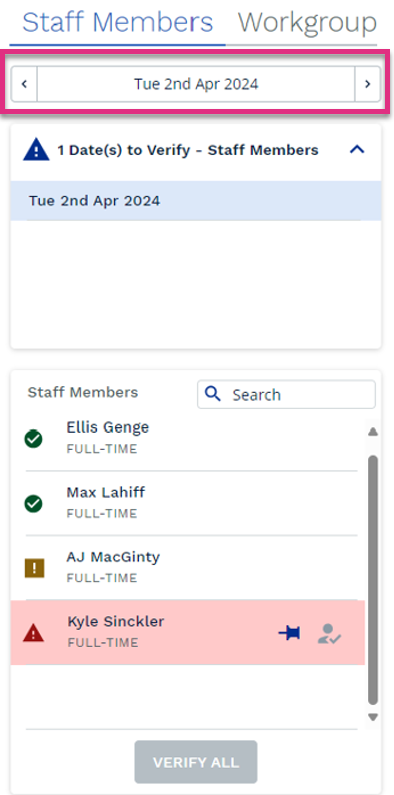
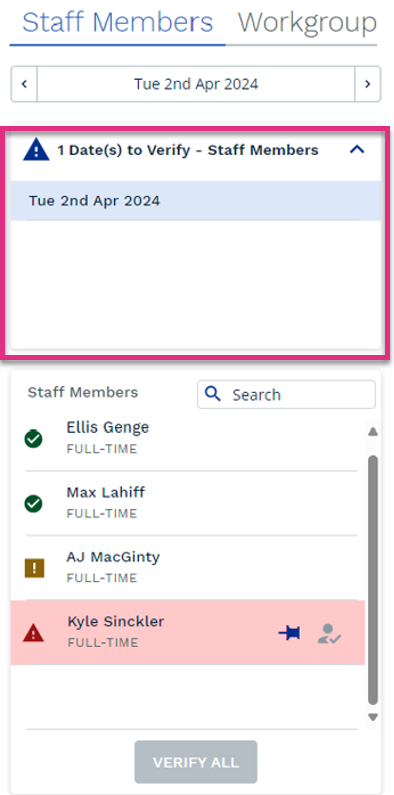
 to select a team member from the list click on their name.
to select a team member from the list click on their name.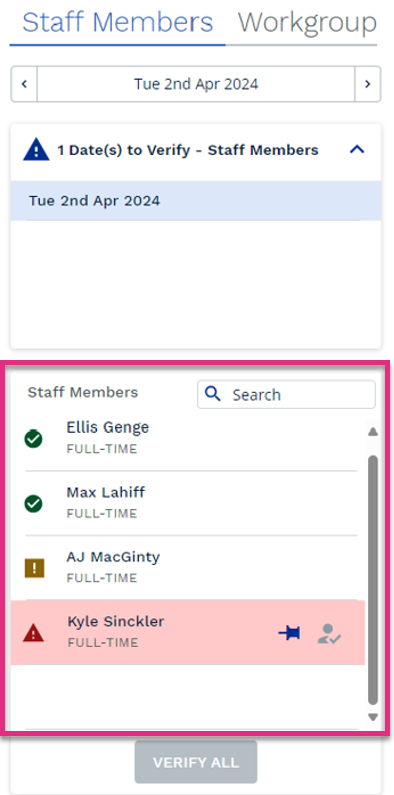
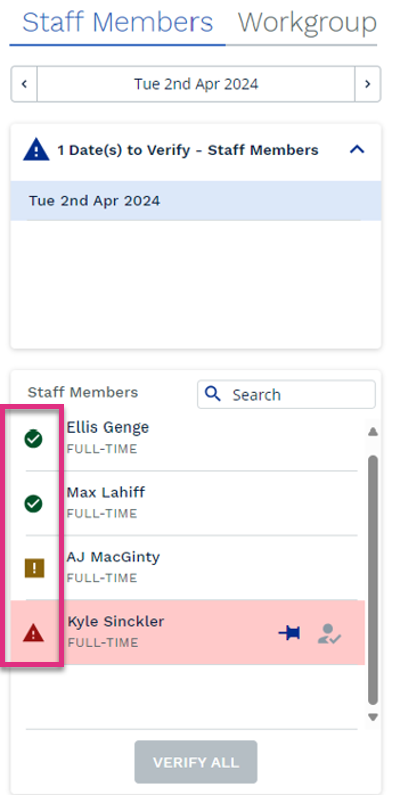
 icon this will pin the team member so that when you verify their data the Manage Data screen will move to the next working day for this team member rather than selecting the next team member in the list. The icon for a pinned team member changes to a downward direction to indicate this team member is now pinned
icon this will pin the team member so that when you verify their data the Manage Data screen will move to the next working day for this team member rather than selecting the next team member in the list. The icon for a pinned team member changes to a downward direction to indicate this team member is now pinned  .
.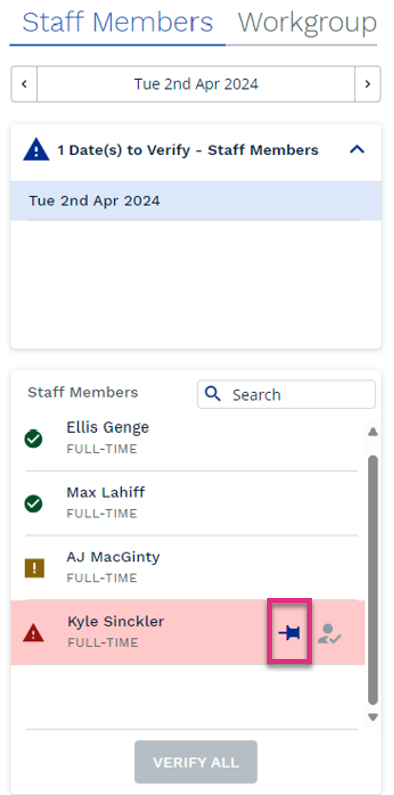
 icon, this button will appear greyed out and cannot be used if any team members are highlighted as a red status.
icon, this button will appear greyed out and cannot be used if any team members are highlighted as a red status.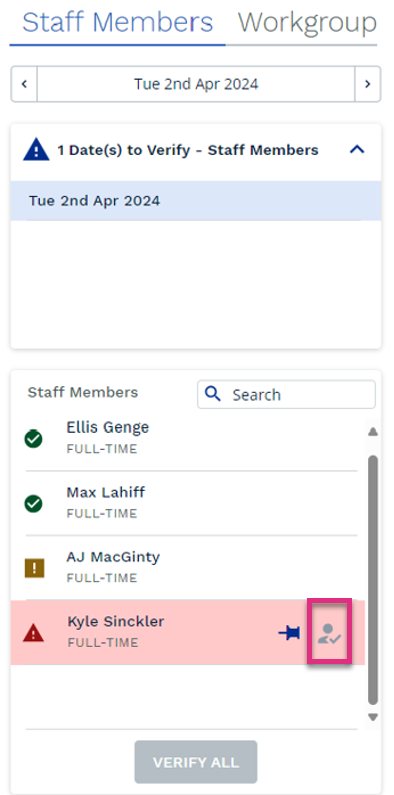
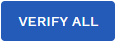 this button will appear greyed out and cannot be used if any team members are highlighted as a red status.
this button will appear greyed out and cannot be used if any team members are highlighted as a red status.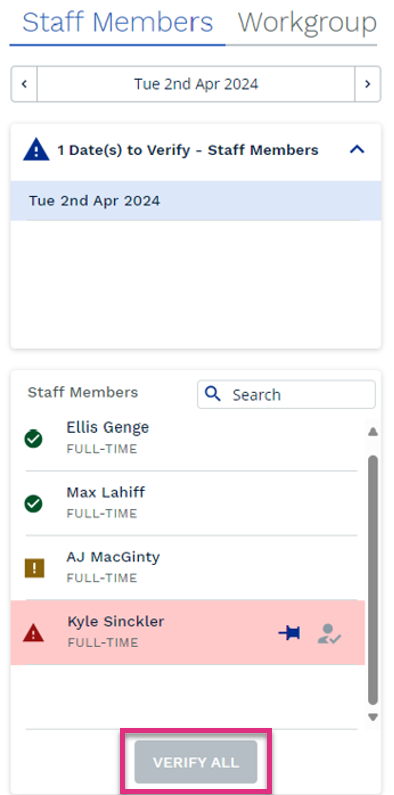


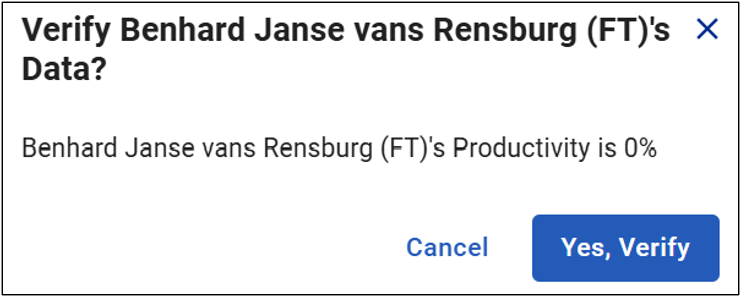






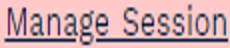 this will cause the Manage Session dialogue box to appear at the bottom of the screen where you can select the toggle button to close the live session
this will cause the Manage Session dialogue box to appear at the bottom of the screen where you can select the toggle button to close the live session