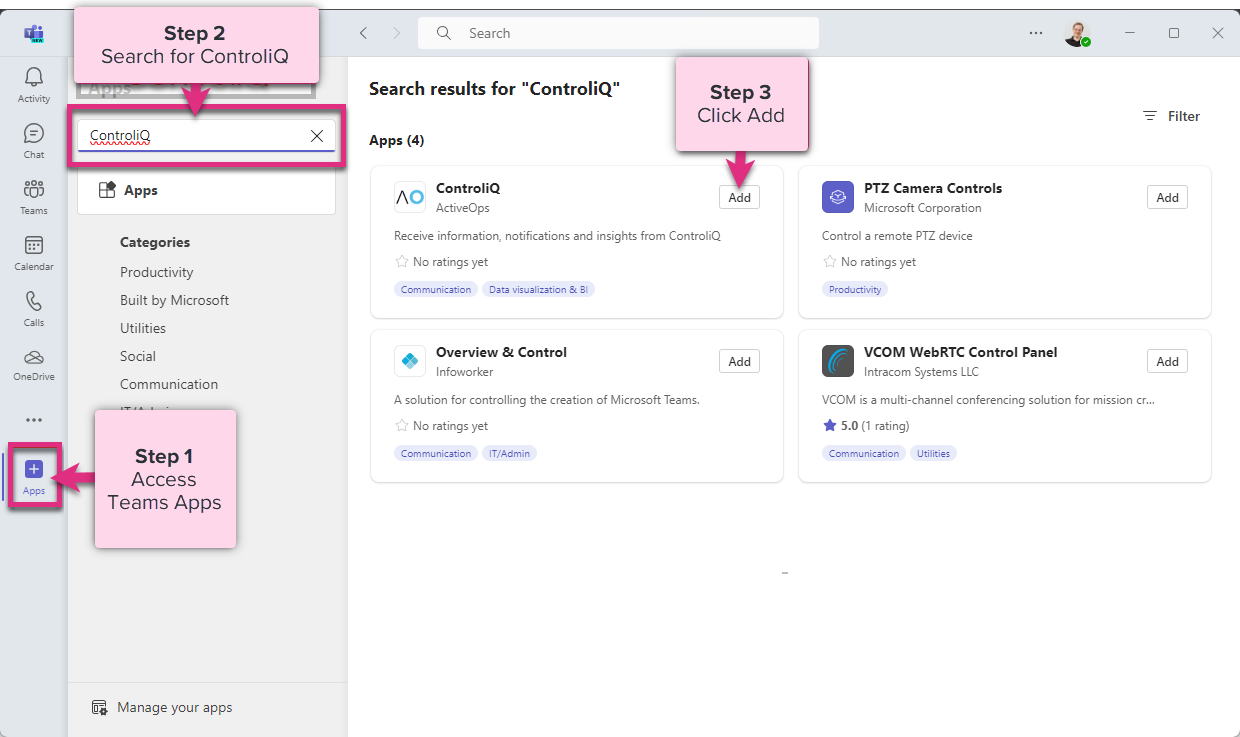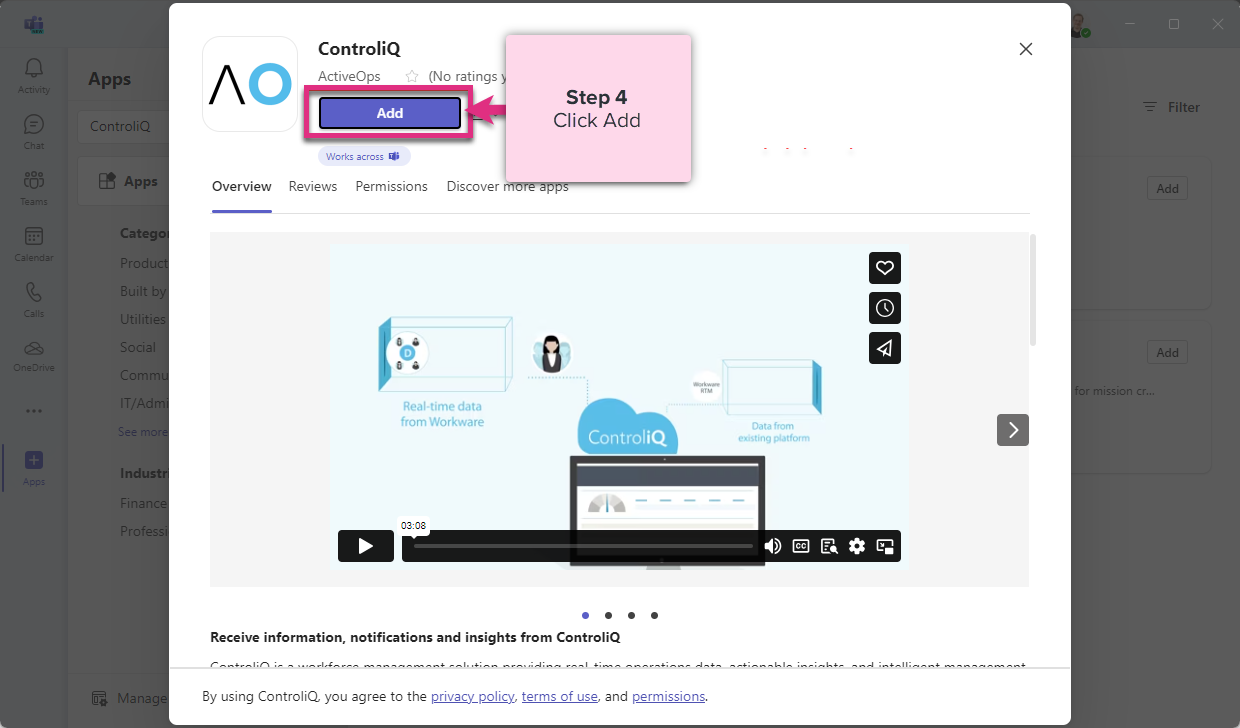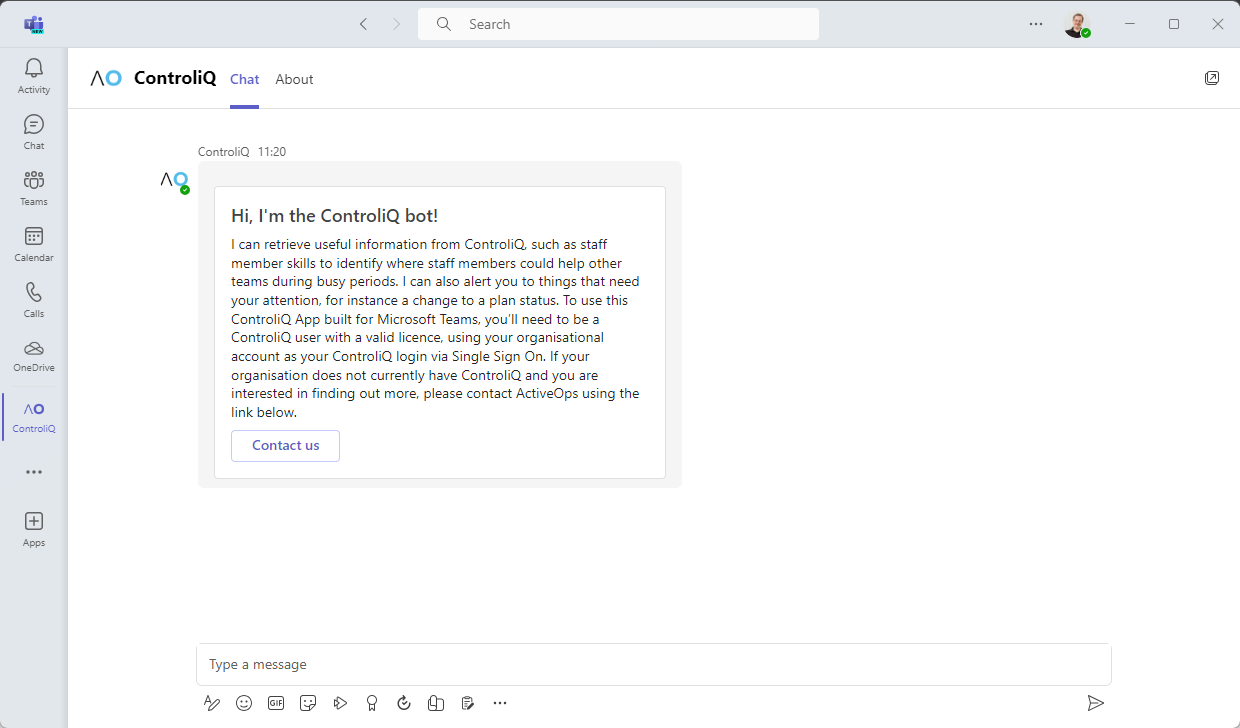Teams Integration
Overview
Using the ControliQ App built for Microsoft Teams, you can retrieve information such as staff member skills to identify where staff members could help other teams during busy periods. You can also receive alerts when things need your attention, for instance a change to a plan status.
Enable ControliQ App within Teams
To use the ControliQ app, you’ll need to be a ControliQ user using Azure Single Sign On.
To setup ControliQ integration with Teams follow the steps below:
To enable notifications:
1. click directly on the ControliQ contact card:
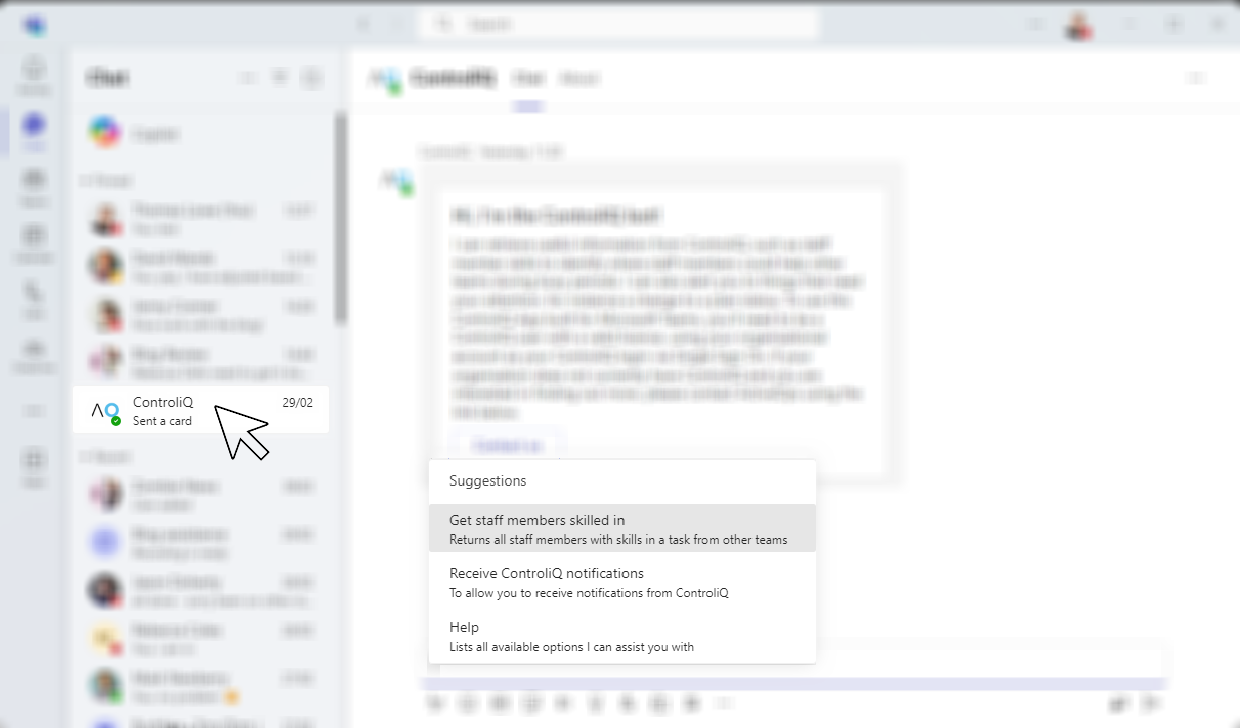
2. select Receive ControliQ notifications and you will then receive confirmation message:
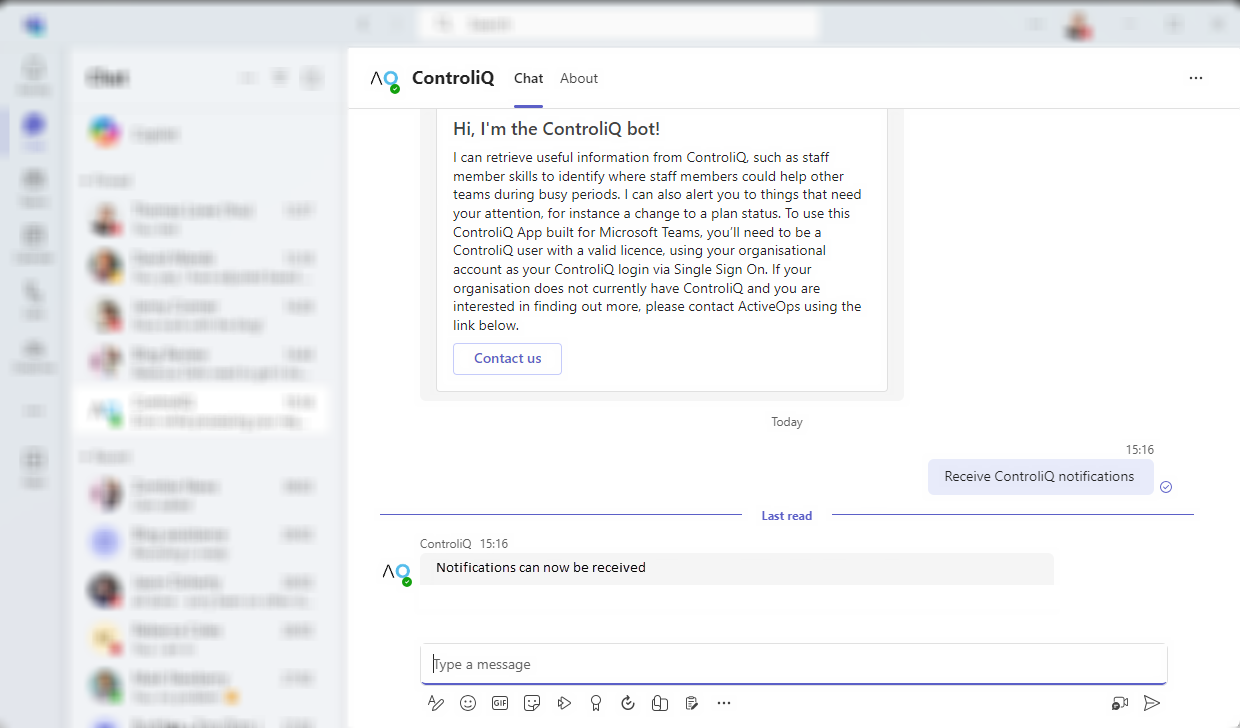
If the ControliQ App is unable to connect to Teams then you will receive an error message:
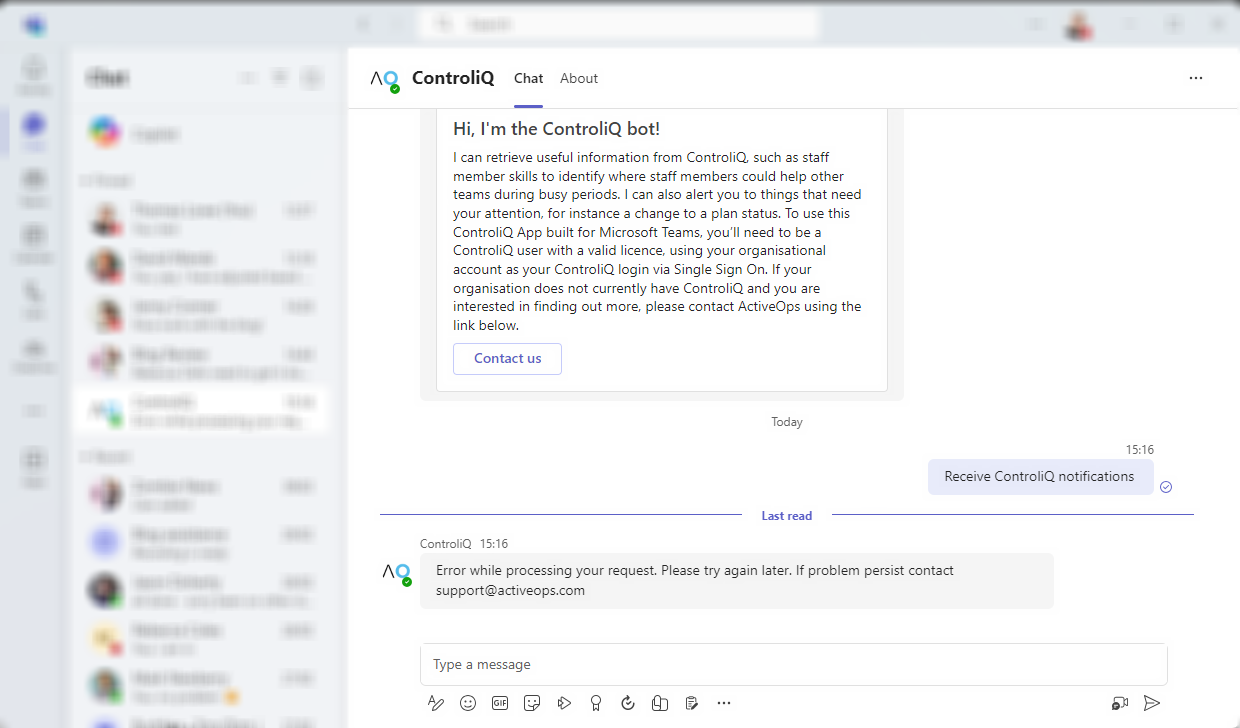
Ensure you have SSO (single sign on) for ControliQ using Azure Active Directory.
3. You can then define what Team notifications you require through Notification configuration.
| NOTE: - you will require access to Skill Levels to Staff Member |
The Skills Query will return details of any staff members that have skills in the selected task where the task is not linked to their home team. Identifying who outside of the Team may have skills for the team’s tasks helps to identify where help may be obtained from other teams during busy periods.
You can receive lists of staff members with particular skills in a Core Skill, submitting the message "Get staff members skilled in [coreskillname]" will return a list of staff members with that skill (skill level greater than 0):
![]()
|
Note: You must type the task name exactly as it is displayed in ControliQ, although it is not case sensitive. If you do not type the task name correctly you will receive the message “Core Task Not Found”. |
| For more information on... | |
|---|---|
| Notifications | See Notifications |